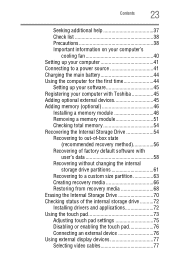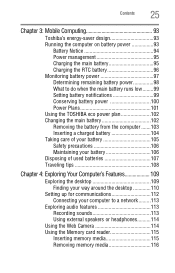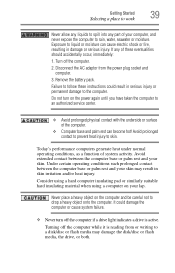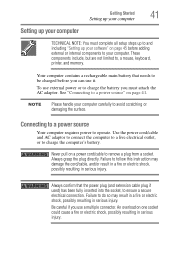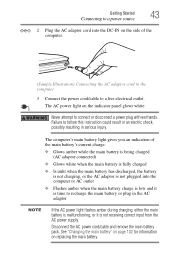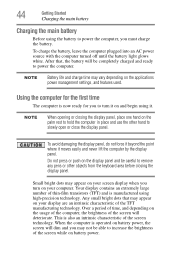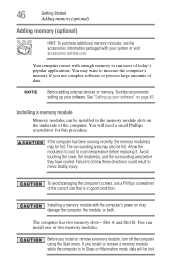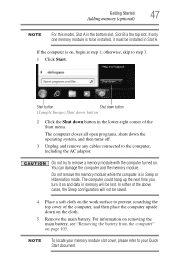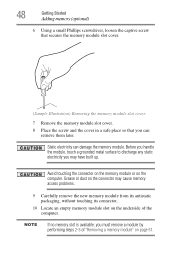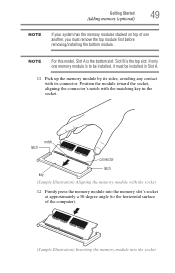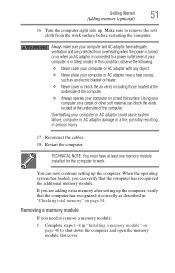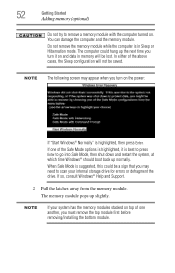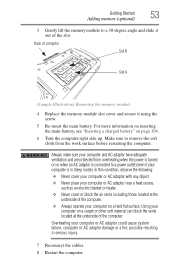Toshiba Satellite P845-S4200 Support Question
Find answers below for this question about Toshiba Satellite P845-S4200.Need a Toshiba Satellite P845-S4200 manual? We have 1 online manual for this item!
Question posted by 09011davi on May 27th, 2014
How To Remove The Harddrive Satellite P845 S4200
The person who posted this question about this Toshiba product did not include a detailed explanation. Please use the "Request More Information" button to the right if more details would help you to answer this question.
Current Answers
Related Toshiba Satellite P845-S4200 Manual Pages
Similar Questions
How To Remove Satellite P845-s4200 Laptop Screen
(Posted by scoShadaf 9 years ago)
Need A Repair Manual/disassemble Info For A Toshiba Satellite P845-s4200
I have a Toshiba Satellite P845-S4200 and did not drop or mistreat my laptop. The cover or lid has s...
I have a Toshiba Satellite P845-S4200 and did not drop or mistreat my laptop. The cover or lid has s...
(Posted by squeakss 10 years ago)
Toshiba Satellite P845-s4200 How To Make Recovery Media Disk Step By Step
(Posted by aakvalad 10 years ago)
How Do I Change Monitor Brightness On Satellite P845-s4200
(Posted by garha 10 years ago)
How Can I Install Windows Xp On Toshiba Satellite P845-s4200 Corei5
i do have toshiba satalite p845-s4200 core i5 with windows 7. iam trying to usehuawei cdma. but i ca...
i do have toshiba satalite p845-s4200 core i5 with windows 7. iam trying to usehuawei cdma. but i ca...
(Posted by abkibret 10 years ago)