Toshiba Satellite P775-S7100 Support Question
Find answers below for this question about Toshiba Satellite P775-S7100.Need a Toshiba Satellite P775-S7100 manual? We have 1 online manual for this item!
Question posted by peraCHUPE on June 2nd, 2014
What Keys Do I Press To Get Into Bios On Toshiba Satellite P775
The person who posted this question about this Toshiba product did not include a detailed explanation. Please use the "Request More Information" button to the right if more details would help you to answer this question.
Current Answers
There are currently no answers that have been posted for this question.
Be the first to post an answer! Remember that you can earn up to 1,100 points for every answer you submit. The better the quality of your answer, the better chance it has to be accepted.
Be the first to post an answer! Remember that you can earn up to 1,100 points for every answer you submit. The better the quality of your answer, the better chance it has to be accepted.
Related Toshiba Satellite P775-S7100 Manual Pages
User Guide - Page 64


...or using the utilities stored on page 76. The boot menu appears.
3 Using the arrow keys to scroll down, select the HDD Recovery option, and then press the ENTER key.
4 If your system offers a choice of -box state) using recovery DVDs/media, ... recover using the second method, see "Restoring from recovery DVDs/media" on your computer, press the F12 key when the initial TOSHIBA screen displays.
User Guide - Page 66


.... To return the data to your computer, press the F12 key when the initial TOSHIBA screen displays. The boot menu appears.
3 Using the arrow keys to an external power source via the AC adaptor...from C:\Users will be connected to scroll down, select the HDD Recovery option, and then press the ENTER key.
4 If your personal folders.
1 Make sure the computer is strongly recommended that the ...
User Guide - Page 69


...if you have created such media.
The boot menu appears.
3 Using the arrow keys to scroll down, select the HDD Recovery option, and then press the ENTER key.
4 If your computer be connected to an external power source via the AC ...internal storage drive:
1 Make sure the computer is executed, all information stored on your computer, press the F12 key when the initial TOSHIBA screen displays.
User Guide - Page 72


... user's data" option is turned off.
2 While powering on your computer's internal storage drive or using the utilities stored on your computer, press the F12 key when the initial TOSHIBA screen displays. To recover using the first method, follow the procedure below. If not, skip to specify the size for the C: partition.
72...
User Guide - Page 77


When the initial TOSHIBA screen displays, press the F12 key on your internal storage drive will be deleted and rewritten unless the "... partitions-If you want to external media using , and then press the Enter key.
5 A warning screen appears, stating that you created are restored. Click Yes to continue.
6 When the Toshiba Recovery Wizard opens and the "Selecting a process" screen displays,...
User Guide - Page 78


... Wizard, and then click Next. To delete all data on your recovery DVDs/media: Turn off your computer, press the F12 key when the initial TOSHIBA screen displays. Insert the first recovery DVD into your optical disc drive or connect the USB flash drive containing your recovery files to your data ...
User Guide - Page 86
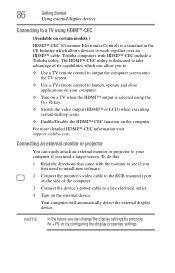
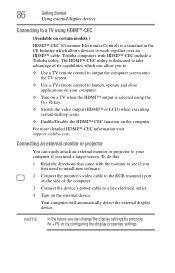
...;-CEC (Consumer Electronics Control) is selected using the Fn + F5 key.
❖ Switch the video output (HDMI™ or LCD) ...external monitor or projector
You can change the display settings by pressing Fn + F5, or by configuring the display properties settings...device. For more detailed HDMI™-CEC information visit support.toshiba.com.
The HDMI™-CEC utility is dedicated to take ...
User Guide - Page 156
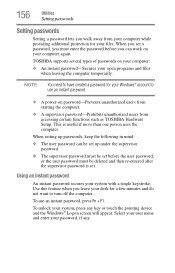
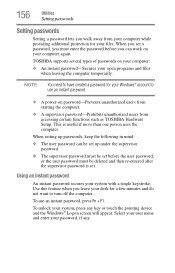
...passwords
Setting passwords
Setting a password lets you walk away from accessing certain functions such as TOSHIBA Hardware Setup. When setting up passwords, keep the following in mind:
❖ The user...password, if any key or touch the pointing device and the Windows® Logon screen will appear. Select your user name and enter your system, press any .
TOSHIBA supports several types of...
User Guide - Page 164
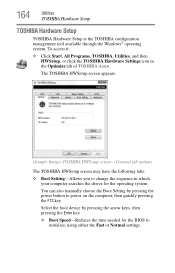
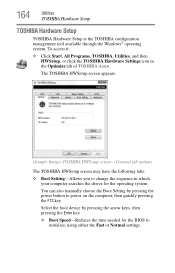
...
You can also manually choose the Boot Setting by pressing the arrow keys, then pressing the Enter key.
❖ Boot Speed-Reduces the time needed for the BIOS to power on the computer, then quickly pressing the F12 key.
164
Utilities
TOSHIBA Hardware Setup
TOSHIBA Hardware Setup
TOSHIBA Hardware Setup is the TOSHIBA configuration management tool available through the Windows®...
User Guide - Page 165
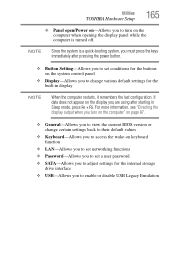
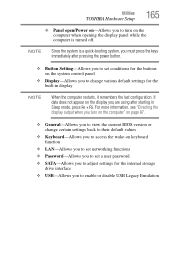
... while the computer is a quick-booting system, you must press the keys immediately after starting in display
NOTE
When the computer restarts, it remembers ...TOSHIBA Hardware Setup
165
❖ Panel open/Power on-Allows you to turn on the computer" on page 87.
❖ General-Allows you to view the current BIOS version or change various default settings for the built-in Sleep mode, press...
User Guide - Page 171
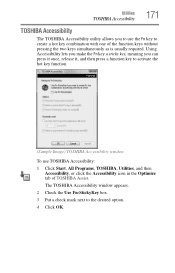
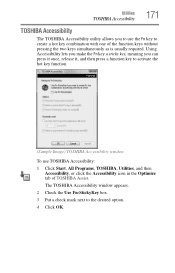
... box. 3 Put a check mark next to activate the hot key function.
(Sample Image) TOSHIBA Accessibility window
To use the Fn key to create a hot key combination with one of TOSHIBA Assist. Utilities
TOSHIBA Accessibility
171
TOSHIBA Accessibility
The TOSHIBA Accessibility utility allows you can press it once, release it, and then press a function key to the desired option. 4 Click OK.
User Guide - Page 197
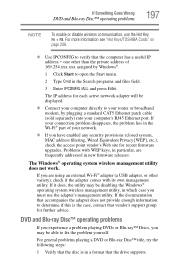
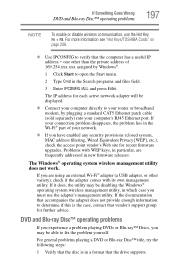
...Search programs and files field.
3 Enter IPCONFIG /ALL and press Enter. one other variety), check if the adapter comes with WEP keys, in new firmware releases. If it does, the utility may...The Windows® operating system wireless management utility does not work. For more information see "Hot Keys/TOSHIBA Cards" on page 208.
❖ Use IPCONFIG to fix the problem yourself. The IP address...
User Guide - Page 209
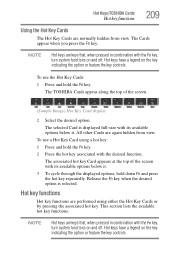
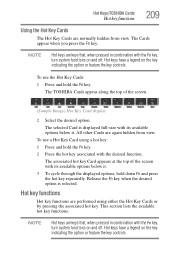
...
2 Select the desired option. This section lists the available hot key functions. Hot Keys/TOSHIBA Cards
Hot key functions
209
Using the Hot Key Cards
The Hot Key Cards are normally hidden from view. NOTE
Hot keys are performed using a hot key: 1 Press and hold the Fn key. 2 Press the hot key associated with its available options below it . 3 To cycle through...
User Guide - Page 210
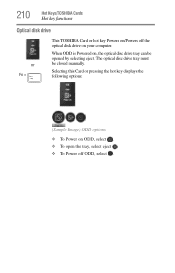
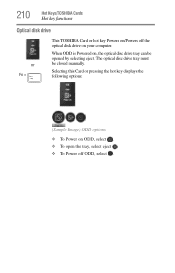
... selecting eject.
Selecting this Card or pressing the hot key displays the following options:
(Sample Image) ODD options
❖ To Power on ODD, select . ❖ To open the tray, select eject . ❖ To Power off the optical disk drive on your computer. 210
Hot Keys/TOSHIBA Cards
Hot key functions
Optical disk drive
or Fn...
User Guide - Page 211
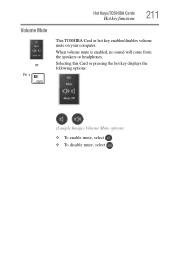
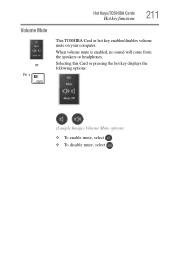
Hot Keys/TOSHIBA Cards
Hot key functions
211
Volume Mute
or Fn +
This TOSHIBA Card or hot key enables/disables volume mute on your computer. When volume mute is enabled, no sound will come from the speakers or headphones. Selecting this Card or pressing the hot key displays the following options:
(Sample Image) Volume Mute options
❖ To...
User Guide - Page 212
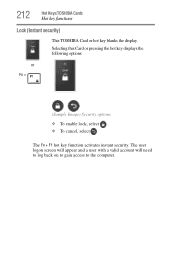
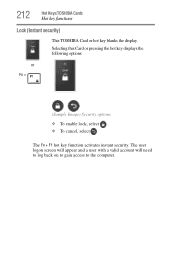
... or pressing the hot key displays the following options:
or Fn +
(Sample Image) Security options
❖ To enable lock, select . ❖ To cancel, select . The user logon screen will appear and a user with a valid account will need to log back on to gain access to the computer. 212
Hot Keys/TOSHIBA Cards
Hot key functions...
User Guide - Page 213
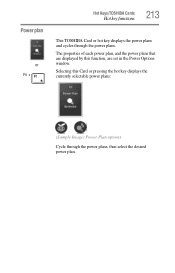
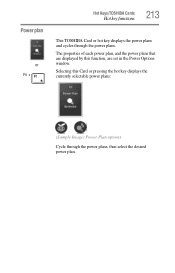
... the power plans that are displayed by this Card or pressing the hot key displays the currently selectable power plans:
(Sample Image) Power Plan options
Cycle through the power plans. Power plan
or Fn +
Hot Keys/TOSHIBA Cards
Hot key functions
213
This TOSHIBA Card or hot key displays the power plans and cycles through the power...
User Guide - Page 214
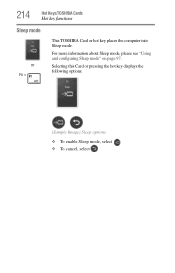
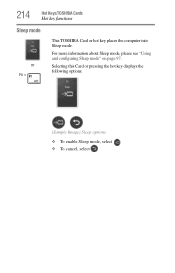
... Sleep mode, please see "Using and configuring Sleep mode" on page 97. 214
Hot Keys/TOSHIBA Cards
Hot key functions
Sleep mode
or Fn +
This TOSHIBA Card or hot key places the computer into Sleep mode.
Selecting this Card or pressing the hot key displays the following options:
(Sample Image) Sleep options
❖ To enable Sleep mode...
User Guide - Page 215
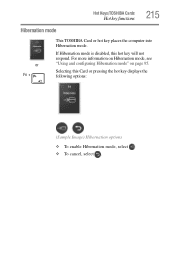
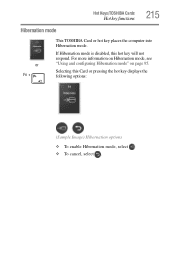
..." on page 95. If Hibernation mode is disabled, this Card or pressing the hot key displays the following options:
(Sample Image) Hibernation options
❖ To enable Hibernation mode, select . ❖ To cancel, select . Hot Keys/TOSHIBA Cards
Hot key functions
215
Hibernation mode
or Fn +
This TOSHIBA Card or hot key places the computer into Hibernation mode.
User Guide - Page 216
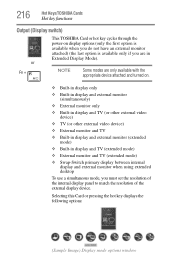
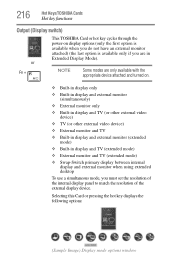
216
Hot Keys/TOSHIBA Cards
Hot key functions
Output (Display switch)
This TOSHIBA Card or hot key cycles through the power-on .
❖ Built-in display only... and external monitor (extended mode)
❖ Built-in Extended Display Mode).
Selecting this Card or pressing the hot key displays the following options:
(Sample Image) Display mode options window or
Fn +
NOTE
Some modes are...
Similar Questions
Toshiba Satellite 1405-s151 What Key Go Bios
(Posted by archeladsj 9 years ago)
How To Access Bios In Toshiba Satellite P775-s7100
(Posted by grthewod 9 years ago)
Toshiba Satellite P775-s7100 Will Not Load Bios
(Posted by franpow 10 years ago)
What Is The Bios Key For Toshiba Satellite P875-s7200
(Posted by Jbarvick 10 years ago)

