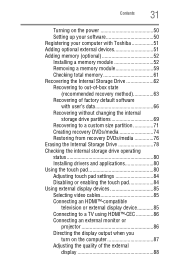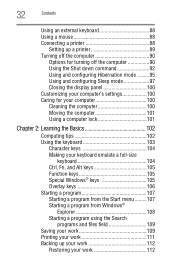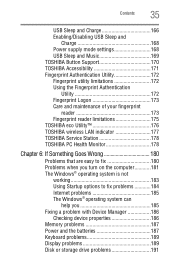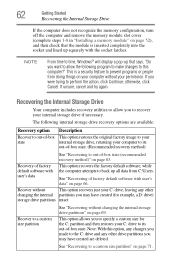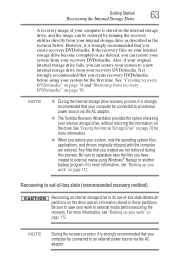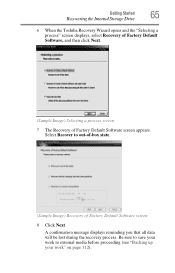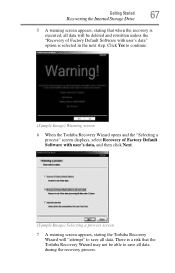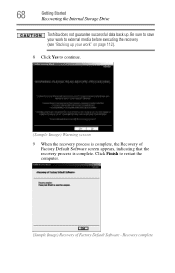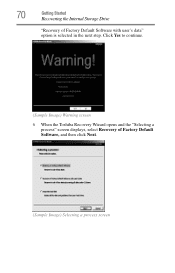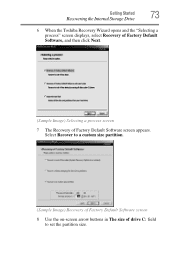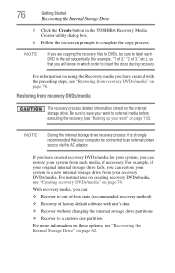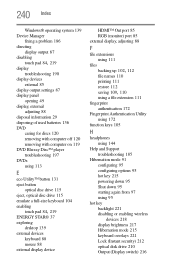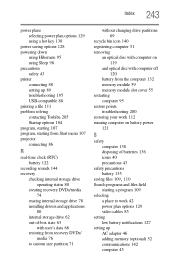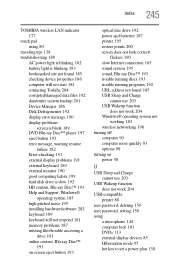Toshiba Satellite P745-S4102 Support Question
Find answers below for this question about Toshiba Satellite P745-S4102.Need a Toshiba Satellite P745-S4102 manual? We have 1 online manual for this item!
Question posted by anitaussie on December 30th, 2012
How To Restore Factory Settings No Recovery Disk For Satellite P870-p875
Current Answers
Answer #1: Posted by tintinb on March 24th, 2013 5:01 PM
- How to Reset Toshiba satellite laptop to Factory Settings
- How To Restore A Toshiba Satelite Laptop
- How To Restore A Toshiba Laptop To Default Factory Settings
If you need the manual, here's the link to the user's manual.
http://www.helpowl.com/manuals/Toshiba/SatelliteP745S4102/168109
If you have more questions, please don't hesitate to ask here at HelpOwl. Experts here are always willing to answer your questions to the best of our knowledge and expertise.
Regards,
Tintin
Related Toshiba Satellite P745-S4102 Manual Pages
Similar Questions
same , and what is the cost of a recovery disk.
how to restore factory settings with no recovery disk for satelllite p745-s4102