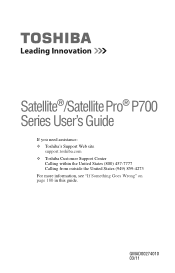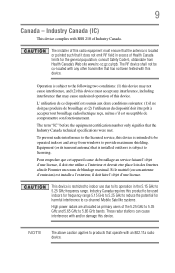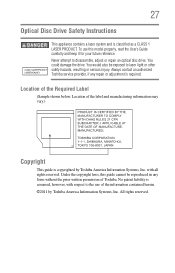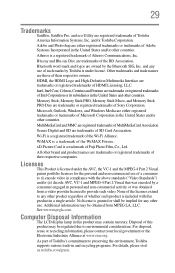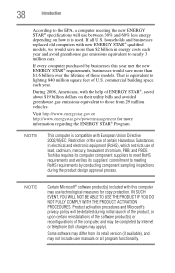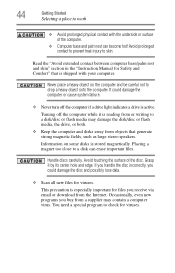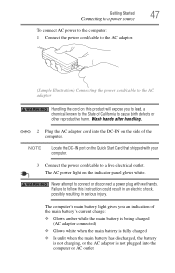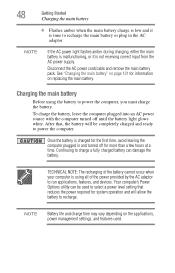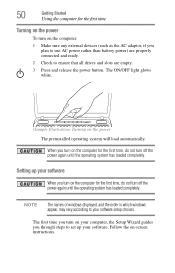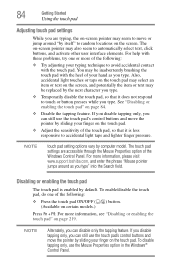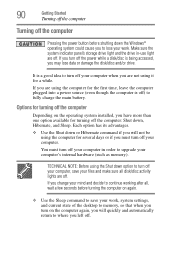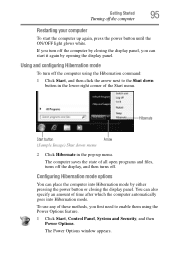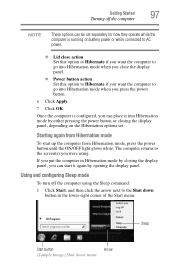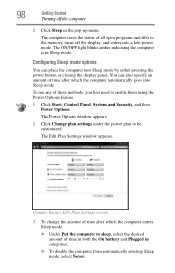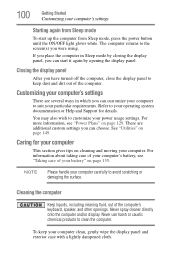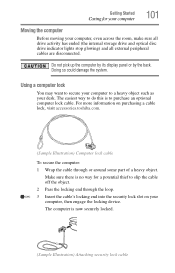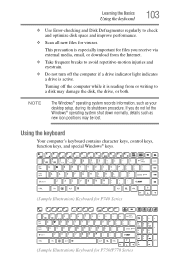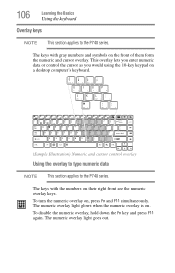Toshiba Satellite P745 Support Question
Find answers below for this question about Toshiba Satellite P745.Need a Toshiba Satellite P745 manual? We have 1 online manual for this item!
Question posted by hotlatina321 on September 5th, 2012
The 4th Light In, In Front What Dose That Indacate
The person who posted this question about this Toshiba product did not include a detailed explanation. Please use the "Request More Information" button to the right if more details would help you to answer this question.
Current Answers
Related Toshiba Satellite P745 Manual Pages
Similar Questions
How To Reset Toshiba Laptop Satellite C50-a546 Bios Password
How To Reset Toshiba Laptop Satellite c50-a546 Bios Password
How To Reset Toshiba Laptop Satellite c50-a546 Bios Password
(Posted by mohmoh1980 9 years ago)
Toshiba Satellite P745-s4217 Cannot Connect To Wifi
(Posted by akocesi 9 years ago)
Toshiba Laptop - Satellite L355d-s7815 - Overheated And Won't Light Up.
After the laptop powered down it will not light up when the power switch is pushed and held. Is ther...
After the laptop powered down it will not light up when the power switch is pushed and held. Is ther...
(Posted by carlmr 10 years ago)
My 5 Months Old Laptop Toshiba Satellite P745 Is Switching Off Without Warning.
(Posted by nadirbhai 11 years ago)
Toshiba Laptop Satellite L355-s7915
how to reset the bios password on toshiba laptop satellite L355-s7915
how to reset the bios password on toshiba laptop satellite L355-s7915
(Posted by pctechniciandallas 12 years ago)