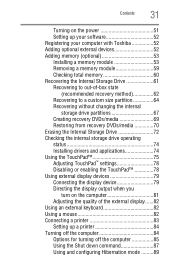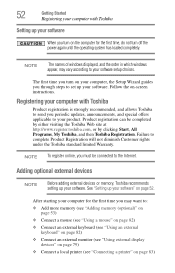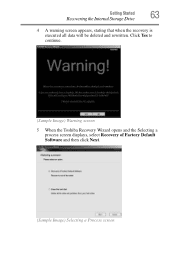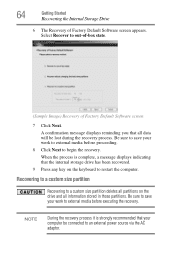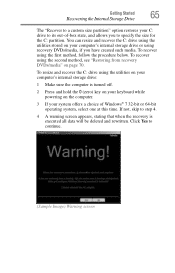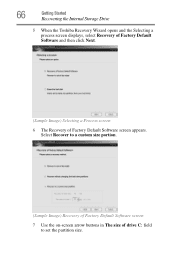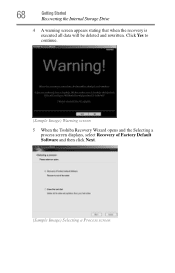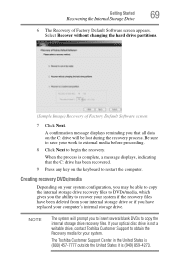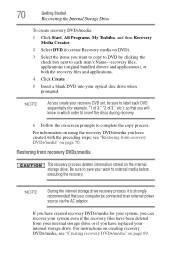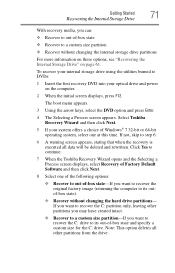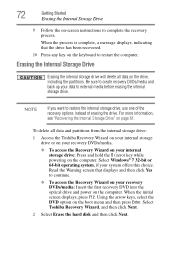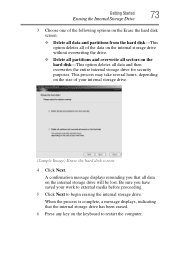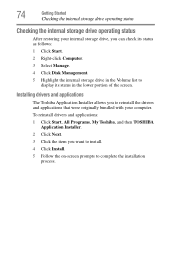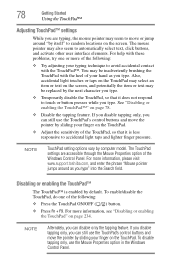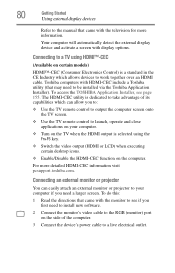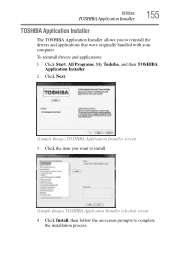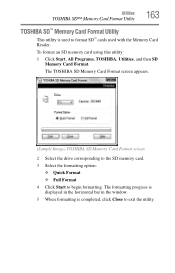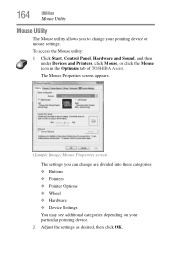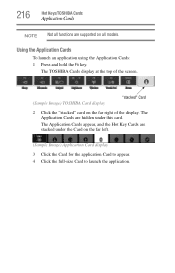Toshiba Satellite P505-S8980 Support Question
Find answers below for this question about Toshiba Satellite P505-S8980.Need a Toshiba Satellite P505-S8980 manual? We have 1 online manual for this item!
Question posted by doctorj50 on March 31st, 2013
Where Can I Buy A Toshiba P505-8980 18.4 Screen Size Laptopbjkz
Current Answers
Answer #1: Posted by tintinb on April 2nd, 2013 7:06 AM
- http://www.amazon.com/TOSHIBA-SATELLITE-P505-S8980-SUBSTITUTE-REPLACEMENT/dp/B003VWKWYS
- http://www.screencountry.com/index.php?section=products&model=SATELLITE%20P505-S8980&brand=Toshiba&size=
- https://www.laptopscreen.com/English/model/toshiba/SATELLITE~P505-S8980/
If you have more questions, please don't hesitate to ask here at HelpOwl. Experts here are always willing to answer your questions to the best of our knowledge and expertise.
Regards,
Tintin
Related Toshiba Satellite P505-S8980 Manual Pages
Similar Questions
The top and bottom plastic cases for my Toshiba P505-S8980 laptop are cracked and broken. I need to ...
i can't change my screen size anymore using touchpad