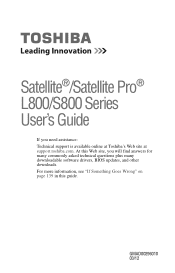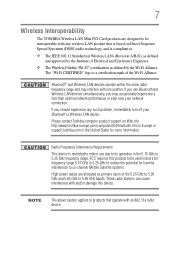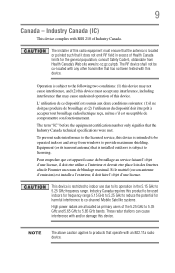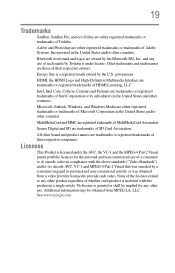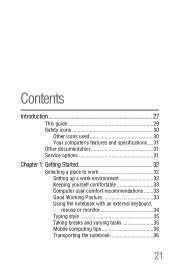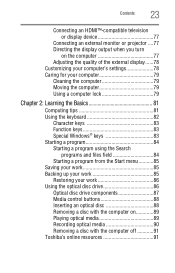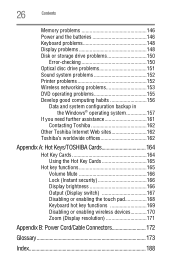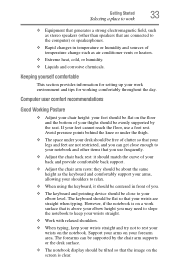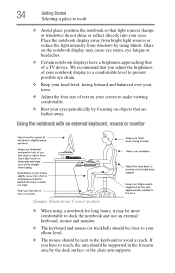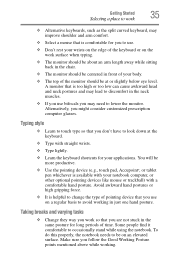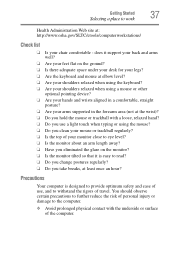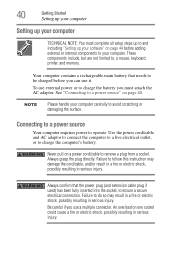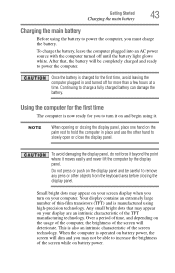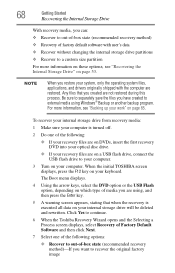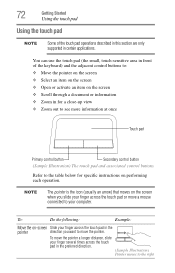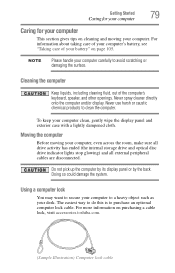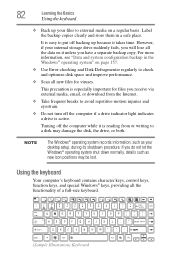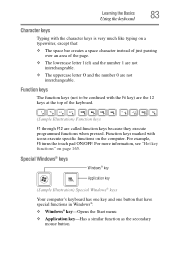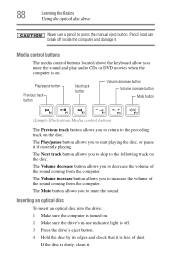Toshiba Satellite L855-S5243 Support Question
Find answers below for this question about Toshiba Satellite L855-S5243.Need a Toshiba Satellite L855-S5243 manual? We have 1 online manual for this item!
Question posted by Anonymous-68479 on July 27th, 2012
Backlit Keyboard
Does the Toshiba L855-S5243 have a backlit keyboard?
Current Answers
Related Toshiba Satellite L855-S5243 Manual Pages
Similar Questions
How To Reset Toshiba Laptop Satellite C50-a546 Bios Password
How To Reset Toshiba Laptop Satellite c50-a546 Bios Password
How To Reset Toshiba Laptop Satellite c50-a546 Bios Password
(Posted by mohmoh1980 9 years ago)
Mouse?
The mouse on my toshiba satelite L855 has randomly quit working. How do i fix it?
The mouse on my toshiba satelite L855 has randomly quit working. How do i fix it?
(Posted by joshturnmire44 11 years ago)
My Laptop Won't Turn On, No Fan Sounds No Screen, Only A Few Lights Are On.
My laptop won't turn on, no fan sounds no screen, only a few lights are on, the numlock, battery, po...
My laptop won't turn on, no fan sounds no screen, only a few lights are on, the numlock, battery, po...
(Posted by Anonymous-83302 11 years ago)
Where Is The Pause Key On Toshiba L855 Laptop
(Posted by bkorn 11 years ago)
Toshiba Laptop Satellite L355-s7915
how to reset the bios password on toshiba laptop satellite L355-s7915
how to reset the bios password on toshiba laptop satellite L355-s7915
(Posted by pctechniciandallas 12 years ago)