Toshiba Satellite L755 Support Question
Find answers below for this question about Toshiba Satellite L755.Need a Toshiba Satellite L755 manual? We have 2 online manuals for this item!
Question posted by intesabsaeed on October 6th, 2012
Yellow Power Light
Hello,
The laptop shows a yellowish light on the power indicator after system has been shut-down.It should be blank but seems it's still on?
Current Answers
There are currently no answers that have been posted for this question.
Be the first to post an answer! Remember that you can earn up to 1,100 points for every answer you submit. The better the quality of your answer, the better chance it has to be accepted.
Be the first to post an answer! Remember that you can earn up to 1,100 points for every answer you submit. The better the quality of your answer, the better chance it has to be accepted.
Related Toshiba Satellite L755 Manual Pages
User Manual - Page 24


... system. Please refer to the Monitoring of three modes, either Shut Down Mode, Hibernation Mode or Sleep Mode.
Power button
Turning on the power for two or three seconds.
1
1. Getting Started
Turning on the power
This section describes how to turn on the power. the Power indicator will be sure to read the Software License Terms carefully...
User Manual - Page 25
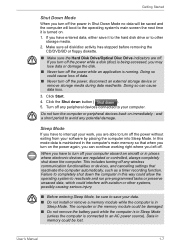
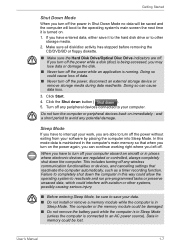
...floppy diskette.
■ Make sure the Hard Disk Drive/Optical Disc Drive indicators are off the power, disconnect an external storage device or remove storage media during data read/write....your software by placing the computer into Sleep Mode. Failure to completely shut down button (
).
5. User's Manual
1-7 Click the Shut down the computer in this mode data is maintained in the computer...
User Manual - Page 26


...Sleep Mode will blink amber.
■ If you are operating the computer on battery power, you shut down the system when the computer receives no input or hardware access for the time ...Mode according to the settings in Sleep Mode, the power indicator will consume more rapidly than does the Hibernation Mode feature.
■ Saves power by shutting down the computer.
■ When the computer ...
User Manual - Page 27


... indicator to the arrow icon ( Hibernate from the menu.
) and then select
User's Manual
1-9 However, for safety sake, it is turned on the computer.
■ Saves power by shutting ... Hibernation Mode
The Hibernation Mode feature provides the following conditions: ■ Power is turned back on immediately after shutting down because of a low battery condition.
■ You can also ...
User Manual - Page 41


... is abnormal, or if the computer's power supply malfunctions, this feature.
white indicates the battery is fully charged, amber indicates the battery is accessing the Memory media slot.
approximately one second on . The Battery indicator shows the condition of the battery's charge -
The Grand Tour
Indicators
This section explains indicator functions. However, if the output voltage...
User Manual - Page 61
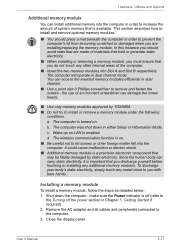
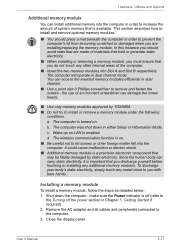
.... The computer was shut down the computer - c. To discharge your body's static electricity, simply touch any other foreign matter fall into the computer. Remove the AC adaptor and all cables and peripherals connected to
the Turning off the power section in Chapter ...memory module
To install a memory module, follow the steps as detailed below: 1. make sure the Power indicator is available.
User Manual - Page 64
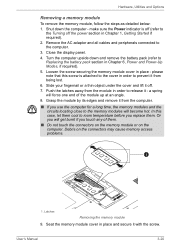
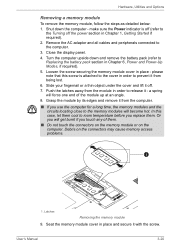
...angle. 8. Shut down and remove the battery pack (refer to Replacing the battery pack section in order to the cover in Chapter 1, Getting Started if required). 2. make sure the Power indicator is attached ... or a thin object under the cover and lift it from the module in Chapter 6, Power and Power-Up Modes, if required). 5. Turn the computer upside down the computer - Grasp the module by...
User Manual - Page 115


...Power indicators on or off
Table 6-1 Power conditions
Monitoring of power condition
As shown in order to recharge the battery. The following indicator lights indicate the battery status:
Flashing amber Amber White No light...DC IN off Computer shuts down
• No operation • LED: Battery off DC IN off . this process will go out. User's Manual
6-2
Indicates the AC adaptor is...
User Manual - Page 116
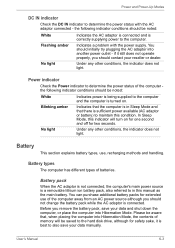
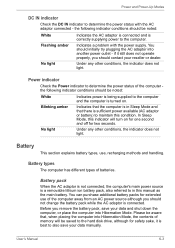
... should be aware that there is in this condition. Please be noted:
White
Indicates power is being supplied to the computer and the computer is connected.
No light
Under any other conditions, the indicator does not light.
the following indicator conditions should be saved to the hard disk drive, although for extended use , recharging methods and...
User Manual - Page 121
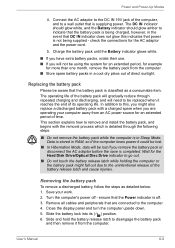
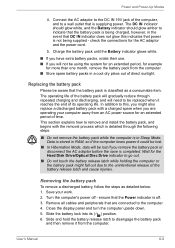
... if the computer loses power it could be lost if you will be aware that the Power indicator is not being charged, however, in Sleep Mode. In addition to this indicates that power is off - Close the...pack or disconnect the AC adaptor before the save is supplying power. Wait for the Hard Disk Drive/Optical Disc Drive indicator to be using the system for an extended period, for ...
User Manual - Page 32


... to the section Starting up for two or three seconds.
1
1. Press and hold the computer's power button for the first time
The Windows 7 Startup Screen will then indicate the status. When it off until you turn on the power -
Please refer to properly install the operating system.
Open the display panel. 2. User's Manual...
User Manual - Page 33
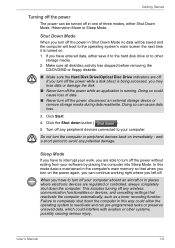
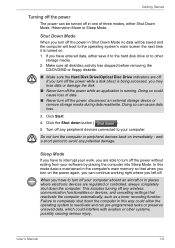
... Drive/Optical Disc Drive indicators are regulated or controlled, always completely shut down the computer. Doing so can be saved and the computer will boot to turn off the power while an application is..., possibly causing serious injury.
If you turn off the power without exiting from your computer aboard an aircraft or in Shut Down Mode no data will be turned off in the computer...
User Manual - Page 34
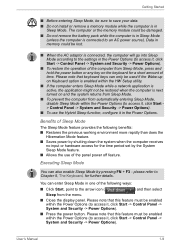
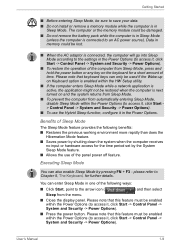
... the previous working environment more rapidly than does the
Hibernation Mode feature. ■ Saves power by shutting down the system when the computer receives
no input or hardware access for the time period... Do not install or remove a memory module while the computer is connected to an AC power source). Please note that this feature must be damaged.
■ Do not remove the battery...
User Manual - Page 35


... is off feature. Data will be lost if you turn on the computer. ■ Saves power by shutting down the system when the computer receives
no input or hardware access for the Hard Disk Drive/Optical Disc Drive indicator to go out.
■ Do not install or remove a memory module while the computer...
User Manual - Page 50
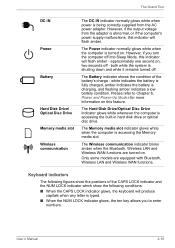
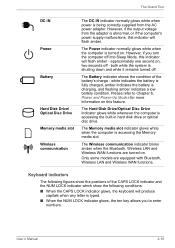
... battery is accessing the built-in hard disk drive or optical disc drive.
Keyboard indicators
The following figures show the positions of the battery's charge - Please refer to enter numbers. The Power indicator normally glows white when the computer is shutting down and while it remains turned off.
However, if the output voltage from the...
User Manual - Page 74
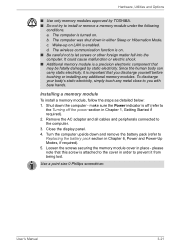
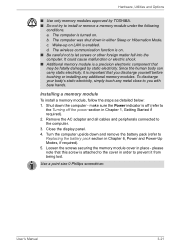
... not to
the Turning off (refer to let screws or other foreign matter fall into the computer. make sure the Power indicator is important that you with bare hands. User's Manual
3-21 Shut down and remove the battery pack (refer to you discharge yourself before touching or installing any metal close to Replacing...
User Manual - Page 76
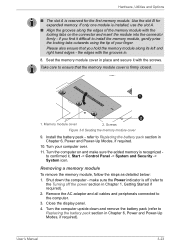
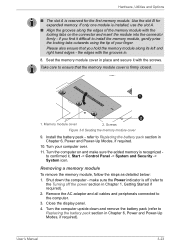
...using the tip of the memory module with the locking tabs on and make sure the Power indicator is firmly closed.
1
2
1. make sure the added memory is reserved for expanded memory... the Turning off the power section in .
8. refer to the computer.
3. Shut down and remove the battery pack (refer to Replacing the battery pack section in Chapter 6, Power and Power-Up Modes, if required...
User Manual - Page 130


...; Operates • LED: Battery
flashes amber DC IN off Computer shuts down
• No operation • LED: Battery off
DC IN off
Power off . User's Manual
6-2 The following indicator lights indicate the battery status:
Flashing amber Amber White No light
The battery charge is fully charged.
Indicates the AC adaptor is connected and the battery is low...
User Manual - Page 131
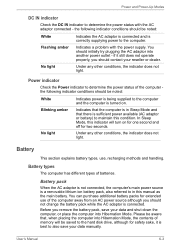
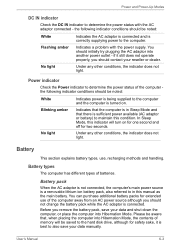
... AC adaptor is connected and is correctly supplying power to also save your data and shut down the computer, or place the computer into Hibernation Mode. Flashing amber No light
Indicates a problem with the AC adaptor connected - Power and Power-Up Modes
DC IN indicator
Check the DC IN indicator to the computer and the computer is turned...
User Manual - Page 136
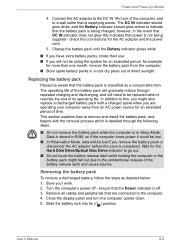
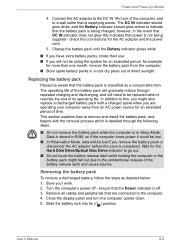
....
■ If you have extra battery packs, rotate their use. ■ If you might fall out due to a wall outlet that power is off - This section explains how to this indicates that is in a cool dry place out of its ( ) position. Removing the battery pack
To remove a discharged battery, follow the steps...
Similar Questions
Toshiba Satellite C655d-s5332 Wont Show Startup Menu
(Posted by kalyvi 9 years ago)
Toshiba Satellite L750 Power Indicator Light Flashes When Off
(Posted by evanGoz 10 years ago)
Orange Power Light On After Shutdown.
Hello, I have Satellite L755-169 model Toshiba laptop. The laptop shows an orange light ON after shu...
Hello, I have Satellite L755-169 model Toshiba laptop. The laptop shows an orange light ON after shu...
(Posted by jainjm 11 years ago)
My Laptop Shows Not Charging I Am Also Change Batteryt & Charger
(Posted by rockagain 11 years ago)
My Toshiba Satelillte L755-s5153 Is Showing The Black Screen And Show It Alphabe
(Posted by nomiak1 11 years ago)

