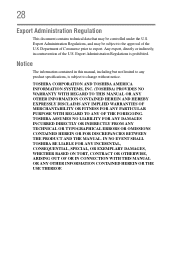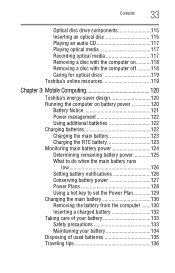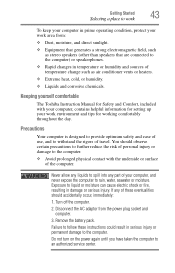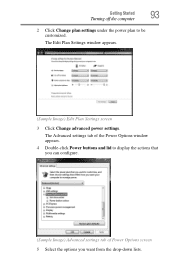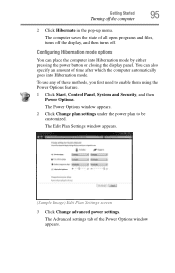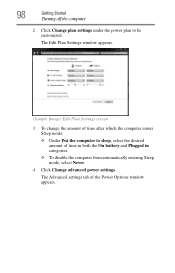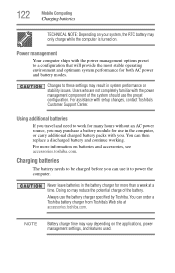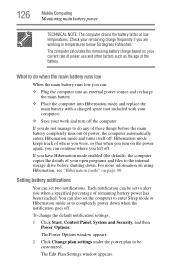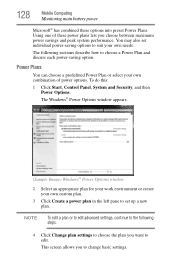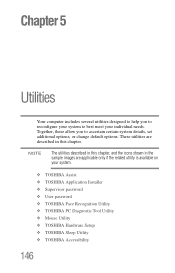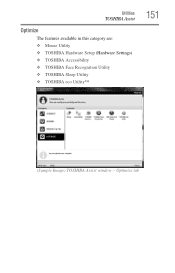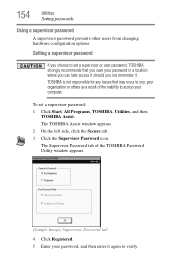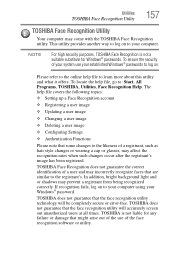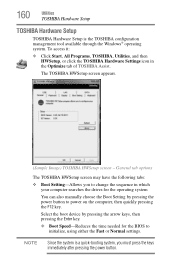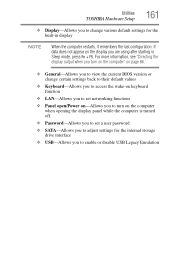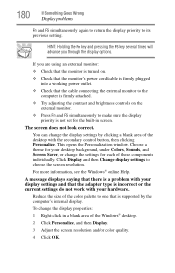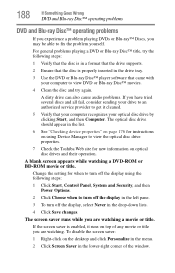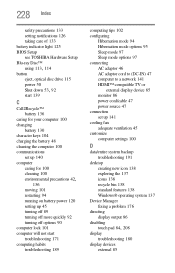Toshiba Satellite L745 Support Question
Find answers below for this question about Toshiba Satellite L745.Need a Toshiba Satellite L745 manual? We have 1 online manual for this item!
Question posted by stormha on September 17th, 2014
How To Change Bios Settings On Toshiba Satellite L745
The person who posted this question about this Toshiba product did not include a detailed explanation. Please use the "Request More Information" button to the right if more details would help you to answer this question.
Current Answers
Related Toshiba Satellite L745 Manual Pages
Similar Questions
How To Change A Toshiba Satellite L745-s4110 Keyboard
(Posted by fucjac 9 years ago)
Bios Password On Satellite L745
How do i locate the Jumper to short to remove bios password on Satellite L745
How do i locate the Jumper to short to remove bios password on Satellite L745
(Posted by charlesmwenda 10 years ago)
How To Change Bios Settings On Toshiba Satellite P845-s4200
(Posted by num4ose 10 years ago)
How To Change Toshiba Satellite L745 Bios Screen Brightness Properties
(Posted by Johnhsea 10 years ago)
How Do You Change Bios Toshiba Satellite P845
(Posted by bobbrare 10 years ago)