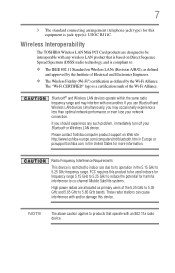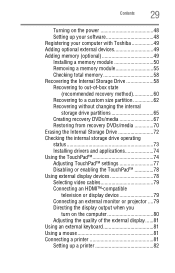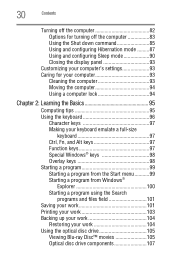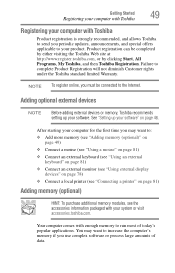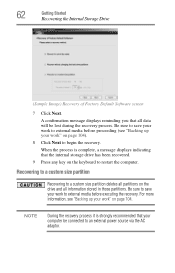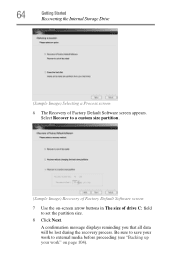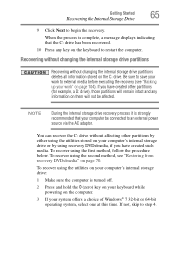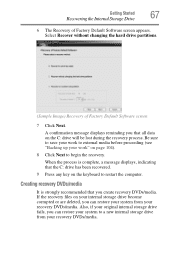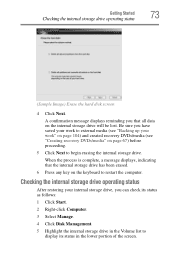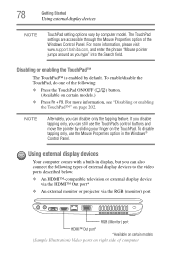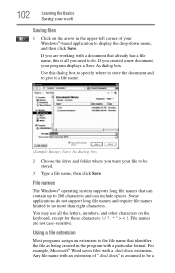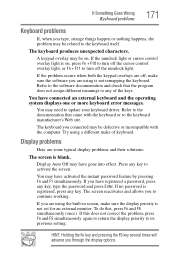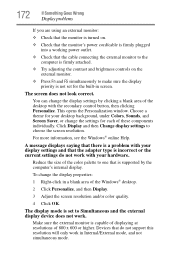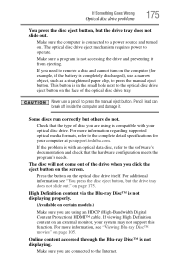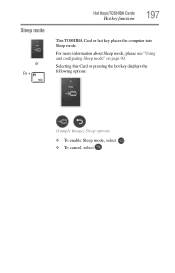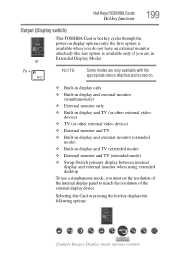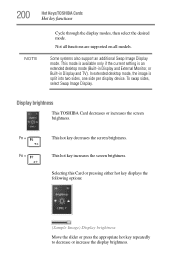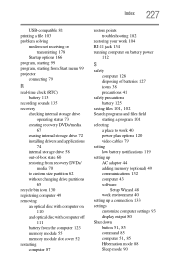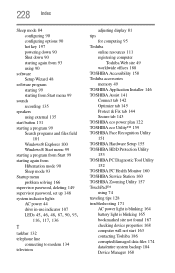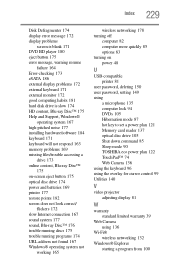Toshiba Satellite L635 Support Question
Find answers below for this question about Toshiba Satellite L635.Need a Toshiba Satellite L635 manual? We have 1 online manual for this item!
Question posted by gordonwilkinsii on October 8th, 2012
Display On My Toshiba L635 Do Not Work
I have taken the laptop apart to clean the fan and now the display, camera mousepad do not work. My keyboard works and I am using an external monitor. There is nothing wrong with my RAM and the computer runs not as hot since I cleaned the fan. What is wrong. Originally the 2 wires that go to the display one wire had gotten disconnected from what I believe to be the video card but I reconnected it. It was very hard to see and maybe I did not get it back but I am at a point where I am sending this in for repair next.
Current Answers
Related Toshiba Satellite L635 Manual Pages
Similar Questions
Cant Get External Monitor To Work On Laptop With Broken Screen
My laptop screen is broken so I plugged in an external monitor, however there is a start up issue an...
My laptop screen is broken so I plugged in an external monitor, however there is a start up issue an...
(Posted by superchick42o 8 years ago)
How To Clean Toshiba Satellite L635 Laptop Fan
(Posted by jrcadkin 10 years ago)
My Toshiba Laptop Just 'black Screened'. No Display On An External Monitor Eithe
My Toshiba laptop just "Black Screened". No display on an external monitor either. I can hear the fa...
My Toshiba laptop just "Black Screened". No display on an external monitor either. I can hear the fa...
(Posted by elcarterjr 11 years ago)