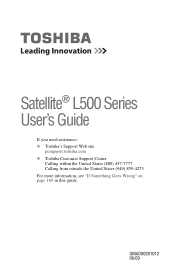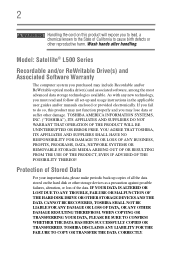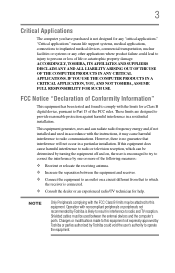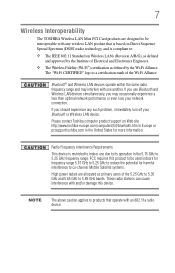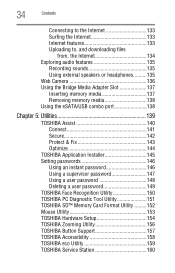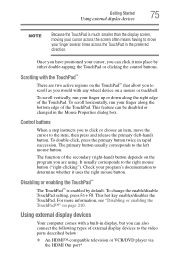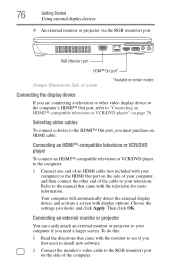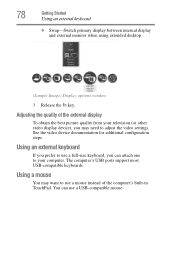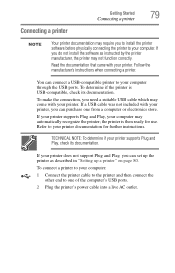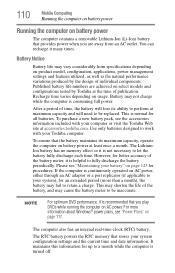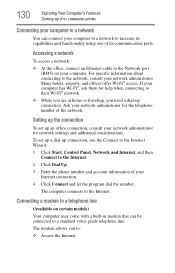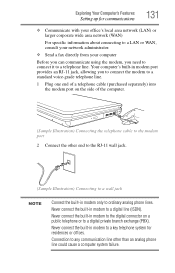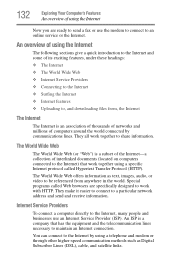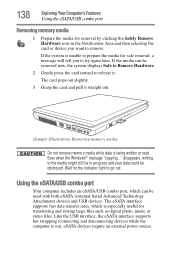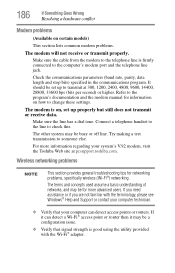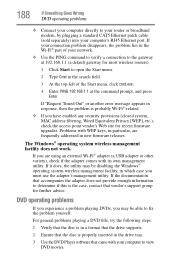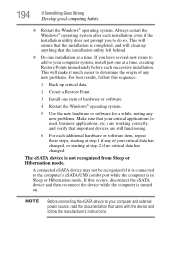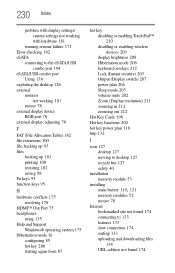Toshiba Satellite L505 Support Question
Find answers below for this question about Toshiba Satellite L505.Need a Toshiba Satellite L505 manual? We have 2 online manuals for this item!
Question posted by Anonymous-92644 on January 5th, 2013
Does This Computer Have A Hdmi Port
Current Answers
Answer #1: Posted by tintinb on January 6th, 2013 9:49 AM
- 1-eSATA/USB combo port
- 2-USB (2.0) ports
You can read the full features of Toshiba Satellite L505 by visiting the links below.
- http://www.toshibadirect.com/td/b2c/retail-product.jsp?poid=444036
- http://www.cnet.com/laptops/toshiba-satellite-l505-es5018/4507-3121_7-33970179.html
If you have more questions, please don't hesitate to ask here at HelpOwl. Experts here are always willing to answer your questions to the best of our knowledge and expertise.
Regards,
Tintin
Related Toshiba Satellite L505 Manual Pages
Similar Questions
HDMI port has cover we can't remove
What port does my L505 have and what cables will I need to connect to my HDTV to watch video? What i...
i dont know if i have an hdmi port on my computer