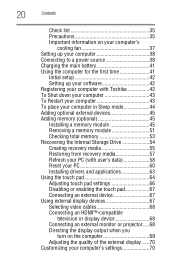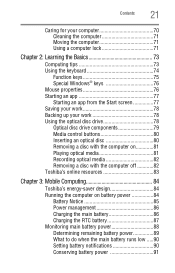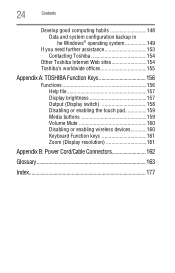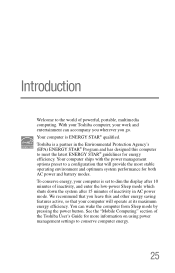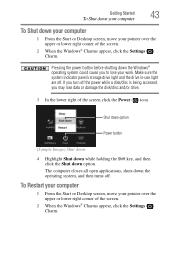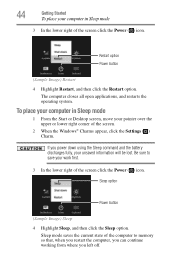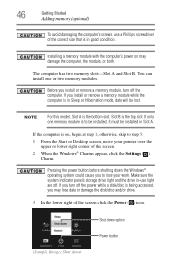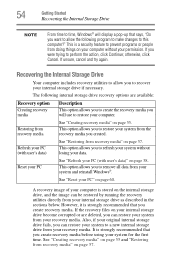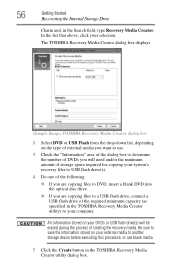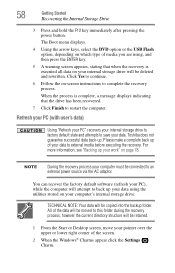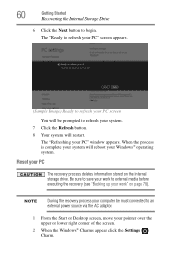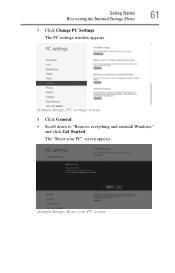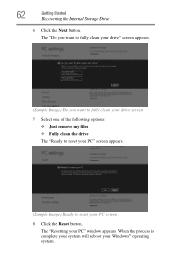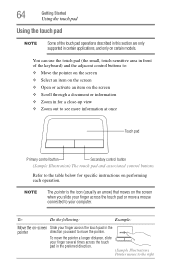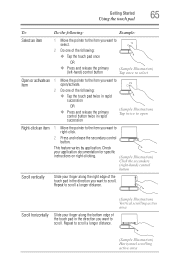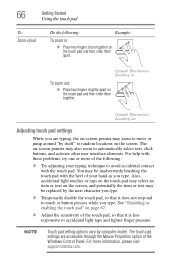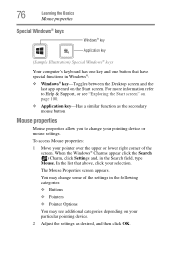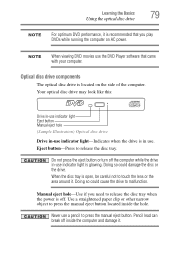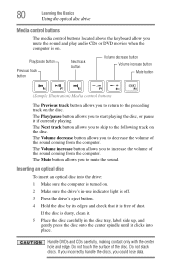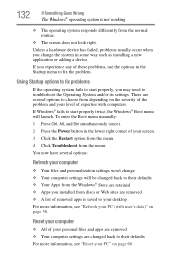Toshiba Satellite C855-S5355 Support Question
Find answers below for this question about Toshiba Satellite C855-S5355.Need a Toshiba Satellite C855-S5355 manual? We have 1 online manual for this item!
Question posted by adggjs on December 9th, 2013
Is There A Reset Button On A C855-s5355?
Where does one find a reset button on a Toshiba C855-S5355 notebook?
Current Answers
Related Toshiba Satellite C855-S5355 Manual Pages
Similar Questions
How To Reset Toshiba Laptop Satellite C50-a546 Bios Password
How To Reset Toshiba Laptop Satellite c50-a546 Bios Password
How To Reset Toshiba Laptop Satellite c50-a546 Bios Password
(Posted by mohmoh1980 9 years ago)
Toshiba Laptop Satellite C855-s5214 Touchpad Does Not Work
(Posted by kc8dlape 10 years ago)
How To Enable Number Pad On Laptop Satellite C855-s5214
(Posted by jmquo 10 years ago)
How To Play Dvds On Toshiba Laptop Satellite C855-s5214
(Posted by kogksam 10 years ago)
Toshiba Laptop Satellite L355-s7915
how to reset the bios password on toshiba laptop satellite L355-s7915
how to reset the bios password on toshiba laptop satellite L355-s7915
(Posted by pctechniciandallas 12 years ago)