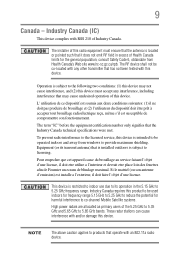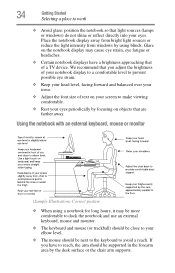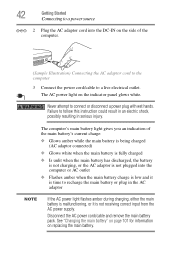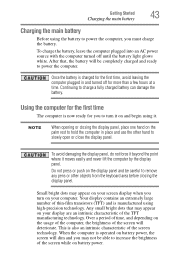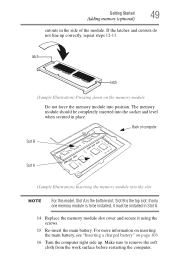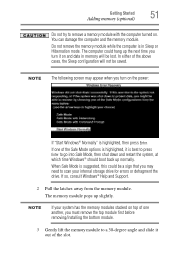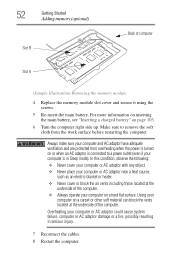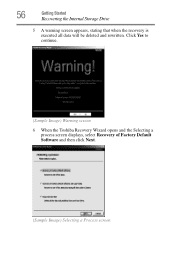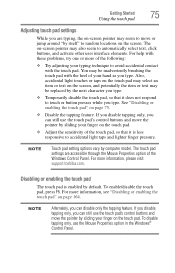Toshiba Satellite C855-S5236 Support Question
Find answers below for this question about Toshiba Satellite C855-S5236.Need a Toshiba Satellite C855-S5236 manual? We have 1 online manual for this item!
Question posted by lisahahn on September 4th, 2012
Replacement Screen Part #
Hi I am looking to replace my sreen on my toshiba C855-S5236 satelitte laptop. I am havine trouble finding somethin that would work. Can you supply me with the screen model #
Current Answers
Related Toshiba Satellite C855-S5236 Manual Pages
Similar Questions
What Display Driver Does Toshiba Satellite C855-s5236
(Posted by sannrollov 9 years ago)
How To Replace Screen On Toshiba Satellite C855
(Posted by thedaqu 9 years ago)
Can A Toshiba Satellite C855-s5236 Work With The Battery Removed
(Posted by lixxemroebe 9 years ago)
What Other Screen Models Will Fit My Labtop
i can't find the answer to the question about what other screen models i can replace my screen with
i can't find the answer to the question about what other screen models i can replace my screen with
(Posted by kateshapes 11 years ago)
My Laptop Touch Pad Scrol Not Working.
my laptop touch pad scrol not working
my laptop touch pad scrol not working
(Posted by musafir2683 11 years ago)