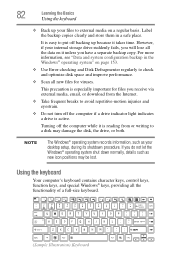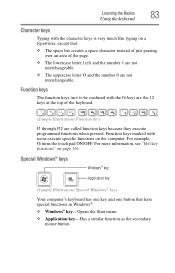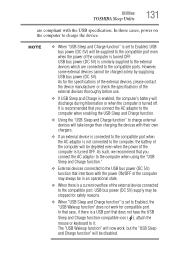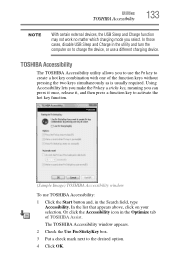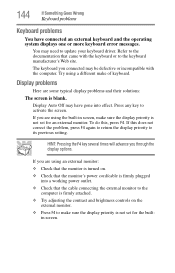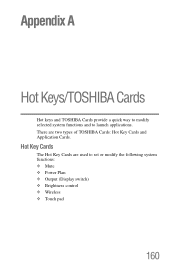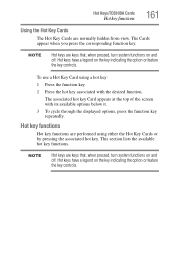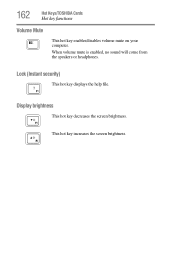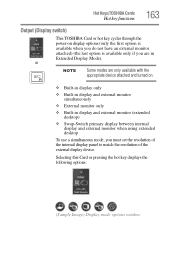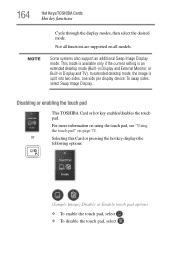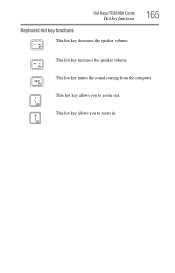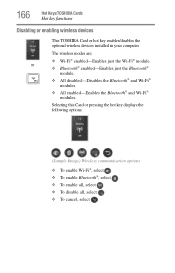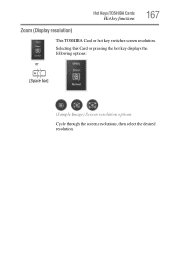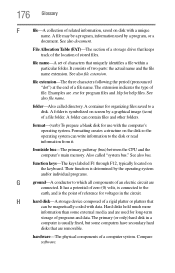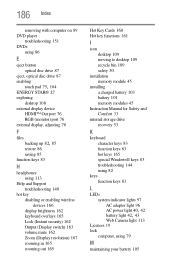Toshiba Satellite C855-S5236 Support Question
Find answers below for this question about Toshiba Satellite C855-S5236.Need a Toshiba Satellite C855-S5236 manual? We have 1 online manual for this item!
Question posted by Quake on October 24th, 2013
Keyboard Keys Not Functioning
Why are some of my keyboard keys on my satellite c855-s5236 not functioning?
Current Answers
Related Toshiba Satellite C855-S5236 Manual Pages
Similar Questions
How To Reset Toshiba Laptop Satellite C50-a546 Bios Password
How To Reset Toshiba Laptop Satellite c50-a546 Bios Password
How To Reset Toshiba Laptop Satellite c50-a546 Bios Password
(Posted by mohmoh1980 9 years ago)
What Display Driver Does Toshiba Satellite C855-s5236
(Posted by sannrollov 9 years ago)
How To Factory Restore Toshiba Satellite C855
(Posted by narSoc 9 years ago)
Can A Toshiba Satellite C855-s5236 Work With The Battery Removed
(Posted by lixxemroebe 9 years ago)
Toshiba Laptop Satellite L355-s7915
how to reset the bios password on toshiba laptop satellite L355-s7915
how to reset the bios password on toshiba laptop satellite L355-s7915
(Posted by pctechniciandallas 12 years ago)