Toshiba Satellite C855-S5214 Support Question
Find answers below for this question about Toshiba Satellite C855-S5214.Need a Toshiba Satellite C855-S5214 manual? We have 1 online manual for this item!
Question posted by jeeguil on February 6th, 2014
How To Enable Toshiba Satellite C855-s5214 Keyboard
The person who posted this question about this Toshiba product did not include a detailed explanation. Please use the "Request More Information" button to the right if more details would help you to answer this question.
Current Answers
There are currently no answers that have been posted for this question.
Be the first to post an answer! Remember that you can earn up to 1,100 points for every answer you submit. The better the quality of your answer, the better chance it has to be accepted.
Be the first to post an answer! Remember that you can earn up to 1,100 points for every answer you submit. The better the quality of your answer, the better chance it has to be accepted.
Related Toshiba Satellite C855-S5214 Manual Pages
User Guide - Page 1


... information, see "If Something Goes Wrong" on page 135 in this Web site, you need assistance: Technical support is available online at Toshiba's Web site at support.toshiba.com. Satellite®/Satellite Pro® C800 Series User's Guide
If you will find answers for many commonly asked technical questions plus many downloadable software drivers...
User Guide - Page 2


...SURE TO CONFIRM WHETHER THE DATA HAS BEEN SUCCESSFULLY COPIED OR TRANSFERRED. TOSHIBA AMERICA INFORMATION SYSTEMS, INC. ("TOSHIBA"), ITS AFFILIATES AND SUPPLIERS DO NOT WARRANT THAT OPERATION OF THE PRODUCT... USE OF THE PRODUCT, EVEN IF ADVISED OF THE POSSIBILITY THEREOF. Model: Satellite®/Satellite Pro® C800 Series
Recordable and/or ReWritable Drive(s) and Associated Software Warranty...
User Guide - Page 7


...to its operation in the United States for harmful interference to co-channel Mobile Satellite systems.
High power radars are designed to indoor use Bluetooth and Wireless LAN ... with any such problem, immediately turn off your network connection.
7
Wireless Interoperability
The TOSHIBA Wireless LAN Mini PCI Card products are allocated as defined by the Institute of Electrical and...
User Guide - Page 15
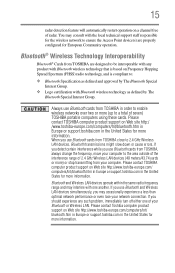
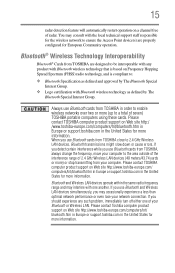
... area outside of the interference range of your Bluetooth or Wireless LAN. Please contact TOSHIBA computer product support on Web site http://www.toshiba-europe.com/ computers/tnt/bluetooth.htm in Europe or support.toshiba.com in order to enable wireless networks over two or more information. Always use Bluetooth cards from your network...
User Guide - Page 19


...HDMI, the HDMI Logo and High-Definition Multimedia Interface are trademarks or registered trademarks of Toshiba.
government. Additional information may be implied for the personal and non-commercial use of ... of Adobe Systems Incorporated in a single article. 19
Trademarks
Satellite and Satellite Pro are registered trademarks of HDMI Licensing, LLC. and any other countries. MultiMediaCard and ...
User Guide - Page 22


... 43 Using the computer for the first time 43
Setting up your software 44 Registering your computer with Toshiba 44 Adding optional external devices 44 Adding memory (optional 45
Installing a memory module 45 Removing a memory...touch pad 72 Adjusting touch pad settings 75 Disabling or enabling the touch pad 75 Connecting an external device 76 Using external display devices 76 Selecting video ...
User Guide - Page 23


... computer 79 Moving the computer 79 Using a computer lock 79
Chapter 2: Learning the Basics 81
Computing tips 81 Using the keyboard 82
Character keys 83 Function keys 83 Special Windows® keys 83 Starting a program 84 Starting a program using the Search... 89 Playing optical media 89 Recording optical media 90 Removing a disc with the computer off 91 Toshiba's online resources 91
User Guide - Page 25


... a supervisor password 123 Using a user password 125 Deleting a user password 125 TOSHIBA Face Recognition Utility 126 TOSHIBA PC Diagnostic Tool Utility 127 Mouse Utility 128 TOSHIBA Hardware Setup 129 TOSHIBA Sleep Utility 130 Starting the TOSHIBA Sleep Utility 130 USB Sleep and Charge 130 Enabling/Disabling USB Sleep and Charge......132 Power supply mode settings 132...
User Guide - Page 26


... Contacting Toshiba 158
Other Toshiba Internet Web sites 158 Toshiba's worldwide offices 158
Appendix A: Hot Keys/TOSHIBA Cards 160
Hot Key Cards 160 Using the Hot Key Cards 161
Hot key functions 161 Volume Mute 162 Lock (Instant security 162 Display brightness 162 Output (Display switch 163 Disabling or enabling the touch pad 164 Keyboard hot...
User Guide - Page 68


... on DVDs, insert the first recovery DVD into your optical disc drive.
❖ If your keyboard.
Be sure to separately save the files you have created to your computer.
3 Turn on... factory default software with the computer are restored. Click Yes to continue.
6 When the Toshiba Recovery Wizard opens and the Selecting a Process screen displays, select Recovery of Factory Default Software...
User Guide - Page 74
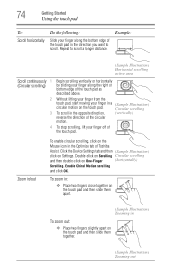
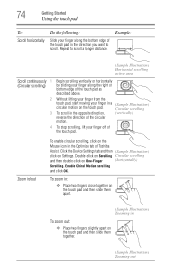
...) Circular scrolling
To scroll in the direction you want to scroll a longer distance. Enable Chiral Motion scrolling
and click OK. To stop scrolling, lift your finger in a ... touch pad and then slide them apart.
(Sample Illustration) Zooming in the Optimize tab of Toshiba
Assist.
Example:
(Sample Illustration) Horizontal scrolling active area
Scroll continuously 1 (Circular scrolling)
...
User Guide - Page 75
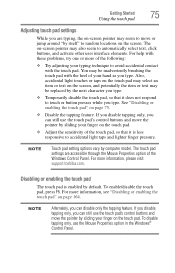
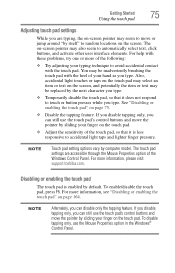
... brushing the touch pad with the heel of your finger on the touch pad. See "Disabling or enabling the touch pad" on page 164. For more of the following:
❖ Try adjusting your finger...responsive to avoid accidental contact with these problems, try one or more information, please visit support.toshiba.com. The on the screen. You may be replaced by the next character you type.
&#...
User Guide - Page 79
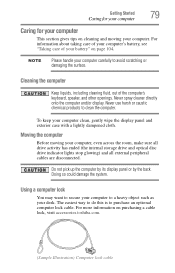
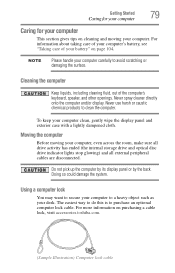
...liquids, including cleaning fluid, out of your battery" on purchasing a cable lock, visit accessories.toshiba.com.
(Sample Illustration) Computer lock cable Moving the computer
Before moving your computer. Never ...information about taking care of your computer's battery, see "Taking care of the computer's keyboard, speaker, and other openings.
The easiest way to do this is to clean the ...
User Guide - Page 107
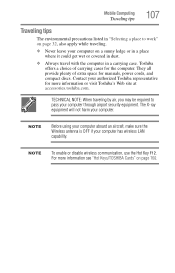
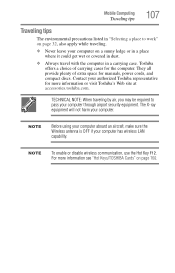
...OFF if your computer. They all provide plenty of carrying cases for more information see "Hot Keys/TOSHIBA Cards" on a sunny ledge or in a place where it could get wet or covered in ...dust.
❖ Always travel with the computer in a carrying case.
NOTE
To enable or disable wireless communication, use the Hot Key F12.
The X-ray equipment will not harm your computer...
User Guide - Page 111
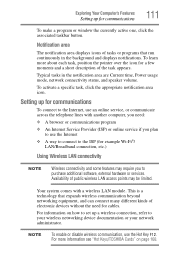
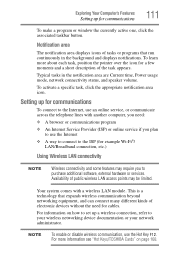
..., click the appropriate notification area icon.
For information on page 160. NOTE
To enable or disable wireless communication, use an online service, or communicate across the telephone lines...networking device documentation or your network administrator.
To learn more information see "Hot Keys/TOSHIBA Cards" on how to set up a wireless connection, refer to purchase additional software,...
User Guide - Page 122
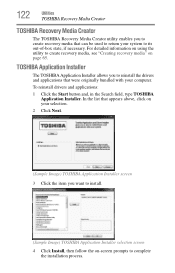
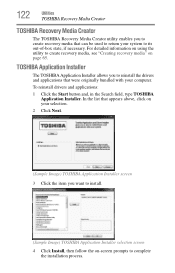
In the list that can be used to return your computer.
122
Utilities
TOSHIBA Recovery Media Creator
TOSHIBA Recovery Media Creator
The TOSHIBA Recovery Media Creator utility enables you to create recovery media that appears above, click on your selection.
2 Click Next.
(Sample Image) TOSHIBA Application Installer screen 3 Click the item you to create recovery media...
User Guide - Page 130


....
For more information, see "Directing the display output when you turn on the computer" on keyboard function, or to configure the function keys
❖ LAN-Allows you to set networking functions &#...or portable digital music players. 130
Utilities
TOSHIBA Sleep Utility
❖ Display-Allows you to the USB port even when the computer is enabled or disabled and shows the position of...
User Guide - Page 131
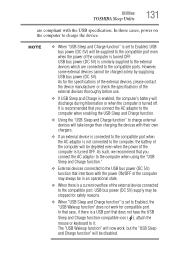
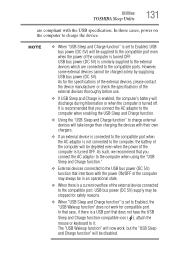
Utilities
TOSHIBA Sleep Utility
131
are connected to the compatible ports. In that case, if there is similarly supplied to the external devices ...turned OFF. As such, we recommend that does not have the USB
Sleep and Charge function-compatible icon ( ), attach the
mouse or keyboard to Enabled, USB bus power (DC 5V) will discharge during hibernation or when the computer is set to it.
User Guide - Page 132
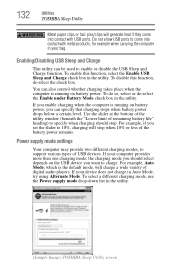
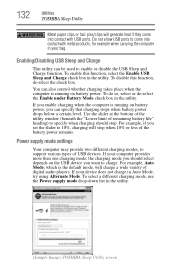
... mode, the charging mode you enable charging when the computer is running on battery power. If your device does not charge in the utility.
(Sample Image) TOSHIBA Sleep Utility screen To select a...may provide two different charging modes, to come into contact with USB ports. 132
Utilities
TOSHIBA Sleep Utility
Metal paper clips or hair pins/clips will generate heat if they come ...
User Guide - Page 150
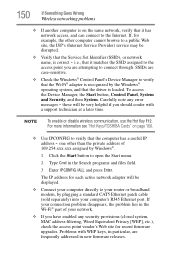
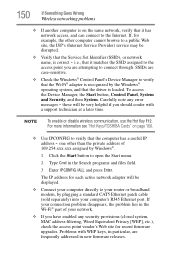
...standard CAT5 Ethernet patch cable (sold separately) into your computer's RJ45 Ethernet port.
NOTE
To enable or disable wireless communication, use the Hot Key F12. SSIDs are case-sensitive.
❖ ... For more information see "Hot Keys/TOSHIBA Cards" on the same network, verify that it matches the SSID assigned to the
access point you have enabled any error
messages - To access the...
Similar Questions
Where Is Usb3.0 Hub Location On Satellite C855-s5214
(Posted by Anonymous-152752 8 years ago)
How Do I Fix My Toshiba Satellite C855-s5214 Laptop Touchpad Mouse
(Posted by theCYS 9 years ago)
Toshiba Laptop Satellite C855-s5214 Touchpad Does Not Work
(Posted by kc8dlape 10 years ago)
How To Enable Number Pad On Laptop Satellite C855-s5214
(Posted by jmquo 10 years ago)
How To Play Dvds On Toshiba Laptop Satellite C855-s5214
(Posted by kogksam 10 years ago)

