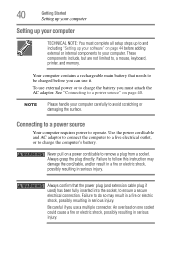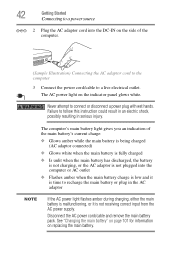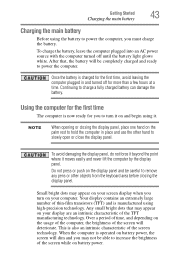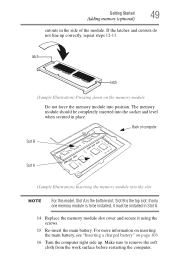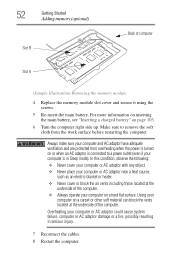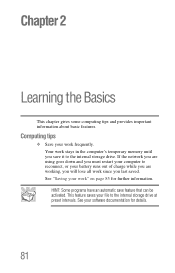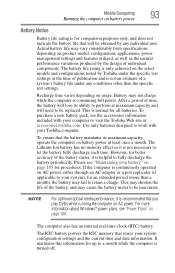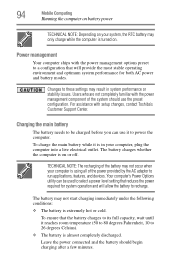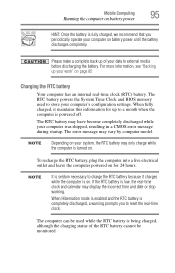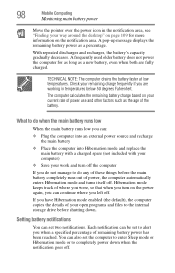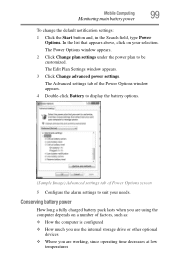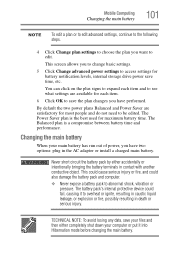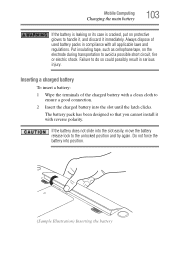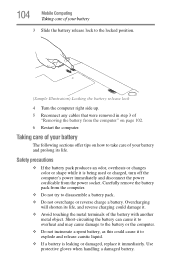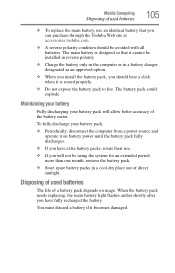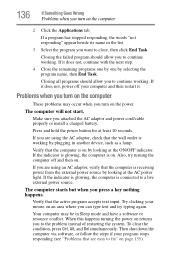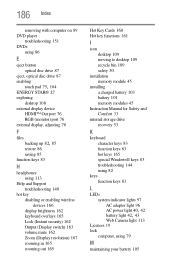Toshiba Satellite C855-S5214 Support Question
Find answers below for this question about Toshiba Satellite C855-S5214.Need a Toshiba Satellite C855-S5214 manual? We have 1 online manual for this item!
Question posted by jwhitley57940 on August 3rd, 2012
Charging Battery
The person who posted this question about this Toshiba product did not include a detailed explanation. Please use the "Request More Information" button to the right if more details would help you to answer this question.
Current Answers
Related Toshiba Satellite C855-S5214 Manual Pages
Similar Questions
How To Remove Battery From Satellite P55t-a5118
how to remove battery from Satellite P55t-A5118. My laptop will not start
how to remove battery from Satellite P55t-A5118. My laptop will not start
(Posted by jmhunter 9 years ago)
Toshiba Laptop Satellite C855-s5214 Touchpad Does Not Work
(Posted by kc8dlape 10 years ago)
How To Enable Number Pad On Laptop Satellite C855-s5214
(Posted by jmquo 10 years ago)
How To Play Dvds On Toshiba Laptop Satellite C855-s5214
(Posted by kogksam 10 years ago)
Toshiba Laptop Satellite L355-s7915
how to reset the bios password on toshiba laptop satellite L355-s7915
how to reset the bios password on toshiba laptop satellite L355-s7915
(Posted by pctechniciandallas 12 years ago)