Toshiba Satellite C855-S5214 Support Question
Find answers below for this question about Toshiba Satellite C855-S5214.Need a Toshiba Satellite C855-S5214 manual? We have 1 online manual for this item!
Question posted by shaqula on May 15th, 2014
How To Boot Toshiba C855-s5214 From Recovery Partition
The person who posted this question about this Toshiba product did not include a detailed explanation. Please use the "Request More Information" button to the right if more details would help you to answer this question.
Current Answers
There are currently no answers that have been posted for this question.
Be the first to post an answer! Remember that you can earn up to 1,100 points for every answer you submit. The better the quality of your answer, the better chance it has to be accepted.
Be the first to post an answer! Remember that you can earn up to 1,100 points for every answer you submit. The better the quality of your answer, the better chance it has to be accepted.
Related Toshiba Satellite C855-S5214 Manual Pages
User Guide - Page 10
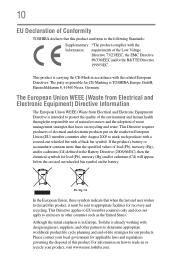
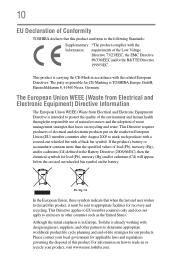
... wheeled bin symbol on the market in or recycle your product, visit www.reuse.toshiba.com.
The party responsible for CE-Marking is carrying the CE-Mark in accordance with...partners to determine appropriate worldwide product life cycle planning and end-of-life strategies for recovery and recycling. The European Union WEEE (Waste from Electrical and Electronic Equipment) Directive ...
User Guide - Page 22


... for the first time 43
Setting up your software 44 Registering your computer with Toshiba 44 Adding optional external devices 44 Adding memory (optional 45
Installing a memory module... Recovering without changing the internal
storage drive partitions 60 Recovering to a custom size partition 63 Creating recovery media 65 Restoring from recovery media 67 Erasing the Internal Storage Drive 69...
User Guide - Page 25


... 120 Optimize 121
TOSHIBA Recovery Media Creator 122 TOSHIBA Application Installer 122 Setting passwords 123
Using a supervisor password 123 Using a user password 125 Deleting a user password 125 TOSHIBA Face Recognition Utility 126 TOSHIBA PC Diagnostic Tool Utility 127 Mouse Utility 128 TOSHIBA Hardware Setup 129 TOSHIBA Sleep Utility 130 Starting the TOSHIBA Sleep Utility 130 USB...
User Guide - Page 54
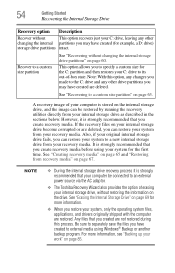
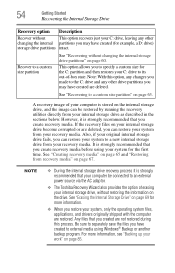
....
This option allows you to specify a custom size for example, a D: drive)
storage drive partitions intact. See "Recovering to an external power source via the AC adaptor.
❖ The Toshiba Recovery Wizard also provides the option of -box state. If the recovery files on your internal storage drive become corrupted or are restored. See "Creating...
User Guide - Page 55


...the procedure below. The Boot menu appears.
3 Using the arrow keys to its out-of-box state deletes all partitions on the drive and all information stored in those partitions. To recover using the...press the F12 key when the initial TOSHIBA screen displays.
To recover using the utilities stored on page 85. To recover the original factory image using recovery media, if you have created such ...
User Guide - Page 56
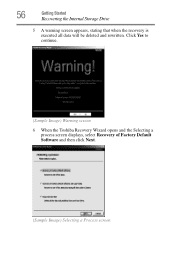
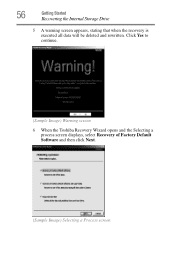
... the Internal Storage Drive
5 A warning screen appears, stating that when the recovery is executed all data will be deleted and rewritten. Click Yes to continue.
(Sample Image) Warning screen
6 When the Toshiba Recovery Wizard opens and the Selecting a process screen displays, select Recovery of Factory Default Software and then click Next.
(Sample Image) Selecting...
User Guide - Page 57


...storage drive has been recovered.
10 Click Finish to external media before executing the recovery. Toshiba does not guarantee successful data back-up of Factory Default Software screen
8 Click ... page 85).
9 Click Next to an external power source via the AC adaptor. NOTE
During the recovery process it is complete, a message displays indicating that your work" on page 85. Please make a...
User Guide - Page 58


...Recovery option, and then press the ENTER key.
4 If your computer, press the F12 key when the initial TOSHIBA screen displays. Click Yes to step 5.
5 A warning screen appears, stating that when the recovery...at this folder during the recovery process. As a result, any user can recover the factory default software, while the computer will attempt to this time. The Boot menu appears.
3 Using the...
User Guide - Page 59


... your work " on page 85). 8 Click Yes to save all data. Getting Started
59
Recovering the Internal Storage Drive
6 When the Toshiba Recovery Wizard opens and the "Selecting a process" screen displays, select Recovery of Factory Default Software with user's data, and then click Next.
(Sample Image) Selecting a process screen 7 A warning screen appears, stating...
User Guide - Page 60
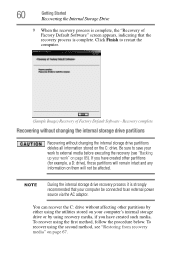
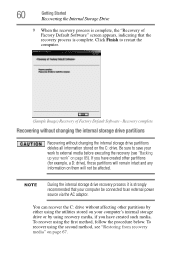
... page 67. You can recover the C: drive without changing the internal storage drive partitions deletes all information stored on page 85). NOTE
During the internal storage drive recovery process it is strongly recommended that the recovery process is complete, the "Recovery of Factory Default Software - 60
Getting Started
Recovering the Internal Storage Drive
9 When...
User Guide - Page 61
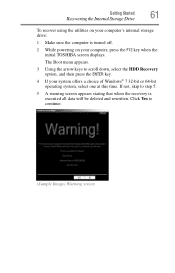
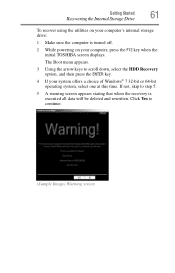
If not, skip to step 5.
5 A warning screen appears stating that when the recovery is turned off.
2 While powering on your computer's internal storage drive:
1 Make...To recover using the utilities on your computer, press the F12 key when the initial TOSHIBA screen displays. Click Yes to scroll down, select the HDD Recovery option, and then press the ENTER key.
4 If your system offers a choice of...
User Guide - Page 62
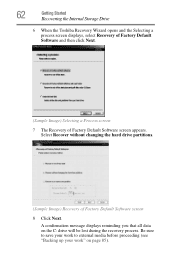
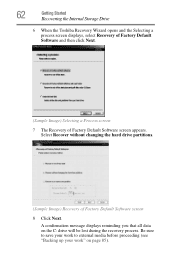
...
6 When the Toshiba Recovery Wizard opens and the Selecting a process screen displays, select Recovery of Factory Default Software and then click Next.
(Sample Image) Selecting a Process screen 7 The Recovery of Factory Default ... lost during the recovery process.
Select Recover without changing the hard drive partitions.
(Sample Image) Recovery of Factory Default Software screen appears.
User Guide - Page 63


..., select the HDD Recovery option, and then press the ENTER key.
4 If your system offers a choice of -box state, and allows you have created such media. The Boot menu appears.
3 Using the arrow keys to step 5. Be sure to save your computer, press the F12 key when the initial TOSHIBA screen displays.
You...
User Guide - Page 64
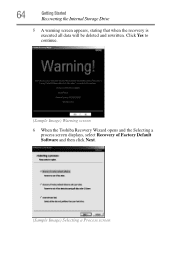
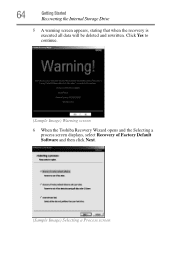
....
(Sample Image) Warning screen
6 When the Toshiba Recovery Wizard opens and the Selecting a process screen displays, select Recovery of Factory Default Software and then click Next.
(Sample Image) Selecting a Process screen 64
Getting Started
Recovering the Internal Storage Drive
5 A warning screen appears, stating that when the recovery is executed all data will be deleted...
User Guide - Page 65
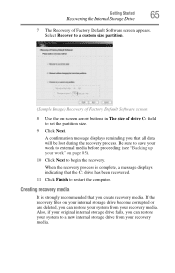
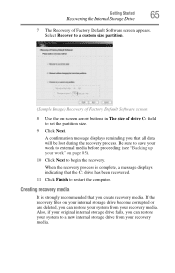
... Next. A confirmation message displays reminding you can restore your system to a new internal storage drive from your work to begin the recovery.
Select Recover to a custom size partition.
(Sample Image) Recovery of Factory Default Software screen
8 Use the on page 85).
10 Click Next to external media before proceeding (see "Backing up your...
User Guide - Page 66
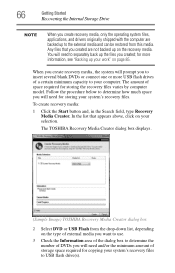
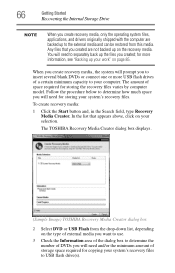
... the drop-down list, depending on your computer. In the list that you created are backed up to USB flash drive(s). The TOSHIBA Recovery Media Creator dialog box displays.
(Sample Image) TOSHIBA Recovery Media Creator dialog box
2 Select DVD or USB Flash from this media.
You will need to determine how much space you...
User Guide - Page 68


... :
❖ If your recovery files are on page 53. When the initial TOSHIBA screen displays, press the F12 key on your system, only the operating system files, applications, and drivers originally shipped with user's data ❖ Recover without changing the internal storage drive partitions ❖ Recover to a custom size partition For more information, see...
User Guide - Page 69


...restore the internal storage drive, use one of the recovery options instead of -box state and specify a custom size for the C: drive. The Boot menu appears. When the process is complete, a... all data and partitions from the internal storage drive:
1 Access the Toshiba Recovery Wizard on your internal storage drive or on your recovery media.
❖ To access the Recovery Wizard on your internal...
User Guide - Page 70


... are using, and then press the Enter key. Select Toshiba Recovery Wizard, and then click Next.
2 Select Erase the hard disk and then click Next.
3 Choose one of the following options on the Erase the hard disk screen:
❖ Delete all data and partitions from the hard disk-This option deletes all of...
User Guide - Page 188


... options 100
power saving options 99 precautions
safety 37 printer
troubleshooting 148 problem solving
contacting Toshiba 158 Startup options 139 program, starting 84 program, starting from Start menu 85 projector...box state 55
with user's data 57 restoring from recovery media 67 to custom size partition 63
without changing drive partitions 60
recycle bin icon 109 registering computer 44 removing
...
Similar Questions
Can't Boot To Recovery Partition Toshiba Satellite A300
(Posted by ramNe 9 years ago)
How To Boot Recovery Partition Toshiba Satellite C655d-s5529
(Posted by javaskasbar 9 years ago)
How To Resstore Toshiba Satellite C855-s5214 From Partition
(Posted by bobbyprepz 10 years ago)
How To Enable Number Pad On Laptop Satellite C855-s5214
(Posted by jmquo 10 years ago)
How To Play Dvds On Toshiba Laptop Satellite C855-s5214
(Posted by kogksam 10 years ago)

