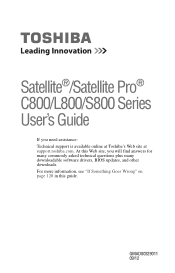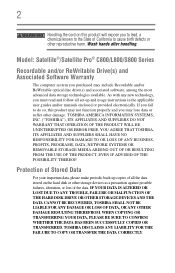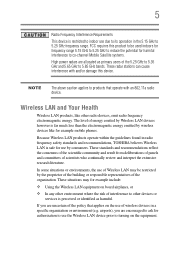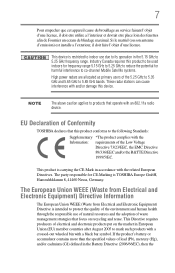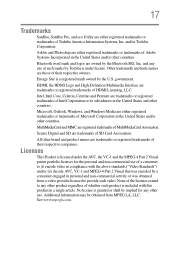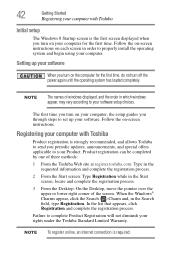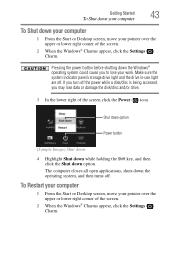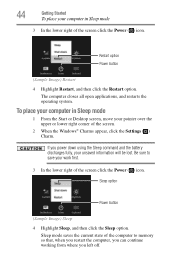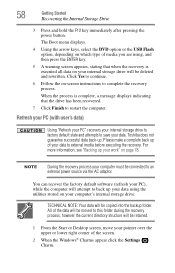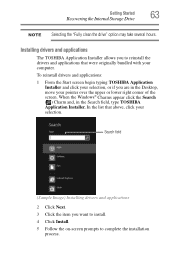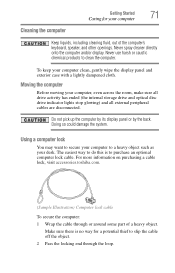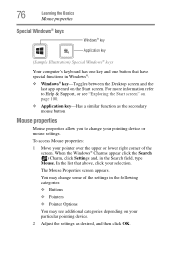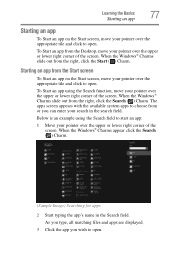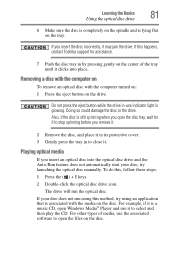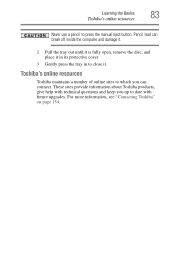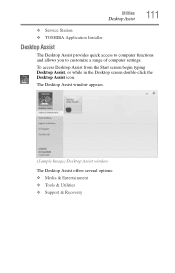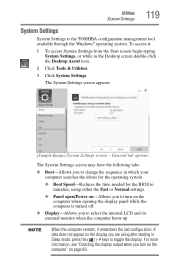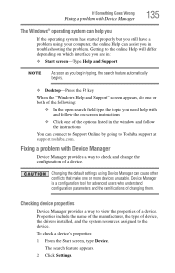Toshiba Satellite C855D-S5320 Support Question
Find answers below for this question about Toshiba Satellite C855D-S5320.Need a Toshiba Satellite C855D-S5320 manual? We have 1 online manual for this item!
Question posted by hacaro on October 23rd, 2013
Toshiba Satellite C855d-s5320 Does Not Open Desktop
The person who posted this question about this Toshiba product did not include a detailed explanation. Please use the "Request More Information" button to the right if more details would help you to answer this question.
Current Answers
Related Toshiba Satellite C855D-S5320 Manual Pages
Similar Questions
How To Open Wifi Of Toshiba Satellite C855d-s5320 ?
(Posted by jessitimc49 10 years ago)
How To Reset Toshiba Laptop Satellite C855d-s5320
(Posted by laurste 10 years ago)
How To Restore Toshiba Satellite C855d-s5320 To Factory Settings
(Posted by dawnsscot 10 years ago)
Toshiba Satellite C855d-s5320 Will Not Boot From Cd
(Posted by metalbigfu 10 years ago)
How To Remove Bios Password On A Toshiba Satellite C855d-s5320
(Posted by JWH12li 10 years ago)