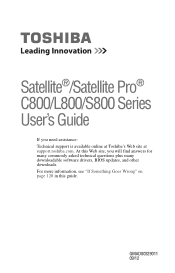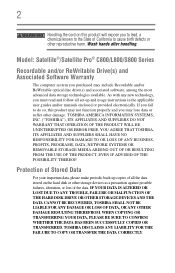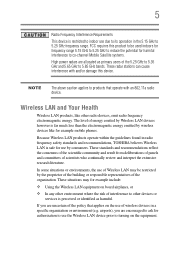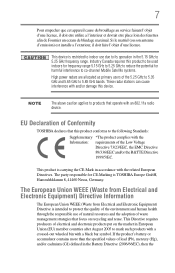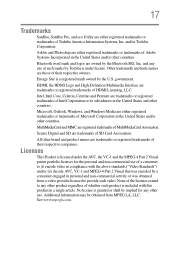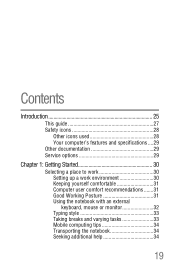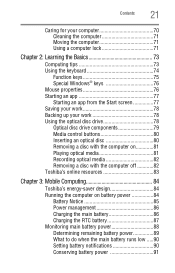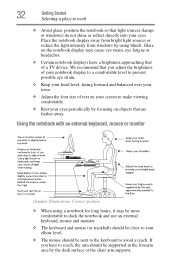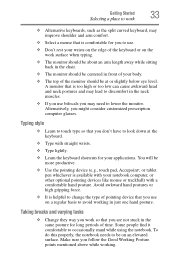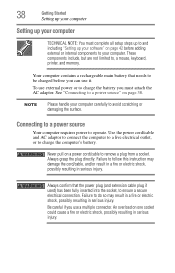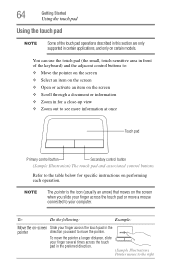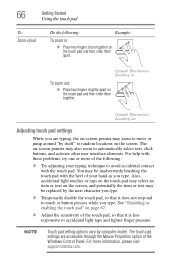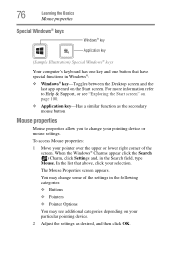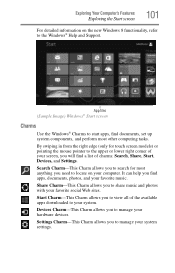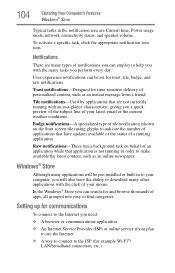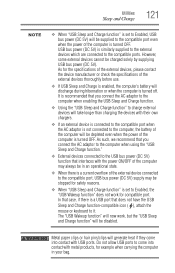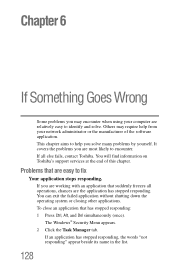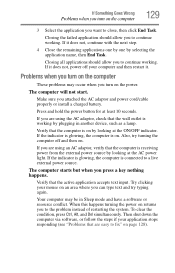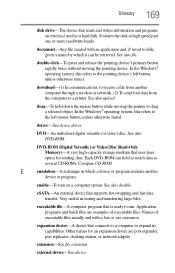Toshiba Satellite C855D-S5303 Support Question
Find answers below for this question about Toshiba Satellite C855D-S5303.Need a Toshiba Satellite C855D-S5303 manual? We have 1 online manual for this item!
Question posted by Eddiedoo1 on December 24th, 2012
Mouse Freezing
Hello my toshiba c855d-s5303,brand new straight from the box, mouse freezes up. the mouse moveperfectly fine when at the sign in window, but as soon as I log in it jut stops moving completely. I don't know if I hit the wrong key combos or what. What happen and how can it fixed
Current Answers
Related Toshiba Satellite C855D-S5303 Manual Pages
Similar Questions
Toshiba Satellite C855d-s5303 Mouse Pad Does Not Work
(Posted by PaulMroma 9 years ago)
Hdmi Connections On A Laptop Toshiba Satellite C855d-s5303 Where Is It
(Posted by deRich 9 years ago)
Where Is The Jumper On The Toshiba Laptop Model C855d-s5203 To Clear The Cmos
(Posted by pooracres 10 years ago)
Can The Toshiba Satellite C655d-s5303 Copy A Downloaded Movie Onto A Dvd
(Posted by judylynn 11 years ago)
Toshiba Laptop Satellite L355-s7915
how to reset the bios password on toshiba laptop satellite L355-s7915
how to reset the bios password on toshiba laptop satellite L355-s7915
(Posted by pctechniciandallas 12 years ago)