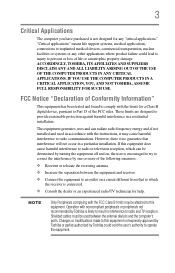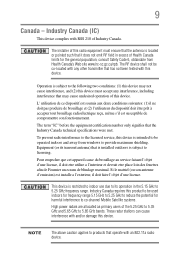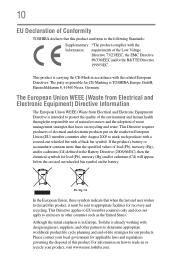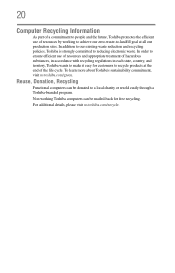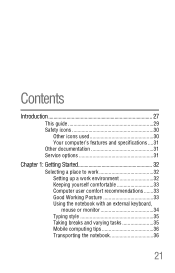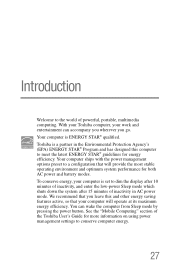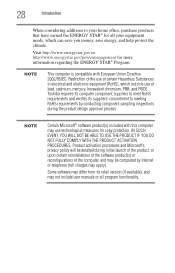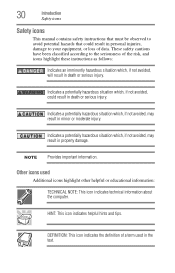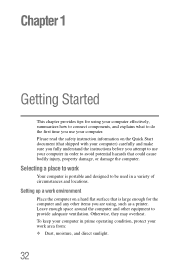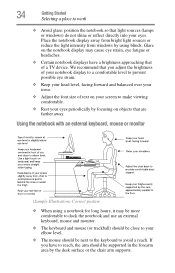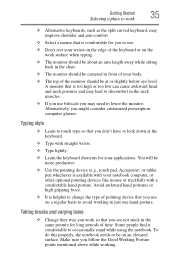Toshiba Satellite C855D-S5235 Support Question
Find answers below for this question about Toshiba Satellite C855D-S5235.Need a Toshiba Satellite C855D-S5235 manual? We have 1 online manual for this item!
Question posted by mdrashedsikder on July 10th, 2013
F2 Does Not Show.
F2 does not show in the open the laptop.Laptop autometicaly run. I am not going to BIOS . I am Extra Kyeborad but not working.Please help me.
Current Answers
Answer #1: Posted by TommyKervz on July 10th, 2013 3:46 AM
Greetings - Have you tried pressing the f2 repeatedly just after turning the computer on? Well, it is sadly said that some Toshiba Satellite Laptops only allows Bios entry via Windows and not in any other way. Other possible causes may be a bad Bios battery or so.
Related Toshiba Satellite C855D-S5235 Manual Pages
Similar Questions
Does My Toshiba Satellite C855d-s5235 Have A Hdmi Port?? Thanks!!
(Posted by kirkudiano 9 years ago)
Hdmi Cap
How do I get the HDMI cap off of my Satellite C855D-S5235 Laptop?????
How do I get the HDMI cap off of my Satellite C855D-S5235 Laptop?????
(Posted by lhodge87 9 years ago)
Toshiba Satellite C855d S5202 How To Open Hdmi
(Posted by benkRDCF 9 years ago)
Toshiba Satellite C855d-s5320 Does Not Open Desktop
(Posted by hacaro 10 years ago)
Cursor Uncontrollable
cursor cant control from touchpad it has 4 arrows that appear and moves where it wants too...is ther...
cursor cant control from touchpad it has 4 arrows that appear and moves where it wants too...is ther...
(Posted by JCLAM420 11 years ago)