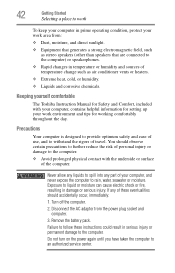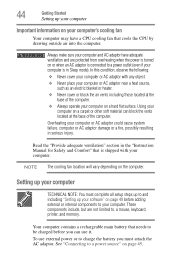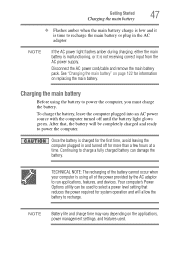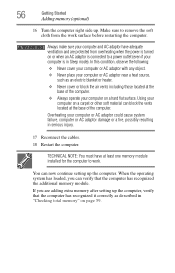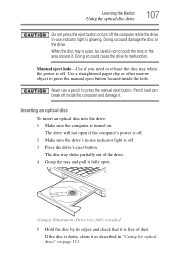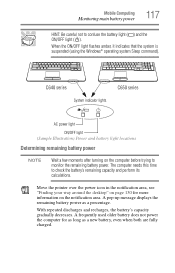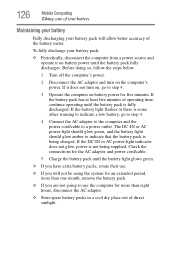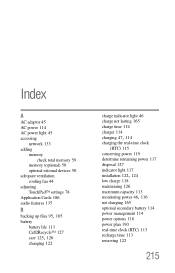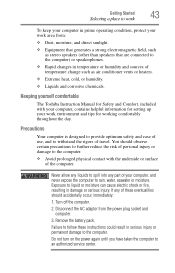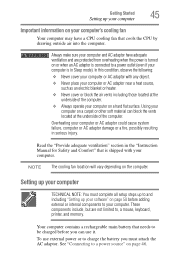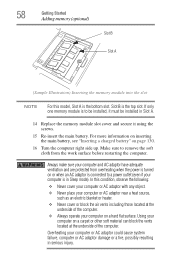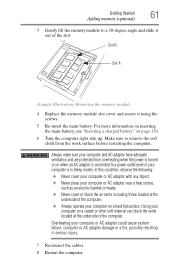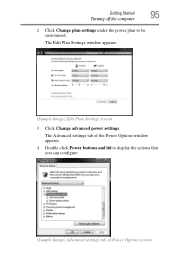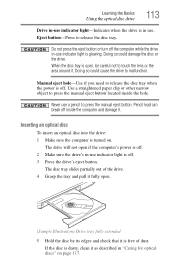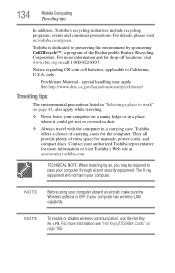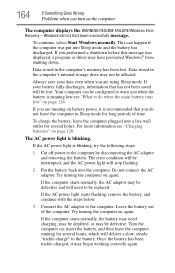Toshiba Satellite C655D-S5200 Support Question
Find answers below for this question about Toshiba Satellite C655D-S5200.Need a Toshiba Satellite C655D-S5200 manual? We have 2 online manuals for this item!
Question posted by ZiaShahnaz on September 16th, 2012
My Toshiba Satellite C655d-s5200 Won't Turn On - My Charger Has Green Light And
My toshiba satellite c655d-s5200 won't turn on - my charger has green light and green light on the front panel. I have tried removing the battery and tried to power on - still it won't post. Is there any other way to get this up and running? I have replaced the battery and the charger to no effect. Can this be resolved?
Current Answers
Related Toshiba Satellite C655D-S5200 Manual Pages
Similar Questions
How To Remove Battery From Satellite P55t-a5118
how to remove battery from Satellite P55t-A5118. My laptop will not start
how to remove battery from Satellite P55t-A5118. My laptop will not start
(Posted by jmhunter 9 years ago)
Toshiba Satellite C655d S5200 Won't Turn On
(Posted by dustcen 9 years ago)
Toshiba Satellite C655d-s5200 Won't Turn On
(Posted by usne 9 years ago)
Toshiba Satellite C655d-s5200 Will Not Power Up No Lights
(Posted by GD4Etr 10 years ago)
Toshiba Satellite C655d-s5200 Will Not Turn On
(Posted by ismaJD 10 years ago)