Toshiba Satellite C50 Support Question
Find answers below for this question about Toshiba Satellite C50.Need a Toshiba Satellite C50 manual? We have 1 online manual for this item!
Question posted by bStillwater7 on November 21st, 2013
Pointer
Pointer is not moving: not activated by the touch pad
Current Answers
There are currently no answers that have been posted for this question.
Be the first to post an answer! Remember that you can earn up to 1,100 points for every answer you submit. The better the quality of your answer, the better chance it has to be accepted.
Be the first to post an answer! Remember that you can earn up to 1,100 points for every answer you submit. The better the quality of your answer, the better chance it has to be accepted.
Related Toshiba Satellite C50 Manual Pages
User Manual - Page 2
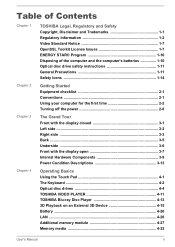
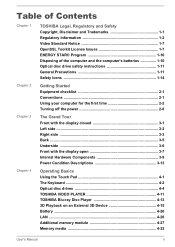
... display closed 3-1 Left side 3-2 Right side 3-3 Back ...3-5 Underside 3-6 Front with the display open 3-7 Internal Hardware Components 3-9 Power Condition Descriptions 3-13
Chapter 4
Operating Basics Using the Touch Pad 4-1 The Keyboard 4-2 Optical disc drives 4-4 TOSHIBA VIDEO PLAYER 4-11 TOSHIBA Blu-ray Disc Player 4-13 3D Playback on an External 3D Device 4-15 Battery 4-20...
User Manual - Page 10
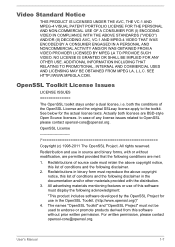
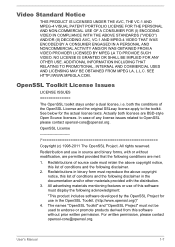
... COMPLIANCE WITH THE ABOVE STANDARDS ("VIDEO") AND/OR (II) DECODING AVC, VC-1 AND MPEG-4 VIDEO THAT WAS ENCODED BY A CONSUMER ENGAGED IN A PERSONAL AND NONCOMMERCIAL ACTIVITY AND/OR WAS OBTAINED FROM A VIDEO PROVIDER LICENSED BY MPEG LA TO PROVIDE SUCH VIDEO. NO LICENSE IS GRANTED OR SHALL BE IMPLIED FOR ANY...
User Manual - Page 13
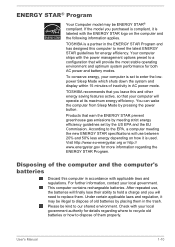
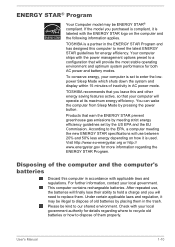
... and display within 15 minutes of old batteries by placing them in the ENERGY STAR Program and has designed this and other energy saving features active, so that you will operate at its maximum energy efficiency. Visit http://www.eu-energystar.org or http:// www.energystar.gov for more information regarding...
User Manual - Page 16
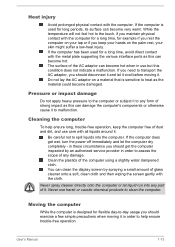
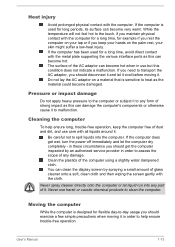
... by an authorized service provider in these circumstance you should exercise a few simple precautions when moving it .
You can become damaged. If the computer has been used for example if you...get the computer inspected by spraying a small amount of the AC adaptor can become hot. Moving the computer
While the computer is used for flexible day-to spill liquids into any form...
User Manual - Page 17
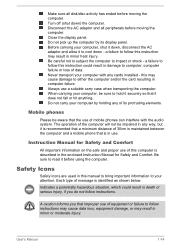
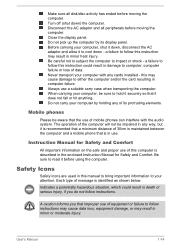
... not pick up the computer by holding any way, but it before using the computer.
Always use .
Disconnect the AC adaptor and all disk/disc activity has ended before moving the computer. Make sure all peripherals before...
User Manual - Page 20
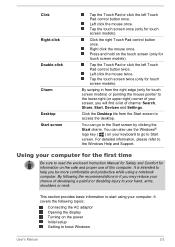
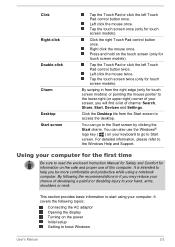
... to read the enclosed Instruction Manual for Safety and Comfort for touch screen models) or pointing the mouse pointer to help you may reduce your screen, you will find a... touch screen (only for touch screen models). Click Right-click Double-click Charm Desktop Start screen
Tap the Touch Pad or click the left Touch Pad control button twice. Tap the Touch Pad or click the left Touch Pad ...
User Manual - Page 22
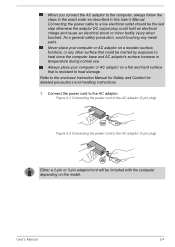
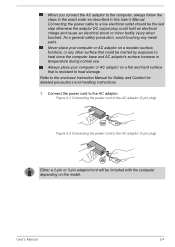
... last step otherwise the adaptor DC output plug could hold an electrical charge and cause an electrical shock or minor bodily injury when touched. As a general safety precaution, avoid touching any other surface that is resistant to heat since the computer base and AC adaptor's surface increase in this User's Manual. Never...
User Manual - Page 25
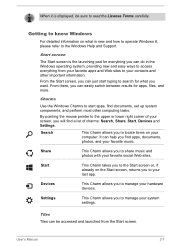
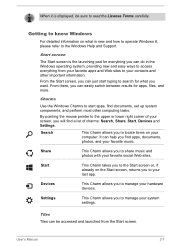
... lower right corner of charms: Search, Share, Start, Devices and Settings. By pointing the mouse pointer to know Windows
For detailed information on what you will find apps, documents, photos, and your ...to search for apps, files, and more. Start screen
The Start screen is the launching pad for everything you to read the License Terms carefully.
Charms
Use the Windows Charms to start...
User Manual - Page 26
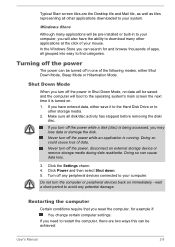
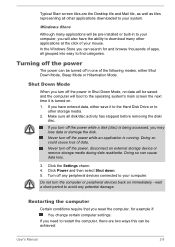
... or to
other applications downloaded to restart the computer, there are the Desktop tile and Mail tile, as well as tiles representing all disk/disc activity has stopped before removing the disk/
disc. Turning off the power
The power can cause data loss.
3.
Never turn the computer or peripheral devices back...
User Manual - Page 27
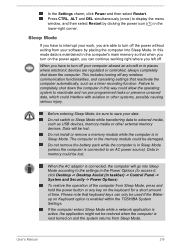
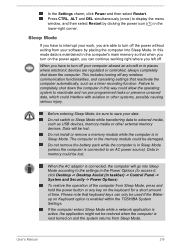
... not install or remove a memory module while the computer is connected to save your data. If the computer enters Sleep Mode while a network application is active, the application might not be restored when the computer is maintained in places where electronic devices are able to turn on Keyboard option is connected...
User Manual - Page 37
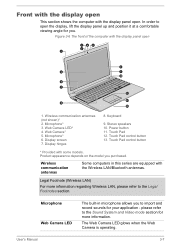
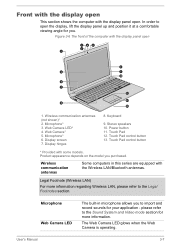
...some models. Web Camera LED* 4. Power button 11.
Microphone* 6. Stereo speakers 10. Touch Pad 12. Product appearance depends on the model you to the Legal Footnotes section.
Keyboard
9....panel up and position it at a comfortable viewing angle for your application - Touch Pad control button 13.
Display hinges
8. Wireless communication antennas
Some computers in microphone allows...
User Manual - Page 38
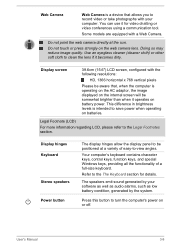
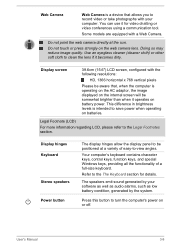
... keys, providing all the functionality of easy-to clean the lens if it for details. User's Manual
3-8
Refer to the Legal Footnotes section. Do not touch or press strongly on battery power.
The speakers emit sound generated by your computer.
You can use it becomes dirty.
Some models are equipped with...
User Manual - Page 39
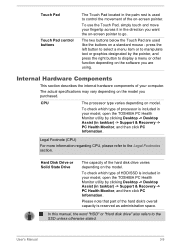
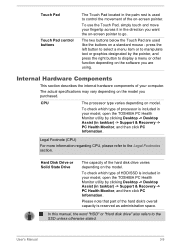
....
To use the Touch Pad, simply touch and move your model, open the TOSHIBA PC Health Monitor utility by clicking Desktop -> Desktop Assist (in taskbar) -> Support & Recovery -> PC Health Monitor, and then click PC Information. press the left button to select a menu item or to manipulate text or graphics designated by the pointer, and press...
User Manual - Page 45
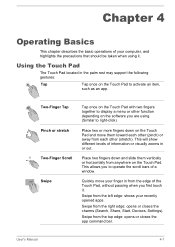
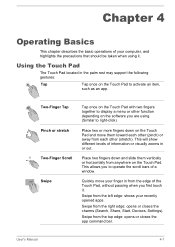
... or stretch Two-Finger Scroll Swipe
Tap once on the Touch Pad with two fingers together to display a menu or other function depending on the Touch Pad. Quickly move them vertically or horizontally from each other (pinch) or away from anywhere on the software you to activate an item,
such as an app. Chapter 4
Operating Basics...
User Manual - Page 46
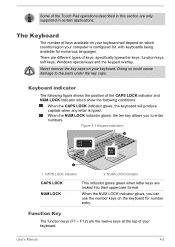
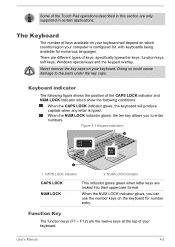
... letter keys are the twelve keys at the top of your keyboard.
CAPS LOCK indicator
2.
There are only supported in certain applications.
Some of the Touch Pad operations described in this section are different types of keys, specifically typewriter keys, function keys, soft keys, Windows special keys and the keypad overlay. The...
User Manual - Page 47
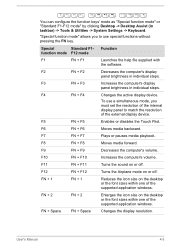
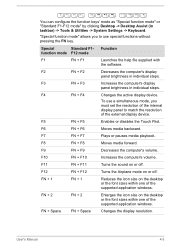
...F5
Enables or disables the Touch Pad.
F12
FN + F12
... FN + 2
FN + 2
Enlarges the icon size on or off .
F8
FN + F8
Moves media forward. F9
FN + F9
Decreases the computer's volume.
F10
FN + F10
Increases the computer... display
panel brightness in individual steps. F4
FN + F4
Changes the active display device. F7
FN + F7
Plays or pauses media playback. F11
...
User Manual - Page 84
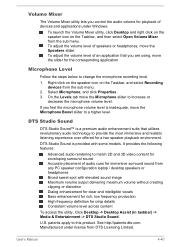
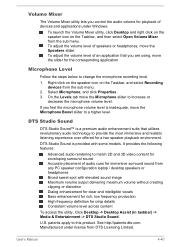
... on the Taskbar, and then select Open Volume Mixer from any PC speaker configuration laptop / desktop speakers or headphones Broad sweet spot with some models.
patents apply to change...2D and 3D video content for enveloping surround sound Accurate placement of speakers or headphones, move the Microphone slider to provide the most immersive and realistic listening experience ever offered for...
User Manual - Page 111
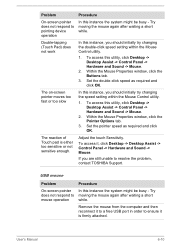
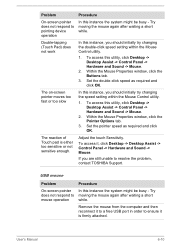
... mouse again after waiting a short while. The reaction of Touch pad is firmly attached.
Try moving the mouse again after waiting a short while. To access this utility, click Desktop -> Desktop Assist -> Control Panel -> Hardware and Sound -> Mouse.
2. Set the pointer speed as required and click OK. To access it is either too sensitive or...
User Manual - Page 112
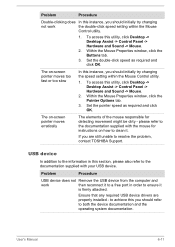
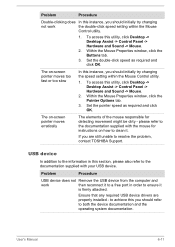
... -> Hardware and Sound -> Mouse.
2. The on-screen pointer moves erratically
The elements of the mouse responsible for instructions on -screen pointer moves too fast or too slow
In this instance, you should ...click speed as required and click OK. Within the Mouse Properties window, click the Pointer Options tab.
3. please refer to the documentation supplied with the mouse for detecting ...
User Manual - Page 133
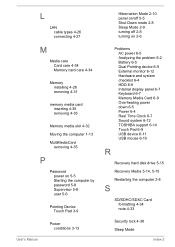
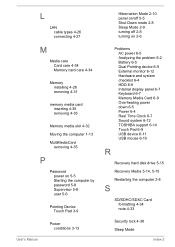
... media slot 4-32
Moving the computer 1-13
MultiMediaCard removing 4-35
P
Password power on 5-5 Starting the computer by password 5-8 Supervisor 5-8 user 5-6
Pointing Device Touch Pad 3-9
User's Manual
... Overheating power down 6-5 Power 6-4 Real Time Clock 6-7 Sound system 6-12 TOSHIBA support 6-14 Touch Pad 6-9 USB device 6-11 USB mouse 6-10
R
Recovery hard disk drive 5-15
Recovery Media 5-14...
Similar Questions
Jaka Przyczyna?
Toshiba Satellite C50 pracuje tylko z zasilacza, po wło&0;eniu baterii wyłącza si ...
Toshiba Satellite C50 pracuje tylko z zasilacza, po wło&0;eniu baterii wyłącza si ...
(Posted by sp5lxx 5 months ago)
How To Activate Touch Pad On Satellite L855d-s5220 Not Working
(Posted by gizbum 9 years ago)
Satelliet C50 Black Screen
After starting the satellite c50a, the screen turns black, and responses no more. Does somebody know...
After starting the satellite c50a, the screen turns black, and responses no more. Does somebody know...
(Posted by Tessast 9 years ago)
Resetting Laptop From Default
I have returned my laptop to default settings as I was having a lot of problems wih pop ups. I am un...
I have returned my laptop to default settings as I was having a lot of problems wih pop ups. I am un...
(Posted by dottyj94 9 years ago)
Toshiba Satellite P855-s5200 Cant Turn Touch Pad On?
(Posted by phillRaksu 10 years ago)

