Toshiba Satellite A665 Support Question
Find answers below for this question about Toshiba Satellite A665.Need a Toshiba Satellite A665 manual? We have 1 online manual for this item!
Question posted by ziasahab74 on September 10th, 2012
How To Reset Bios Of Toshiba Satellite A665 On Factory Default Setting
I have Toshiba Satellite A665 and not booting just show power on light for 5 sec. and off.
so pl any one guide me
regards
Current Answers
There are currently no answers that have been posted for this question.
Be the first to post an answer! Remember that you can earn up to 1,100 points for every answer you submit. The better the quality of your answer, the better chance it has to be accepted.
Be the first to post an answer! Remember that you can earn up to 1,100 points for every answer you submit. The better the quality of your answer, the better chance it has to be accepted.
Related Toshiba Satellite A665 Manual Pages
User Guide 1 - Page 48
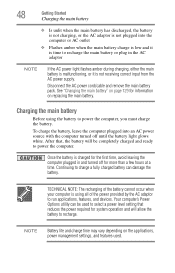
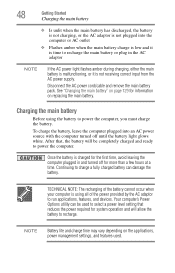
See "Changing the main battery" on page 129 for information on the applications, power management settings, and features used to select a power level setting that , the battery will allow the battery to recharge the main battery or plug in and turned off until the battery light glows white.
Once the battery is using the battery to...
User Guide 1 - Page 64
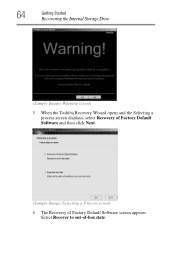
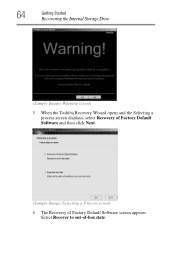
Select Recover to out-of Factory Default Software screen appears. 64
Getting Started
Recovering the Internal Storage Drive
(Sample Image) Warning screen 5 When the Toshiba Recovery Wizard opens and the Selecting a
process screen displays, select Recovery of Factory Default Software and then click Next.
(Sample Image) Selecting a Process screen 6 The Recovery of -box state.
User Guide 1 - Page 65
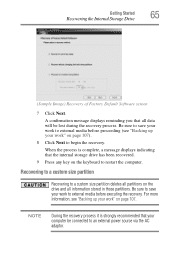
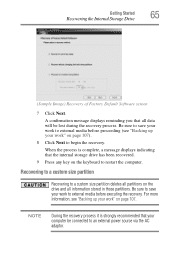
...during the recovery process. Getting Started
65
Recovering the Internal Storage Drive
(Sample Image) Recovery of Factory Default Software screen
7 Click Next.
Recovering to a custom size partition
Recovering to a custom size ...For more information, see "Backing up your work" on the keyboard to an external power source via the AC adaptor. Be sure to save your work to external media before ...
User Guide 1 - Page 67
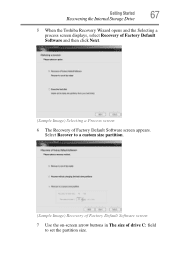
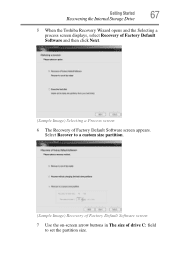
Getting Started
67
Recovering the Internal Storage Drive
5 When the Toshiba Recovery Wizard opens and the Selecting a process screen displays, select Recovery of Factory Default Software and then click Next.
(Sample Image) Selecting a Process screen
6 The Recovery of drive C: field to set the partition size. Select Recover to a custom size partition.
(Sample Image) Recovery of...
User Guide 1 - Page 69
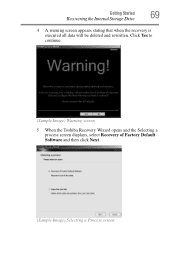
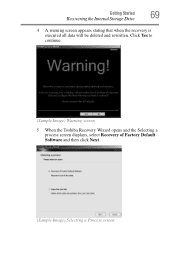
... appears stating that when the recovery is executed all data will be deleted and rewritten. Click Yes to continue.
(Sample Image) Warning screen
5 When the Toshiba Recovery Wizard opens and the Selecting a process screen displays, select Recovery of Factory Default Software and then click Next.
(Sample Image) Selecting a Process screen
User Guide 1 - Page 70
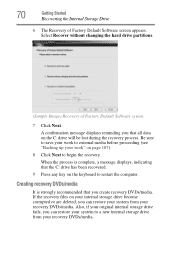
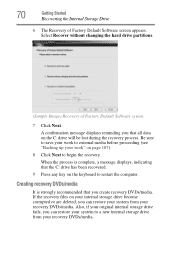
70
Getting Started
Recovering the Internal Storage Drive
6 The Recovery of Factory Default Software screen
7 Click Next. Be sure to save your work to external media before proceeding (see "Backing up your ...internal storage drive from your recovery DVDs/media. Select Recover without changing the hard drive partitions.
(Sample Image) Recovery of Factory Default Software screen appears.
User Guide 1 - Page 74
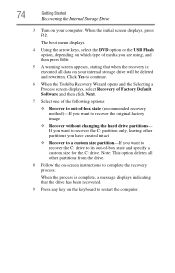
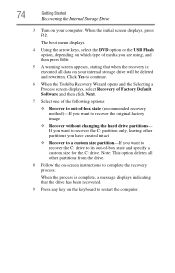
...C: drive. Click Yes to continue.
6 When the Toshiba Recovery Wizard opens and the Selecting a Process screen displays, select Recovery of Factory Default Software and then click Next.
7 Select one of the... all data on -screen instructions to recover the original factory image
❖ Recover without changing the hard drive partitions- The boot menu displays.
4 Using the arrow keys, select the...
User Guide 1 - Page 119
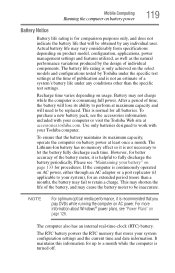
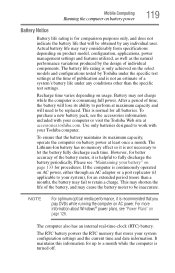
... be replaced.
Use only batteries designed to work with your computer or visit the Toshiba Web site at maximum capacity and will need to retain a charge. Please see "Maintaining your battery" on product model, configuration, applications, power management settings and features utilized, as well as the natural performance variations produced by any conditions...
User Guide 1 - Page 122
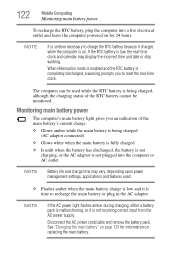
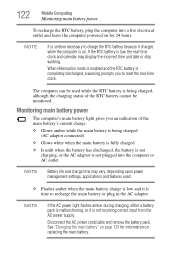
... status of the RTC battery cannot be monitored. Monitoring main battery power
The computer's main battery light gives you to reset the real-time clock. When Hibernation mode is enabled and the ...the RTC battery is low, the real-time clock and calendar may vary, depending upon power management settings, applications and features used while the RTC battery is being charged (AC adaptor connected)...
User Guide 1 - Page 125
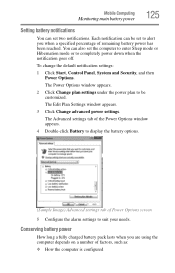
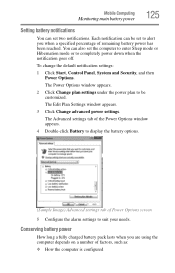
... be customized. To change the default notification settings:
1 Click Start, Control Panel, System and Security, and then Power Options. The Advanced settings tab of the Power Options window appears.
4 Double-click Battery to be set to alert you are using the computer depends on a number of Power Options screen
5 Configure the alarm settings to suit your needs. Conserving...
User Guide 1 - Page 128
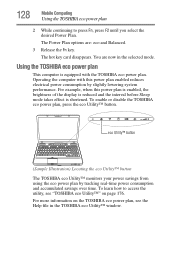
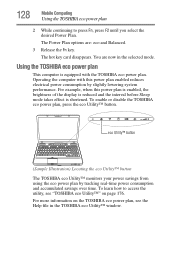
... continuing to access the utility, see the Help file in the selected mode. For more information on the TOSHIBA eco power plan, see "TOSHIBA eco Utility™" on page 176. To enable or disable the TOSHIBA eco power plan, press the eco Utility™ button. eco Utility™ button
(Sample Illustration) Locating the eco Utility...
User Guide 1 - Page 136
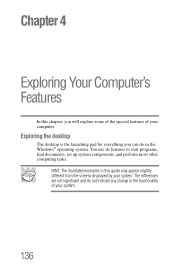
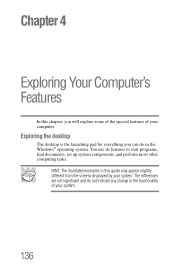
... any change in the Windows® operating system. Chapter 4
Exploring Your Computer's Features
In this guide may appear slightly different from the screens displayed by your system.
You use its features to start programs, find documents, set up system components, and perform most other computing tasks. The differences are not significant and...
User Guide 1 - Page 165
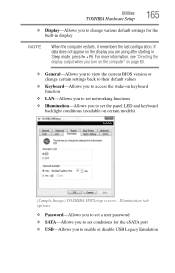
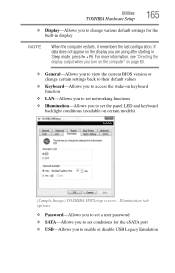
..." on page 83.
❖ General-Allows you to view the current BIOS version or change various default settings for the eSATA port ❖ USB-Allows you to enable or disable USB Legacy Emulation If data does not appear on certain models)
(Sample Image) TOSHIBA HWSetup screen - Illumination tab options
❖ Password-Allows you to...
User Guide 1 - Page 176
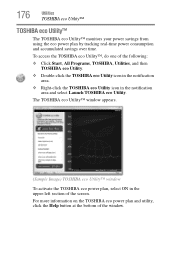
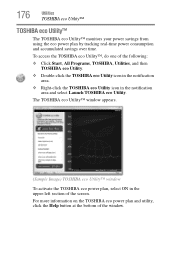
... Utility™ window
To activate the TOSHIBA eco power plan, select ON in the notification area and select Launch TOSHIBA eco Utility. 176
Utilities
TOSHIBA eco Utility™
TOSHIBA eco Utility™
The TOSHIBA eco Utility™ monitors your power savings from using the eco power plan by tracking real-time power consumption and accumulated savings over time.
To...
User Guide 1 - Page 185
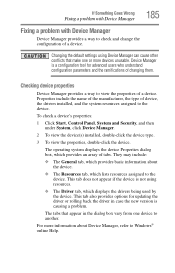
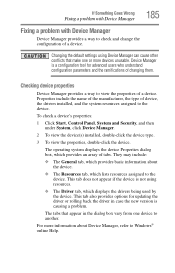
... resources assigned to the device. The operating system displays the device Properties dialog box, which displays the drivers being used by the device. Changing the default settings using resources.
❖ The Driver tab, which provides an array of tabs.
User Guide 1 - Page 187
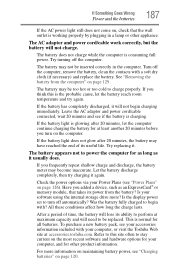
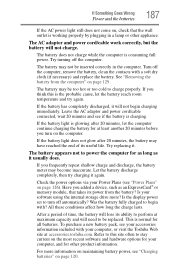
... battery pack, see if the battery is consuming full power.
If the battery light does not glow after 20 minutes, let the computer continue...power set to power the computer for all batteries. This is the probable cause, let the battery reach room temperature and try charging it .
The battery appears not to turn on , check that takes its ability to perform at accessories.toshiba...
User Guide 1 - Page 210
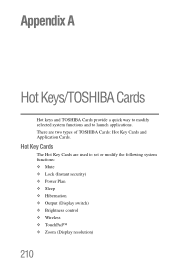
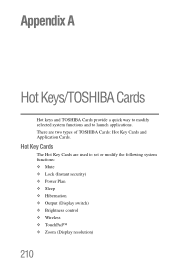
... Application Cards. There are used to launch applications.
Appendix A
Hot Keys/TOSHIBA Cards
Hot keys and TOSHIBA Cards provide a quick way to modify selected system functions and to set or modify the following system functions: ❖ Mute ❖ Lock (Instant security) ❖ Power Plan ❖ Sleep ❖ Hibernation ❖ Output (Display switch) ❖ Brightness...
User Guide 1 - Page 216
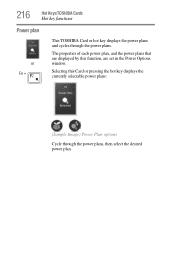
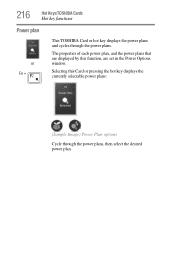
... and cycles through the power plans, then select the desired power plan. Selecting this function, are displayed by this Card or pressing the hot key displays the currently selectable power plans:
(Sample Image) Power Plan options
Cycle through the power plans.
The properties of each power plan, and the power plans that are set in the Power Options window.
User Guide 1 - Page 241
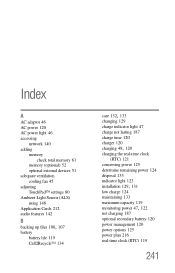
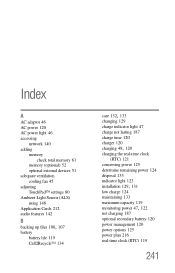
Index
A
AC adaptor 46 AC power 120 AC power light 46 accessing
network 140 adding
memory check total memory 61
memory (optional) 52 optional external devices 51 adequate ventilation cooling fan 45 adjusting TouchPad™ settings 80 Ambient Light Sensor (ALS) using 148 Application Cards 212 audio features 142
B backing up files 100, 107
battery battery...
User Guide 1 - Page 245
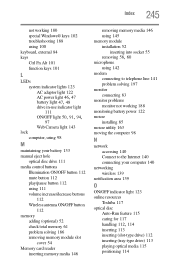
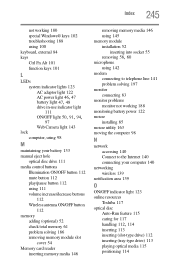
...L
LEDs system indicator lights 123 AC adaptor light 122
AC power light 46, 47 battery light 47, 48
drive in-use indicator light 111
ON/OFF light 50, 91, 94,
97 Web Camera light 143 lock computer,...connecting your computer 140
networking wireless 139
notification area 139
O
ON/OFF indicator light 123 online resources
Toshiba 117 optical disc
Auto-Run feature 115 caring for 117
handling 112, 114
...
Similar Questions
How To Factory Reset Toshiba Satellite Laptop A665-s6050
(Posted by koth 9 years ago)
How To Reset Bios Password On A Toshiba Satellite A665-s5170
(Posted by shirandama 9 years ago)
Toshiba Satellite A665-s5170 Won't Boot Only Power Light On
(Posted by datoniar 9 years ago)
Toshiba Satellit A665, Win 7 Install Needs Device Driver' I Cant Find It.?
Y
(Posted by emshoffg 11 years ago)

