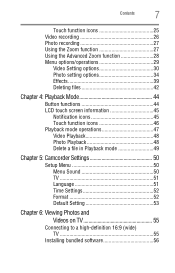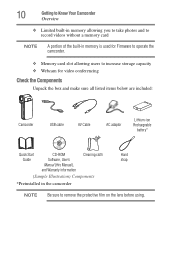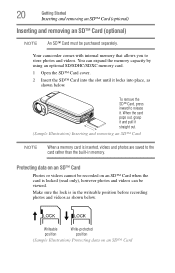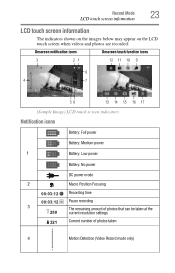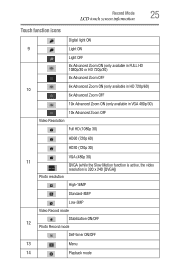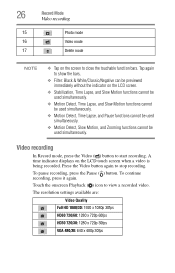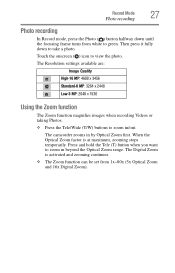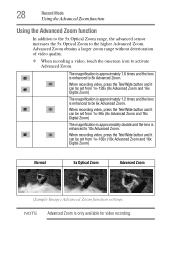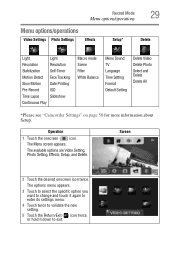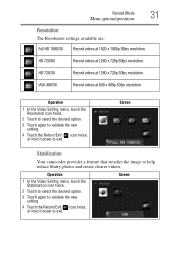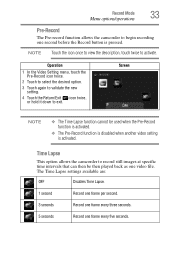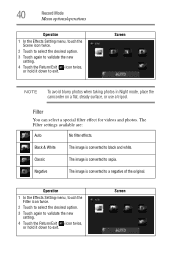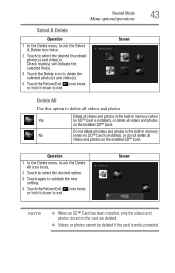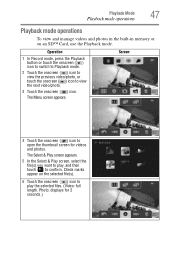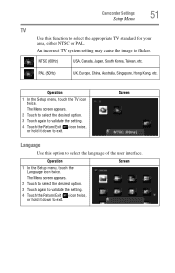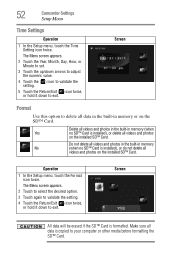Toshiba P100 Support Question
Find answers below for this question about Toshiba P100.Need a Toshiba P100 manual? We have 1 online manual for this item!
Question posted by iona on August 1st, 2014
How Do You Put Icons Like A Usa Paper On The Desktop Making A Shortcut It Is A T
The person who posted this question about this Toshiba product did not include a detailed explanation. Please use the "Request More Information" button to the right if more details would help you to answer this question.
Current Answers
Related Toshiba P100 Manual Pages
Similar Questions
Recording Vcr Tapes That Were Record On Vhs Video Camera
My mother is unable to record VHS tapes that were record on her VHS video camera. She has been able ...
My mother is unable to record VHS tapes that were record on her VHS video camera. She has been able ...
(Posted by lauriejordan 9 years ago)
How Can I Turn On The Video Camera So People Can See Me Trough Skype?
(Posted by chichielesp 9 years ago)
How To Record From Video Camera To Dvd On Toshiba Dvr620
(Posted by caswmpan 10 years ago)
Record Dvd From Video Camera
Can you record on to this tOSHIBA unit from a video camera without using TV monitor..just the view f...
Can you record on to this tOSHIBA unit from a video camera without using TV monitor..just the view f...
(Posted by mcremy 12 years ago)