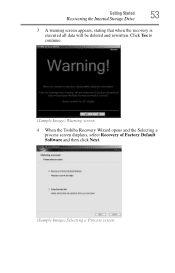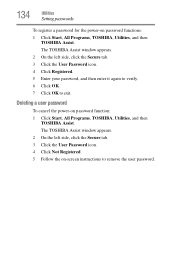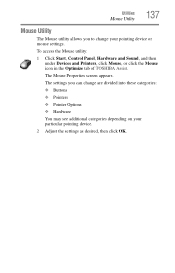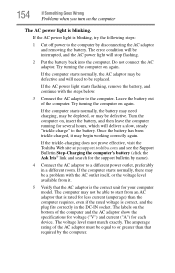Toshiba NB305 Support Question
Find answers below for this question about Toshiba NB305.Need a Toshiba NB305 manual? We have 1 online manual for this item!
Question posted by carmelolibunao on December 16th, 2013
Factory Default
I try to restore my toshiba nb305 to its factory default but I accidentaly cancelled the process now it won't boot. All i'm getting is "error click ok to shut down". What should I do now?
Current Answers
Answer #1: Posted by TommyKervz on December 16th, 2013 8:35 AM
Greetings. The steps here should help
Related Toshiba NB305 Manual Pages
Similar Questions
Restored Windows 7 And Now Drivers Are Missing And I Cant Get Internet
(Posted by linbrooke 9 years ago)
Toshiba Nb305
Screen went black and can't reboot because it won't turn off/on. Won't warm boot either. Just stuck ...
Screen went black and can't reboot because it won't turn off/on. Won't warm boot either. Just stuck ...
(Posted by aojarrell 11 years ago)
Reset To Factory Defaults
how do reset my toshiba laptop to factory defaults
how do reset my toshiba laptop to factory defaults
(Posted by ryandevers 11 years ago)
What Is The Product Key Of Nb305
what is the Product key of Toshiba NB305?
what is the Product key of Toshiba NB305?
(Posted by dalminosharene 11 years ago)