Toshiba NB255-N250 Support Question
Find answers below for this question about Toshiba NB255-N250.Need a Toshiba NB255-N250 manual? We have 1 online manual for this item!
Current Answers
There are currently no answers that have been posted for this question.
Be the first to post an answer! Remember that you can earn up to 1,100 points for every answer you submit. The better the quality of your answer, the better chance it has to be accepted.
Be the first to post an answer! Remember that you can earn up to 1,100 points for every answer you submit. The better the quality of your answer, the better chance it has to be accepted.
Related Toshiba NB255-N250 Manual Pages
User Manual - Page 21


...low 100 Setting battery notifications 101 Conserving battery power 101 Power Plans 102 Using a hot key to set the Power Plan 103 Changing the main battery 104 Removing the battery from... card reader 117
Inserting memory media 118 Removing memory media 118
Chapter 5: Utilities 120
TOSHIBA Assist 121 Secure 122 Protect & Fix 123 Optimize 124
TOSHIBA Recovery Media Creator 125 TOSHIBA ...
User Manual - Page 23
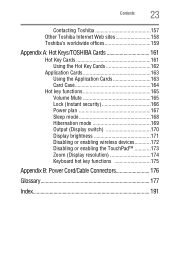
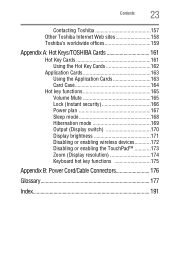
Contents
23
Contacting Toshiba 157 Other Toshiba Internet Web sites 158 Toshiba's worldwide offices 159
Appendix A: Hot Keys/TOSHIBA Cards 161
Hot Key Cards 161 Using the Hot Key Cards 162
Application Cards 163 Using the Application Cards 163 Card Case 164
Hot key functions 165 Volume Mute 165 Lock (Instant security 166 Power plan 167 Sleep mode 168 Hibernation mode 169 Output (...
User Manual - Page 110
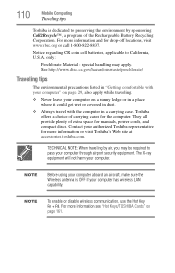
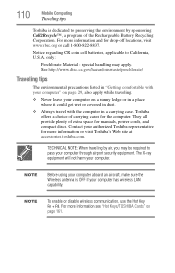
... harm your computer on page 161.
Notice regarding CR coin cell batteries, applicable to pass your computer through airport security equipment. For more information see "Hot Keys/TOSHIBA Cards" on a sunny ledge or in a place where it could get wet or covered in a carrying case.
User Manual - Page 114
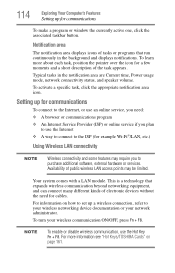
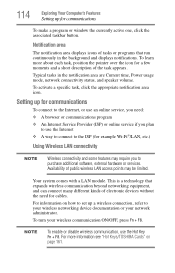
...many different kinds of public wireless LAN access points may require you plan
to use the Hot Key Fn + F8.
For more about each task, position the pointer over the icon for ... turn your network administrator. Your system comes with a LAN module. To learn more information see "Hot Keys/TOSHIBA Cards" on how to set up for example Wi-Fi®/LAN, etc.)
Using Wireless LAN connectivity
...
User Manual - Page 151
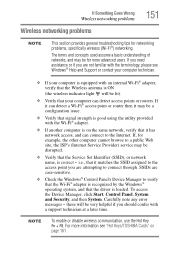
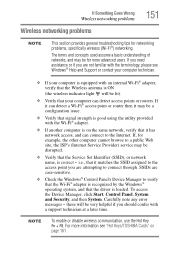
... be lit).
❖ Verify that your computer is equipped with the terminology, please see "Hot Keys/TOSHIBA Cards" on the same network, verify that the driver is on page 161. SSIDs are attempting ... can detect access points or routers. NOTE
To enable or disable wireless communication, use the Hot Key Fn + F8. The terms and concepts used assume a basic understanding of networks, and may...
User Manual - Page 161
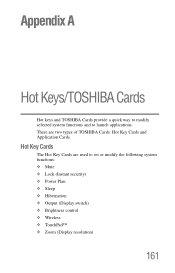
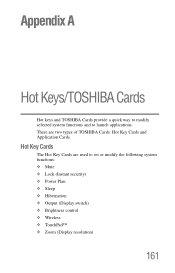
Hot Key Cards
The Hot Key Cards are two types of TOSHIBA Cards: Hot Key Cards and Application Cards.
There are used to launch applications. Appendix A
Hot Keys/TOSHIBA Cards
Hot keys and TOSHIBA Cards provide a quick way to modify selected system functions and to set or modify the following system functions: ❖ Mute ❖ Lock (Instant security) ❖ Power ...
User Manual - Page 162


...available options below it . 3 To cycle through the displayed options, hold the Fn key. The selected Card is selected.
Release the Fn key when the desired option is displayed full-size with its available options below it .
The Cards appear when you press the Fn key. 162
Hot Keys/TOSHIBA Cards
Hot Key Cards
Using the Hot Key Cards
The Hot Key Cards are again hidden from view.
User Manual - Page 163
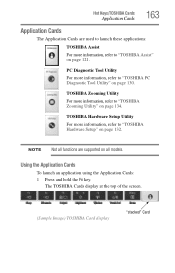
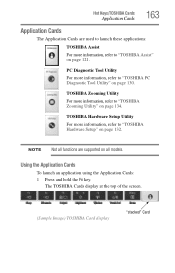
... Tool Utility" on page 134. Hot Keys/TOSHIBA Cards
Application Cards
163
Application Cards
The Application Cards are supported on all models. TOSHIBA Zooming Utility
For more information, refer to "TOSHIBA Hardware Setup" on page 121. Using the Application Cards
To launch an application using the Application Cards: 1 Press and hold the Fn key. The TOSHIBA Cards display at the top of the...
User Manual - Page 164
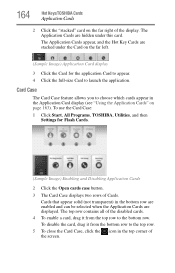
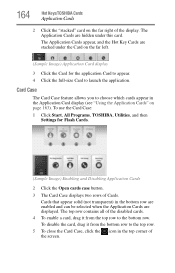
... the Card Case: 1 Click Start, All Programs, TOSHIBA, Utilities, and then
Settings for the application Card to appear. 4 Click the full-size Card to choose which cards appear in the top corner of the screen.
The Application Cards are displayed. Card Case
The Card Case feature allows you to launch the application. 164
Hot Keys/TOSHIBA Cards
Application Cards
2 Click the "stacked" card on...
User Manual - Page 165
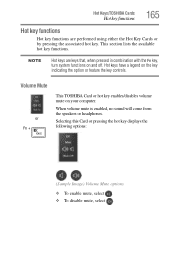
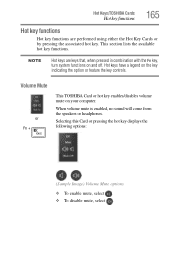
... hot key functions. Hot keys have a legend on your computer.
Volume Mute
or Fn +
This TOSHIBA Card or hot key enables/disables volume mute on the key indicating the option or feature the key controls. NOTE
Hot keys are performed using either the Hot Key Cards or by pressing the associated hot key. Hot Keys/TOSHIBA Cards
Hot key functions
165
Hot key functions
Hot key functions are keys...
User Manual - Page 166
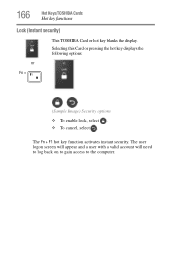
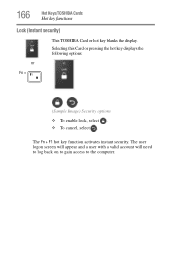
... the following options: or
Fn +
(Sample Image) Security options
❖ To enable lock, select . ❖ To cancel, select .
166
Hot Keys/TOSHIBA Cards
Hot key functions
Lock (Instant security)
This TOSHIBA Card or hot key blanks the display. The Fn + F1 hot key function activates instant security. The user logon screen will appear and a user with a valid account will need to log...
User Manual - Page 167
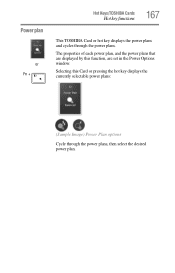
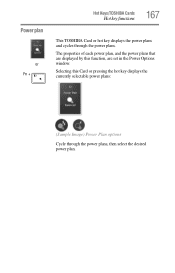
... the currently selectable power plans:
(Sample Image) Power Plan options
Cycle through the power plans.
Power plan
or Fn +
Hot Keys/TOSHIBA Cards
Hot key functions
167
This TOSHIBA Card or hot key displays the power plans and cycles through the power plans, then select the desired power plan. The properties of each power plan, and the power ...
User Manual - Page 168
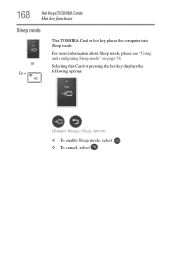
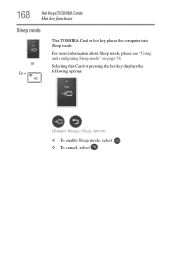
Selecting this Card or pressing the hot key displays the following options:
(Sample Image) Sleep options
❖ To enable Sleep mode, select . ❖ To cancel, select . For more information about Sleep mode, please see "Using and configuring Sleep mode" on page 78. 168
Hot Keys/TOSHIBA Cards
Hot key functions
Sleep mode
or Fn +
This TOSHIBA Card or hot key places the computer into...
User Manual - Page 169
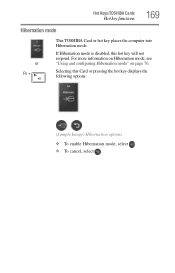
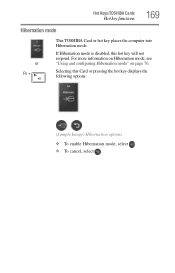
... on Hibernation mode, see "Using and configuring Hibernation mode" on page 76. Hot Keys/TOSHIBA Cards
Hot key functions
169
Hibernation mode
or Fn +
This TOSHIBA Card or hot key places the computer into Hibernation mode. If Hibernation mode is disabled, this Card or pressing the hot key displays the following options:
(Sample Image) Hibernation options
❖ To enable Hibernation...
User Manual - Page 170
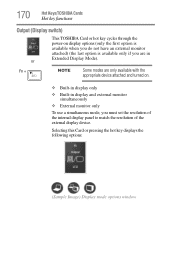
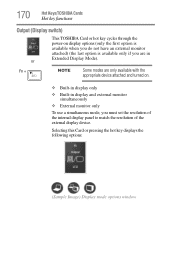
... displays the following options:
(Sample Image) Display mode options window 170
Hot Keys/TOSHIBA Cards
Hot key functions
Output (Display switch)
This TOSHIBA Card or hot key cycles through the
power-on .
❖ Built-in display only
❖ Built-in display and external monitor simultaneously
❖ External monitor only
To use a simultaneous ...
User Manual - Page 171
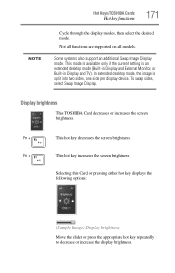
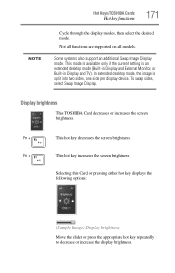
... screen brightness. Not all functions are supported on all models. Some systems also support an additional Swap Image Display mode.
Fn +
This hot key decreases the screen brightness.
NOTE
Hot Keys/TOSHIBA Cards
Hot key functions
171
Cycle through the display modes, then select the desired mode. In extended desktop mode, the image is an extended desktop mode...
User Manual - Page 172
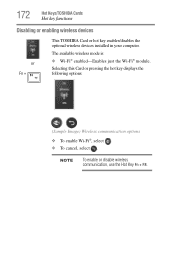
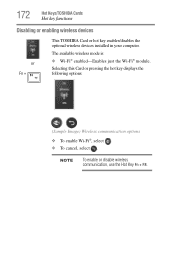
...(Sample Image) Wireless communication options
❖ To enable Wi-Fi®, select . ❖ To cancel, select .
NOTE
To enable or disable wireless communication, use the Hot Key Fn + F8.
172
Hot Keys/TOSHIBA Cards
Hot key functions
Disabling or enabling wireless devices
or Fn +
This TOSHIBA Card or hot key enables/disables the optional wireless devices installed in your computer.
User Manual - Page 173
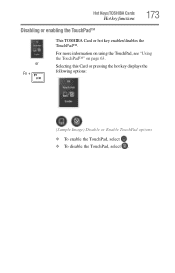
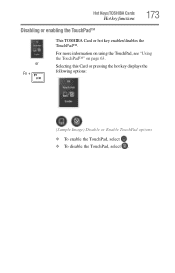
Hot Keys/TOSHIBA Cards
Hot key functions
173
Disabling or enabling the TouchPad™
or Fn +
This TOSHIBA Card or hot key enables/disables the TouchPad™.
Selecting this Card or pressing the hot key displays the following options:
(Sample Image) Disable or Enable TouchPad options
❖ To enable the TouchPad, select . ❖ To disable the TouchPad, select . For more ...
User Manual - Page 174
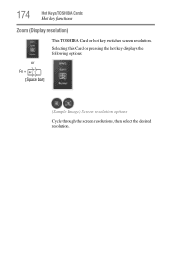
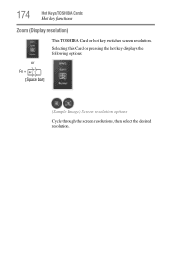
Selecting this Card or pressing the hot key displays the following options:
(Sample Image) Screen resolution options
Cycle through the screen resolutions, then select the desired resolution.
174
Hot Keys/TOSHIBA Cards
Hot key functions
Zoom (Display resolution)
or Fn +
[Space bar]
This TOSHIBA Card or hot key switches screen resolution.
User Manual - Page 175
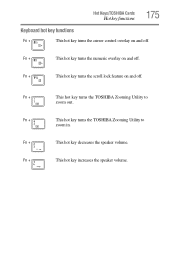
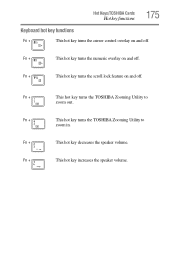
Fn +
This hot key turns the TOSHIBA Zooming Utility to
zoom in. Hot Keys/TOSHIBA Cards
Hot key functions
175
Keyboard hot key functions
Fn +
This hot key turns the cursor control overlay on and off .
Fn +
This hot key turns the TOSHIBA Zooming Utility to
zoom out. Fn +
This hot key turns the numeric overlay on and off.
Fn +
This hot key turns the scroll lock feature on and ...
Similar Questions
Toshiba Nb255-n250 Mini Notebook Ram
What is the maximum amount of memory you can install on a Toshiba NB255-N250 Mini Notebook?
What is the maximum amount of memory you can install on a Toshiba NB255-N250 Mini Notebook?
(Posted by rcol80 2 years ago)
Where Is The Toggle To The Hot Key On Toshiba C850 Series To Turn On Wireless
(Posted by kswelc 9 years ago)
Wireless Network Driver
how can i find the compatible drivers for nb255-n250 toshiba that the operating system is windows 7 ...
how can i find the compatible drivers for nb255-n250 toshiba that the operating system is windows 7 ...
(Posted by dupackdesacada 10 years ago)
How To Use Hot Keys On Toshiba P875-s7200
(Posted by Ladybucky 10 years ago)
Hot Key (fn)
I have a C655-S5504 Toshiba actually with windows 7 32 bit. I would like to have the hot keys worki...
I have a C655-S5504 Toshiba actually with windows 7 32 bit. I would like to have the hot keys worki...
(Posted by sdsevo 11 years ago)

