Toshiba L355D-S7901 Support Question
Find answers below for this question about Toshiba L355D-S7901 - Satellite - Turion 64 X2 2.1 GHz.Need a Toshiba L355D-S7901 manual? We have 1 online manual for this item!
Question posted by natudesai on June 1st, 2011
Does Not Boot Up When Power On Button Is Pressed
My Toshibasatellite l355d-s7901does not turned on when power on button is pressed. Any suggestion is appreciated.
Current Answers
There are currently no answers that have been posted for this question.
Be the first to post an answer! Remember that you can earn up to 1,100 points for every answer you submit. The better the quality of your answer, the better chance it has to be accepted.
Be the first to post an answer! Remember that you can earn up to 1,100 points for every answer you submit. The better the quality of your answer, the better chance it has to be accepted.
Related Toshiba L355D-S7901 Manual Pages
User's Guide for Satellite L350/L355 - Page 32
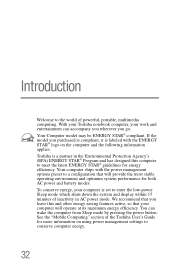
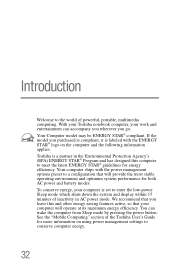
... designed this and other energy saving features active, so that your work and entertainment can wake the computer from Sleep mode by pressing the power button. Toshiba is labeled with the power management options preset to a configuration that you go. We recommend that will operate at its maximum energy efficiency. If the model you...
User's Guide for Satellite L350/L355 - Page 48
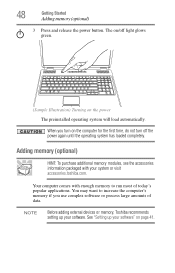
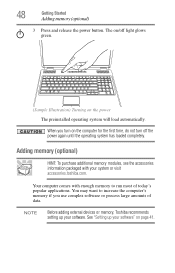
... your software" on /off the power again until the operating system has loaded completely. See "Setting up your system or visit accessories.toshiba.com. When you use complex software or process large amounts of today's popular applications.
48
Getting Started
Adding memory (optional)
3 Press and release the power button. Your computer comes with your...
User's Guide for Satellite L350/L355 - Page 55
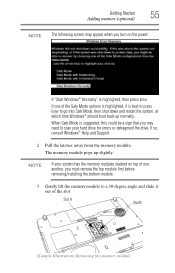
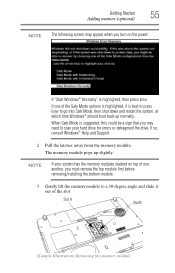
... Pull the latches away from the memory module. When Safe Mode is suggested, this could be a sign that you must remove the top module ...and slide it is best to press Enter to scan your system has the memory modules stacked on the power:
If "Start Windows® Normally...Windows® should boot back up slightly.
If one another, you may appear when you turn on top of one of ...
User's Guide for Satellite L350/L355 - Page 62
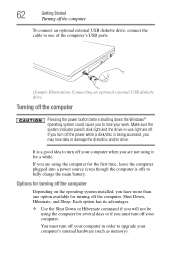
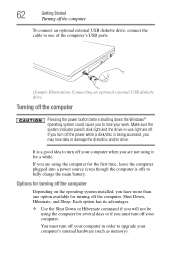
... an optional external USB diskette drive, connect the cable to one of the computer's USB ports.
(Sample Illustration) Connecting an optional external USB diskette drive
Turning off the computer
Pressing the power button before shutting down the Windows® operating system could cause you have more than one option available for...
User's Guide for Satellite L350/L355 - Page 65
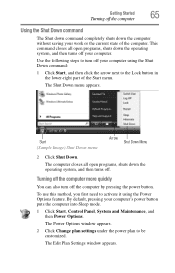
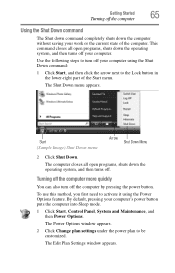
.... This command closes all open programs, shuts down the operating system, and then turns off the computer
Using the Shut Down command
The Shut down command completely shuts down the computer without saving your computer.
Turning off the computer more quickly
You can also turn off the computer by pressing the power button. Getting Started
65...
User's Guide for Satellite L350/L355 - Page 66
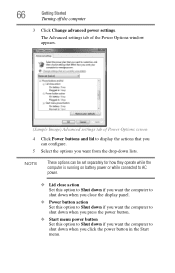
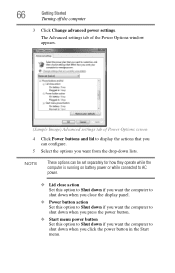
... panel.
❖ Power button action Set this option to Shut down if you want the computer to shut down when you press the power button.
❖ Start menu power button Set this option to shut down when you want from the drop-down if you click the power button in the Start menu.
66
Getting Started
Turning off the computer...
User's Guide for Satellite L350/L355 - Page 67
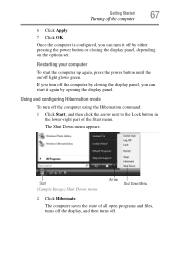
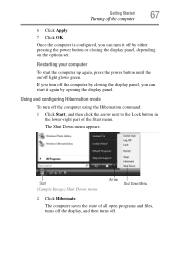
.... The computer saves the state of the Start menu. Once the computer is configured, you can turn off the computer
6 Click Apply. 7 Click OK.
Using and configuring Hibernation mode
To turn it again by either pressing the power button or closing the display panel, depending on /off . Start (Sample Image) Shut Down menu
Arrow Shut...
User's Guide for Satellite L350/L355 - Page 68
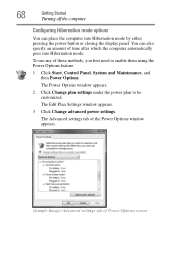
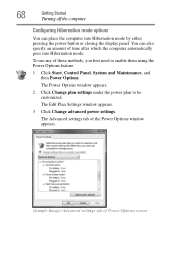
68
Getting Started
Turning off the computer
Configuring Hibernation mode options
You can also specify an amount of these methods, you first need to be customized. To use any of time after which the computer automatically goes into Hibernation mode by either pressing the power button or closing the display panel. The Power Options window appears...
User's Guide for Satellite L350/L355 - Page 69
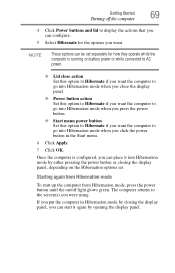
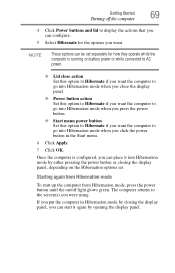
... Started
69
Turning off light glows green. Once the computer is running on /off the computer
4 Click Power buttons and lid to display the actions that you click the power button in Hibernation mode by opening the display panel. Starting again from Hibernation mode
To start it into Hibernation mode by either pressing the power button or closing...
User's Guide for Satellite L350/L355 - Page 70
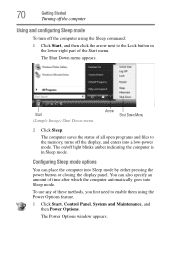
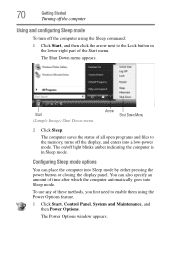
... lower-right part of time after which the computer automatically goes into Sleep mode by either pressing the power button or closing the display panel. 70
Getting Started
Turning off the computer
Using and configuring Sleep mode
To turn off the computer using the Power Options feature.
1 Click Start, Control Panel, System and Maintenance, and then...
User's Guide for Satellite L350/L355 - Page 72
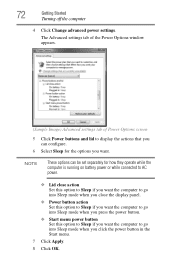
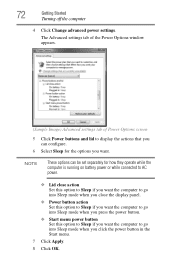
...
Turning off the computer
4 Click Change advanced power settings. The Advanced settings tab of the Power Options window appears.
(Sample Image) Advanced settings tab of Power Options screen
5 Click Power buttons ... mode when you press the power button.
❖ Start menu power button Set this option to go into Sleep mode when you close the display panel.
❖ Power button action Set this...
User's Guide for Satellite L350/L355 - Page 73
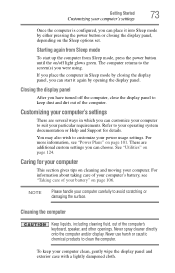
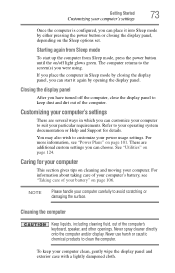
... panel to the screen(s) you can start up the computer from Sleep mode, press the power button until the on page 106.
See "Utilities" on page 101.
Never spray ...turned off light glows green. For information about taking care of your computer.
Customizing your computer's settings
There are additional custom settings you can place it again by either pressing the power button...
User's Guide for Satellite L350/L355 - Page 85
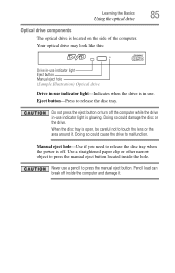
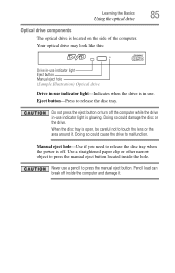
... disc or the drive. Do not press the eject button or turn off inside the hole. Never use . Use a straightened paper clip or other narrow object to release the disc tray when the power is glowing. Manual eject hole-Use if you need to press the manual eject button located inside the computer and damage it...
User's Guide for Satellite L350/L355 - Page 86
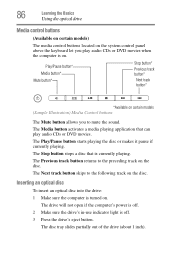
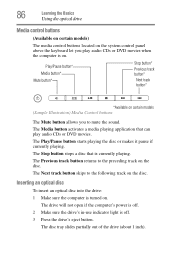
... not open if the computer's power is off . 3 Press the drive's eject button. The Media button activates a media playing application that is off . 2 Make sure the drive's in-use indicator light is currently playing.
Play/Pause button* Media button* Mute button*
Stop button*
Previous track button* Next track button*
*Available on the disc. The Stop button stops a disc that can play...
User's Guide for Satellite L350/L355 - Page 98
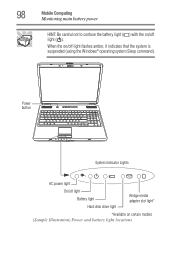
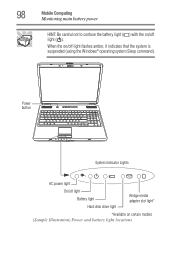
Power button
System Indicator Lights
AC power light
On/off light ( ). 98
Mobile Computing
Monitoring main battery power
HINT: Be careful not to confuse the battery light ( ) with the on/off light Battery light Hard disk drive ... system is suspended (using the Windows® operating system Sleep command). When the on certain models (Sample Illustration) Power and battery light locations
User's Guide for Satellite L350/L355 - Page 136
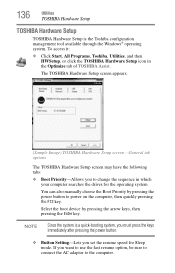
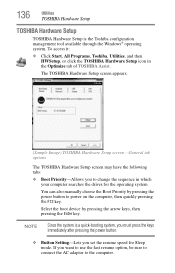
... configuration management tool available through the Windows® operating system. The TOSHIBA Hardware Setup screen appears.
(Sample Image) TOSHIBA Hardware Setup screen -
Select the boot device by pressing the power button to the computer.
To access it:
❖ Click Start, All Programs, Toshiba, Utilities, and then HWSetup, or click the TOSHIBA Hardware Setup icon...
User's Guide for Satellite L350/L355 - Page 147
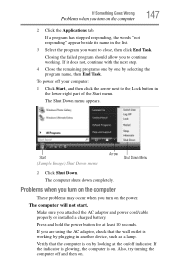
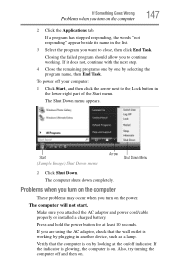
... selecting the program name, then End Task. The Shut Down menu appears. Problems when you turn on the computer
These problems may occur when you turn on the power. The computer will not start.
Press and hold the power button for at the on/off and then on. If you are using the AC adaptor, check...
User's Guide for Satellite L350/L355 - Page 148
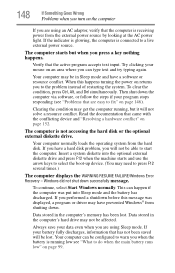
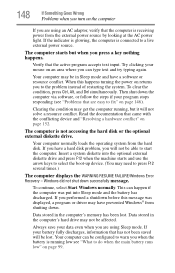
...battery fully discharges, information that are easy to select the boot-up device. (You may get the computer running low ...restarting the system. If you performed a shutdown before this happens turning the power on an area where you can be in Sleep mode and... you have a hard disk problem, you will be able to press F12 several times.)
The computer displays the WARNING RESUME FAILURE/Windows...
User's Guide for Satellite L350/L355 - Page 156
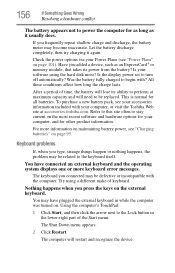
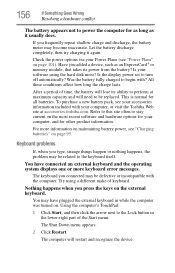
...turn...press the keys on page 101). The computer will need to begin with the computer. Is the display power...com. Refer to this site often to power the computer for all batteries.
The Shut...power options via your software using a different make of time, the battery will lose its power... on maintaining battery power, see "Power Plans" on the external keyboard. Is your Power Plans (see "...
User's Guide for Satellite L350/L355 - Page 211
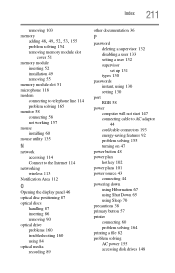
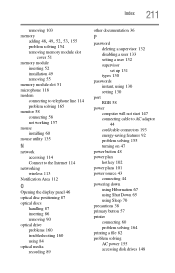
... 44 cord/cable connectors 193 energy-saving features 92 problem solving 155 turning on 47
power button 48 power plan
hot key 102 power plans 101 power source 43
connecting 44 powering down
using Hibernation 67 using Shut Down 65 using Sleep 70 precautions 38 primary button 57 printer connecting 60 problem solving 164 printing a file 82 problem...
Similar Questions
Toshiba Satellite L655_s5150 Wont Turn On , When I Press On Button Orang Lite In
(Posted by franny709 9 years ago)
Toshiba Satellite L355d-s7901 Will Not Boot Up
(Posted by trashha 9 years ago)
Toshiba Satellite Psle8u Wont Boot
(Posted by petma 10 years ago)
How To Reset Bios Password On A Toshiba Satellite Laptop L355d-s7901
(Posted by printsertgf 10 years ago)
On/off Button At Bottom Of New Satellite Won't Turn Off When I Power Down.
(Posted by shamrock4417 12 years ago)

