Toshiba A10-S127 Support Question
Find answers below for this question about Toshiba A10-S127 - Satellite - Celeron 2 GHz.Need a Toshiba A10-S127 manual? We have 1 online manual for this item!
Current Answers
There are currently no answers that have been posted for this question.
Be the first to post an answer! Remember that you can earn up to 1,100 points for every answer you submit. The better the quality of your answer, the better chance it has to be accepted.
Be the first to post an answer! Remember that you can earn up to 1,100 points for every answer you submit. The better the quality of your answer, the better chance it has to be accepted.
Related Toshiba A10-S127 Manual Pages
Tecra A10 User Guide - Page 7


.../or damage this product to be used indoors for frequency range 5.15 GHz to 5.25 GHz to reduce the potential for more information. Radio Frequency Interference Requirements This device is safe for use due to its operation in the United States for harmful interference to co-channel Mobile Satellite systems. High power radars are designed...
Tecra A10 User Guide - Page 9
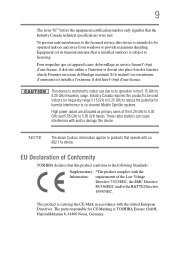
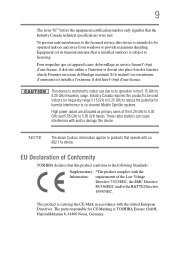
...The above Caution information applies to products that is installed outdoors is restricted to indoor use due to its transmit antenna) that operate with an 802.11a device. Equipment (...responsible for harmful interference to co-channel Mobile Satellite systems.
High power radars are allocated as primary users of the 5.25 GHz to 5.35 GHz and 5.65 GHz to 5.85 GHz bands.
Si le matriel (ou son ...
Tecra A10 User Guide - Page 29


... display devices 73 Directing the display output when you turn
on the computer 74 Adjusting the quality of the external display......75 Using an external keyboard 75 Using a mouse 75 Connecting a printer 76 Setting up a printer 76 Connecting an optional external diskette drive........77 Turning off the computer 78 Options for turning off...
Tecra A10 User Guide - Page 30


... 88 Cleaning the computer 89 Moving the computer 89 Using a computer lock 89
Chapter 2: Learning the Basics 91
Computing tips 91 Using the keyboard 93
Character keys 93 Making your keyboard emulate a full-size
keyboard 93 Ctrl, Fn, and Alt keys 94 Function keys 94 Special Windows® keys 94 Overlay keys 95 Using the overlay to type numeric data 95 Starting...
Tecra A10 User Guide - Page 34


...problem with Device Manager ...........185 Memory problems 186 Power and the batteries 187 Keyboard problems 188 Display problems 189 Disk or internal storage drive problems ..........191 ...offices 208
Appendix A: Hot Keys/TOSHIBA Cards 210
Hot Key Cards 210 Using the Hot Key Cards 211
Application Cards 212 Using the Application Cards 213 Card Case 213
Hot key functions 214 Volume Mute ...
Tecra A10 User Guide - Page 50


..., power management settings, and features used.
Do not press or push on the palm rest to hold the computer in place and use the other objects from the keyboard area before closing the display panel,...
2 Gently raise the panel. 3 Adjust the display to slowly open or close the display panel. Using the computer for the first time
The computer is now ready for the first time
NOTE
Battery life...
Tecra A10 User Guide - Page 63


...; Recovering the C: partition of your C: drive and then recovering it is turned off.
2 Press and hold the 0 (zero) key on your keyboard while powering on the computer.
To recover your hard disk drive using the utilities stored on your computer's HDD:
1 Make sure the computer is strongly recommended that your C: drive and leaving...
Tecra A10 User Guide - Page 65


Once complete, a message displays that all partitions on the keyboard to restart the computer.
A confirmation message displays reminding you that the HDD has been recovered.
4 Press any key on the hard disk drive and your information will be lost during the recovery process. The Recovery of Factory Default Software screen appears.
(Sample Image...
Tecra A10 User Guide - Page 67


... begin the restoration. A confirmation message displays reminding you have created other partitions (for example, a D: drive) those partitions and any key on the C: drive will remain intact.
Be sure to save your keyboard to its factory default setting reformats your drive and your C: drive:
1 On the Toshiba Recovery Wizard Screen, select Recovery of...
Tecra A10 User Guide - Page 75


... window
3 Release the Fn key. You can use a mouse instead of the external display
To obtain the best picture quality from your television (or other video display device), you can attach one to your computer.
The computer's USB ports support most USBcompatible keyboards. Using an external keyboard
If you prefer to use a full-size keyboard, you may want...
Tecra A10 User Guide - Page 89


... cable
To secure the computer: 1 Wrap the cable through or around some part of the computer's keyboard, speaker, and other openings.
The easiest way to do this is no way for your desk. ...Cleaning the computer
Getting Started
Caring for a potential thief to slip the cable off the object.
Using a computer lock
You may want to secure your computer to a heavy object such as your computer...
Tecra A10 User Guide - Page 93


...-sized keyboard.
editing keys; Using the Fn key, you to emulate a full-size keyboard. Learning the Basics
Using the keyboard
93
Using the keyboard
Your computer's keyboard contains character keys, control keys, function keys, and special Windows® keys, providing all the functionality of a full-size keyboard.
(Sample Illustration) Keyboard
Character keys
Typing with the character keys is...
Tecra A10 User Guide - Page 94


...Special Windows® keys
Windows® button
Application key
(Sample Illustration) Special Windows® keys
Your computer's keyboard has one key and one button that have special functions in combination with the Fn key, function keys marked with the Fn key) are the 12 keys at the top of the keyboard.
(Sample Illustration) Function keys
F1 through F12 are using. For more information...
Tecra A10 User Guide - Page 95


... overlay. To disable the numeric overlay, hold down the Fn key and press F11 again.
Learning the Basics
Using the keyboard
95
Overlay keys
The keys with gray numbers and symbols on the keyboard indicator panel goes out. To disable the cursor control overlay, hold down the Fn key and press F10 again. This overlay lets you enter numeric...
Tecra A10 User Guide - Page 99


Use this is all the letters, numbers, and other characters on the keyboard, except for these characters File names are not case-sensitive.
File names
...Windows®-based application, click File, and then Save.
2 Click Browse folders. Some applications do . You may use all you need to do not support long file names and require file names limited to 260 characters and can include ...
Tecra A10 User Guide - Page 162


... appear on the display you are using either the battery or the AC adaptor
❖ Device Config-Shows the Device configuration options
❖ Display-Allows you to change certain settings back to their default values
❖ Keyboard-Allows you to configure an external keyboard to emulate the Fn function key and access the wake-on...
Tecra A10 User Guide - Page 164


...using the "USB Sleep and Charge function."
❖ External devices connected to the USB bus power (DC 5V) function that does not have the USB Sleep and Charge function-compatible icon ( ), attach the mouse or keyboard...10070; When there is a current overflow of the external devices thoroughly before use.
❖ Using the "USB Sleep and Charge function" to charge external devices will take ...
Tecra A10 User Guide - Page 189


...Shut Down menu appears.
2 Click Restart.
If you press the keys on the external keyboard. If no password is registered, press any key to the computer is not set for an external monitor.
Display ...you are using the built-in while the computer was turned on .
❖ Check that the monitor's power cord/cable is blank. HINT: Holding the Fn key and pressing the F5 key several times ...
Tecra A10 User Guide - Page 240


... take two passes to the internal storage drive the current state of keys that you use to help improve processing speed. internal device - See also World Wide Web. K
keyboard shortcut -
L
L1 (level one) cache -
high-density diskette ... Internet - 240 Glossary
Hibernation - The ability to interact with the Fn key can set system options or control system parameters, such as a mouse.
Tecra A10 User Guide - Page 248


... saving 98 fingerprint authentication 171 fingerprint Authentication Utility using 171 Fn keys 94 function keys 94
H
hardware conflicts 184 resolving 185
headphones using 135
Help and Support Windows® operating system 184
Hibernation mode 79 configuring 83 starting again from 85
hot key display brightness 221 Hibernation mode 219 keyboard overlays 225 Lock (Instant security) 216 Output...
Similar Questions
Looking For New Parts For Toshiba Satellite Model S55t-a5238 Laptop.
Dears,I am looking for touch screen for my Toshiba Satellite Model S55T-A5238 Laptop. I would like t...
Dears,I am looking for touch screen for my Toshiba Satellite Model S55T-A5238 Laptop. I would like t...
(Posted by adelmuzafari 9 years ago)
How To Use Keyboard To Enable Wireless For Laptop Satellite L655
(Posted by Loumhi 9 years ago)
How Do I Remove A Power-on Password On A Toshiba A10-s127 Laptop?
(Posted by humphreyj 10 years ago)
How To Remove Keyboard On Portege R600-s4201 Laptop
(Posted by richardmcwaters 11 years ago)
Is Toshiba Satellite P875-s7310 3d Laptop?
Is toshiba satellite p875-s7310 3D laptop?
Is toshiba satellite p875-s7310 3D laptop?
(Posted by lindapanther2002 11 years ago)

