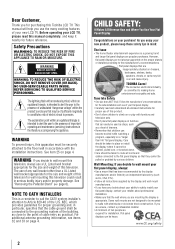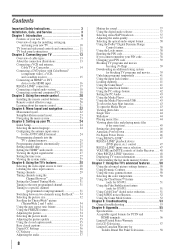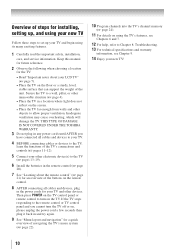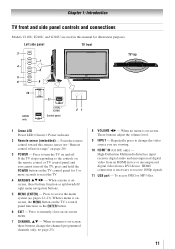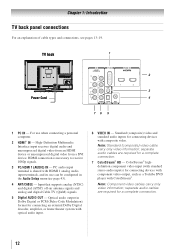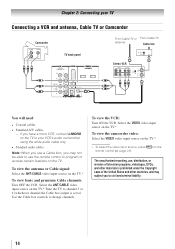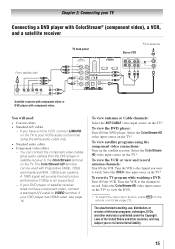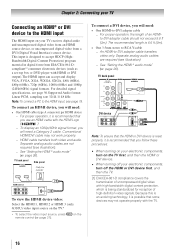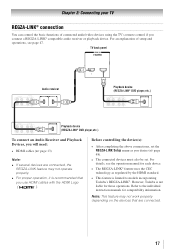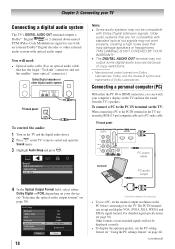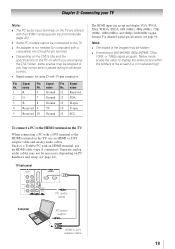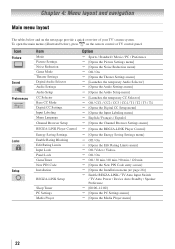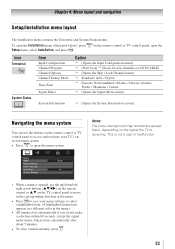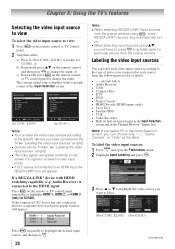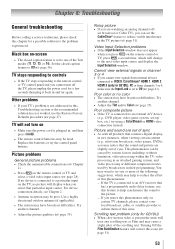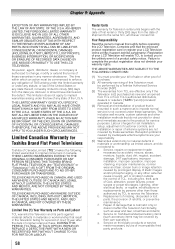Toshiba 40E210U Support Question
Find answers below for this question about Toshiba 40E210U.Need a Toshiba 40E210U manual? We have 3 online manuals for this item!
Question posted by ortizrichard48 on July 9th, 2015
How Do I Connect My I Live Soundbar To My Tv
The person who posted this question about this Toshiba product did not include a detailed explanation. Please use the "Request More Information" button to the right if more details would help you to answer this question.
Current Answers
Answer #1: Posted by waelsaidani1 on July 10th, 2015 4:54 AM
Make sure that the iLive sound bar is set up to play audio from the input where you connected your Toshiba to the device. If you're not hearing audio, ensure that the volume isn't muted and that the volume is turned up on the iLive sound bar. Additionally, ensure the audio cables are firmly plugged in to the jacks on the Toshiba TV, the converter and the iLive sound bar; if the cables are not firmly plugged in, you may not hear any audio.
Related Toshiba 40E210U Manual Pages
Similar Questions
How Can I Connect Internet Toshiba Tv 40s51u
How can I connect internetToshiba tv 40s51u
How can I connect internetToshiba tv 40s51u
(Posted by Anonymous-166135 4 years ago)
What Do I Need To Do To Connect My Toshiba Tv To A Digital Antenna?
I currently have my Toshiba TV 22AV600UZ connected to cable TV but I would like to move it to a room...
I currently have my Toshiba TV 22AV600UZ connected to cable TV but I would like to move it to a room...
(Posted by lvanderspool 9 years ago)
How Can I Connect Netflix To My 40e210u Toshiba Have Netflix
(Posted by mikkypl 9 years ago)