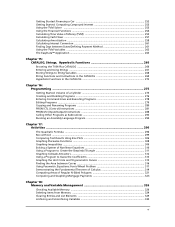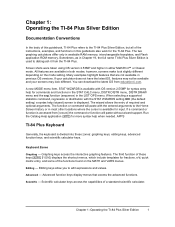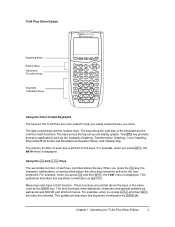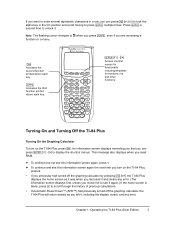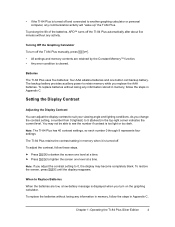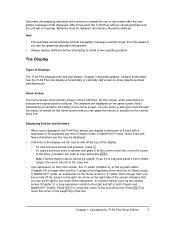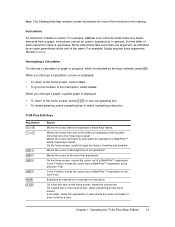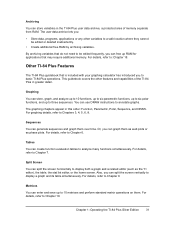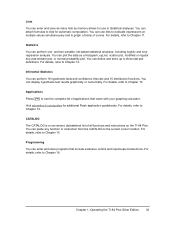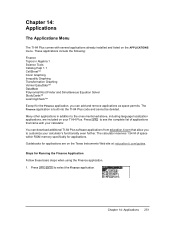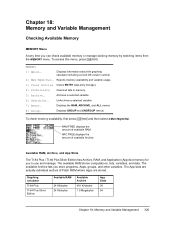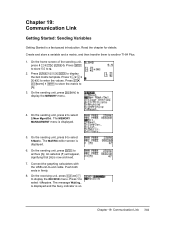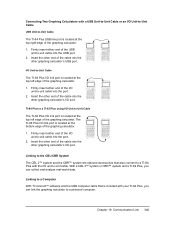Texas Instruments TI-84 Support Question
Find answers below for this question about Texas Instruments TI-84 - Plus - Edition Graphing Calculator.Need a Texas Instruments TI-84 manual? We have 1 online manual for this item!
Question posted by ohredly on January 16th, 2012
Ti 84
my calculator is running out of batteries, and I don't have any alkaline ones available. Would rechargable ones work instead?
Current Answers
Related Texas Instruments TI-84 Manual Pages
Similar Questions
Ti 30xs How Long Battery Last
(Posted by mawahas 9 years ago)
How To Jailbreak Ti 84 Plus Calculator
(Posted by zz3virus 9 years ago)
For Ti-36x Pro How Do You Get Your Graphing Calculator To Give You The Exact
decimal root of a number?
decimal root of a number?
(Posted by STSarc 10 years ago)
How To Calculate Standard Deviation On Ti-84 Plus Silver Edition
(Posted by asdf0Soul 10 years ago)
Eigenvalue Download ?
Can I download the program 'eigenvalue' so I can put it on my TI-84 Plus ?
Can I download the program 'eigenvalue' so I can put it on my TI-84 Plus ?
(Posted by laravandooren 10 years ago)