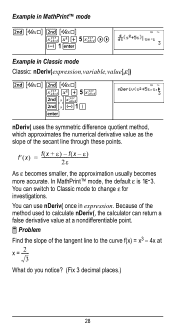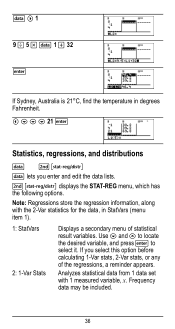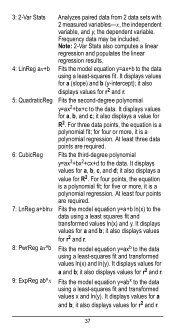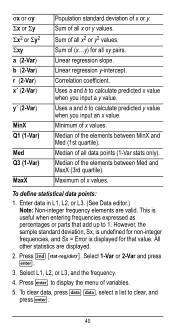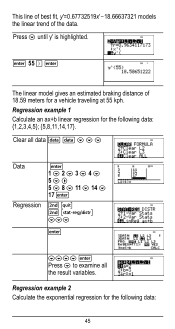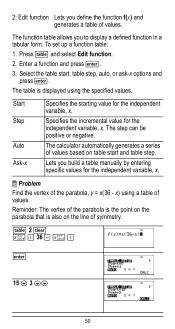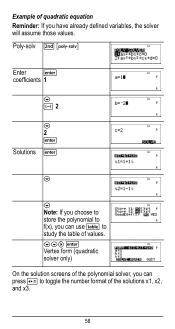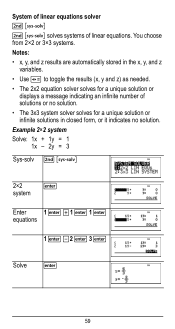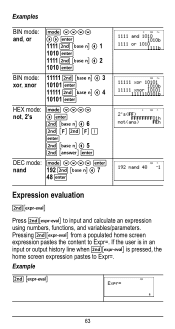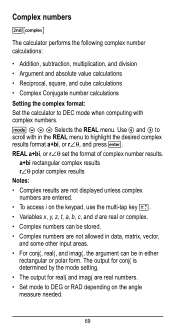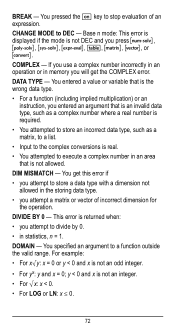Texas Instruments TI-36X Pro Support Question
Find answers below for this question about Texas Instruments TI-36X Pro.Need a Texas Instruments TI-36X Pro manual? We have 1 online manual for this item!
Question posted by unclenovat on August 18th, 2013
How To Use Variables On Ti-36x Pro
The person who posted this question about this Texas Instruments product did not include a detailed explanation. Please use the "Request More Information" button to the right if more details would help you to answer this question.
Current Answers
Related Texas Instruments TI-36X Pro Manual Pages
Similar Questions
Using A Ti-36x Pro Calculator How Do I Get The Answer For 10 Square Root Of 3
(Posted by thebrtr 10 years ago)
How To Turn Square Root Into Decimal Using A Ti-36x Pro Calculator
(Posted by deari 10 years ago)
How To Solve For A Variable Ti 36x Pro
(Posted by tdeq1wert 10 years ago)
Can I Use The Ti-36x Pro To Solve A System Of Complex Numbers
(Posted by buzzcheech 10 years ago)
How To Find Square Root Using A Ti 36x Pro Texas Instrument Calculator
(Posted by luisesgippl 10 years ago)