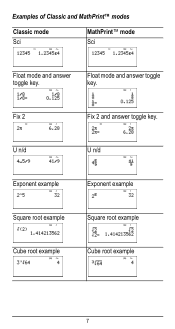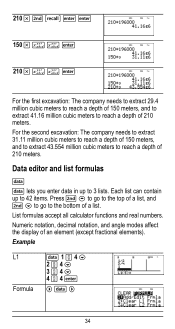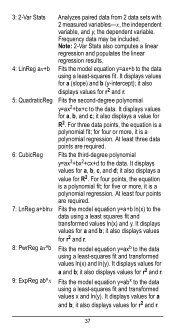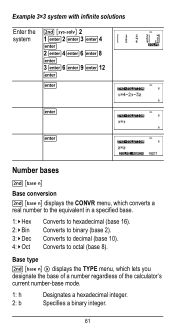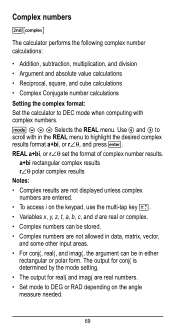Texas Instruments TI-36X Pro Support Question
Find answers below for this question about Texas Instruments TI-36X Pro.Need a Texas Instruments TI-36X Pro manual? We have 1 online manual for this item!
Question posted by Rockeen on October 11th, 2013
Ti 36x Pro How To Display Square Root Decimals
The person who posted this question about this Texas Instruments product did not include a detailed explanation. Please use the "Request More Information" button to the right if more details would help you to answer this question.
Current Answers
Related Texas Instruments TI-36X Pro Manual Pages
Similar Questions
How To Make Ti-36x Pro Answer Square Root In Whole Number
(Posted by poolslet 10 years ago)
Ti 36x Pro Will Not Calculate Square Roots
(Posted by ulisehd 10 years ago)
Ti-36x Pro, Won't Calculate Square Root
(Posted by irondunloc 10 years ago)
How To Make Ti 36x Pro Solve Square Roots
(Posted by bettAcety 10 years ago)