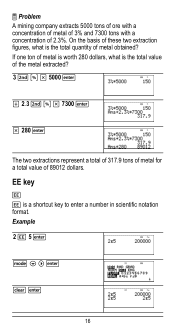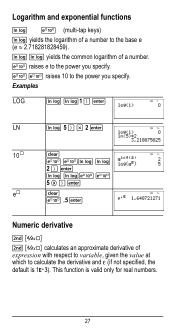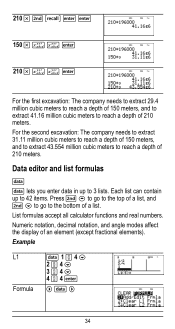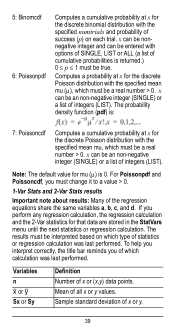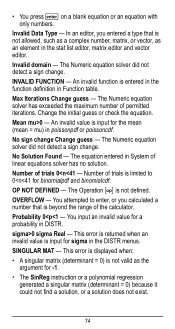Texas Instruments TI-36X Pro Support Question
Find answers below for this question about Texas Instruments TI-36X Pro.Need a Texas Instruments TI-36X Pro manual? We have 1 online manual for this item!
Question posted by ezeutren on August 3rd, 2014
Ti 36x Pro Calculator How To Change A Number To Scientific Notation
The person who posted this question about this Texas Instruments product did not include a detailed explanation. Please use the "Request More Information" button to the right if more details would help you to answer this question.
Current Answers
Related Texas Instruments TI-36X Pro Manual Pages
Similar Questions
How Do I Change The Base Of A Logarithm In The Ti-36x Pro Calculator?
(Posted by thoupapet 10 years ago)
How To Decimal Numbers To Octal With A Ti-36x Pro Calculator
(Posted by wn7Yugan 10 years ago)
How Do I Put A Negative Number On My Ti 36x Pro Calculator
(Posted by avlaca 10 years ago)
Ti-36x Pro How To Write Scientific Notation
(Posted by Tyggecorrub 10 years ago)
Ti 36x Pro How To Enter Scientific Notation
(Posted by tinybon 10 years ago)