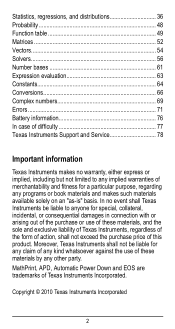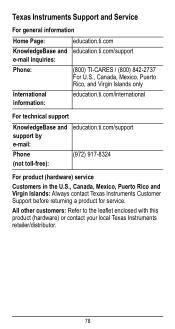Texas Instruments TI-36X Pro Support Question
Find answers below for this question about Texas Instruments TI-36X Pro.Need a Texas Instruments TI-36X Pro manual? We have 1 online manual for this item!
Question posted by dirday on August 29th, 2014
Is The Texas Instrument Ti 36x Pro Better Than The Casio Fx 115es Plus
The person who posted this question about this Texas Instruments product did not include a detailed explanation. Please use the "Request More Information" button to the right if more details would help you to answer this question.
Current Answers
Related Texas Instruments TI-36X Pro Manual Pages
Similar Questions
Can Texas Instruments Ti 36x Pro Solve Matrix Multiplication
(Posted by lsferc 9 years ago)
How To Use Logarithms In Texas Instruments Ti-36x Pro
(Posted by ericchuckk 10 years ago)
How Do You Enter Formulas Into A Texas Instruments Ti-36x Pro
(Posted by dikal 10 years ago)
How To Use Log Texas Instruments Ti 36x Pro
(Posted by tjgbridag 10 years ago)
Can You Casio Fx-115es Plus Vs Ti 36x Pro
(Posted by malwel 10 years ago)