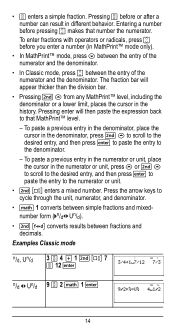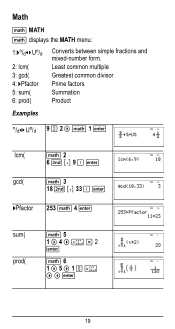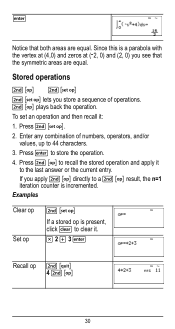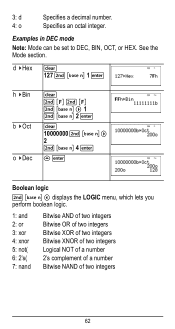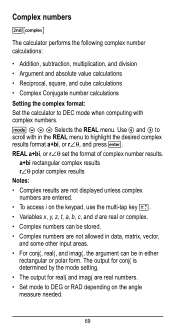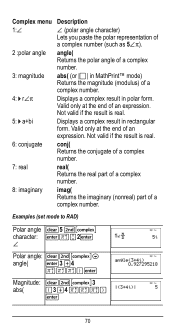Texas Instruments TI-36X Pro Support Question
Find answers below for this question about Texas Instruments TI-36X Pro.Need a Texas Instruments TI-36X Pro manual? We have 1 online manual for this item!
Question posted by bhcoslaze on December 5th, 2013
How To Set Ti 36x Pro To Do Mixed Numbers
The person who posted this question about this Texas Instruments product did not include a detailed explanation. Please use the "Request More Information" button to the right if more details would help you to answer this question.
Current Answers
Related Texas Instruments TI-36X Pro Manual Pages
Similar Questions
How To Use Ti-36x Pro Imaginary Numbers
(Posted by koPboney 10 years ago)
How To Change Output Settings Ti-36x Pro
(Posted by srojyoung 10 years ago)
Find Cube Root On A Ti-36x Pro
What are the key strokes to find the cube root of the number 27 using a TI-36X Pro?
What are the key strokes to find the cube root of the number 27 using a TI-36X Pro?
(Posted by BluegrassJamBill 11 years ago)