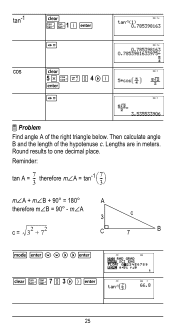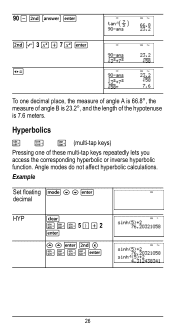Texas Instruments TI-36X Pro Support Question
Find answers below for this question about Texas Instruments TI-36X Pro.Need a Texas Instruments TI-36X Pro manual? We have 1 online manual for this item!
Question posted by wamrp on September 17th, 2014
How To Go From Ph To H In Ti 36x Pro Calculator
The person who posted this question about this Texas Instruments product did not include a detailed explanation. Please use the "Request More Information" button to the right if more details would help you to answer this question.
Current Answers
Related Texas Instruments TI-36X Pro Manual Pages
Similar Questions
How To Convert Decimal Into Fraction On Ti-36x Pro Calculator?
(Posted by eddila 9 years ago)
How To Find The Square In Decimal Form On A Ti-36x Pro Calculator
(Posted by Kusumgfil 10 years ago)
How To Enter In Standard Deviations On The Ti 36x Pro Calculator
(Posted by MERNIfas 10 years ago)
How To Use Poisson Distribution On Ti 36x Pro Calculator
(Posted by DeSpider 10 years ago)
How To Simplify Fraction On Ti 36x Pro Calculator
(Posted by cocdaki 10 years ago)