Texas Instruments TI-36X Pro Support Question
Find answers below for this question about Texas Instruments TI-36X Pro.Need a Texas Instruments TI-36X Pro manual? We have 1 online manual for this item!
Question posted by hgamer on April 11th, 2014
How To Do Log Functions On Ti 36x
The person who posted this question about this Texas Instruments product did not include a detailed explanation. Please use the "Request More Information" button to the right if more details would help you to answer this question.
Current Answers
There are currently no answers that have been posted for this question.
Be the first to post an answer! Remember that you can earn up to 1,100 points for every answer you submit. The better the quality of your answer, the better chance it has to be accepted.
Be the first to post an answer! Remember that you can earn up to 1,100 points for every answer you submit. The better the quality of your answer, the better chance it has to be accepted.
Related Texas Instruments TI-36X Pro Manual Pages
User Manual - Page 1


TI-36X Pro Calculator
Important information 2 Examples 3 Switching the calculator on and off 3 Display contrast 3 Home screen 3 2nd functions 5 Modes 5 Multi-tap keys 8 Menus 8 Scrolling expressions and history 9 Answer toggle 10 Last answer 10 Order of operations 11 Clearing and correcting 13 Fractions 13 ...
User Manual - Page 3


... display a maximum of consecutive nested functions and expressions, which include fractions, square roots, exponents with ^, Ü, ex, and 10x.
3 The TI-36X Pro screen can enter up to lighten the
screen). Press and release the % key. 2. The answers are displayed on room lighting, battery freshness, and viewing angle. Switching the calculator on and off
& turns...
User Manual - Page 4


No indicator displayed for empty MathPrint™ element.
Placeholder box for default DEC mode. The calculator is performing an operation.
5 6
An entry is displayed either directly to provide additional information concerning functions or results.
No additional characters can be entered. or " to move into the box.
4
Use arrow keys to scroll. H, B, O
Indicates ...
User Manual - Page 5


... the key and the secondary function is indicated on the screen. The primary function is displayed above it. Notice that 2ND appears as in 123456.78.
5 Press $ # !
Continue entering the current MathPrint™ element, or press an arrow key to degrees, radians, or gradians. For example, % b 25 < calculates the square root of the...
User Manual - Page 8


...include z, X, Y, Z, C, D, H, and g. Press the key repeatedly to display the function that cycles through multiple functions when you access to the previous screen without selecting the item, press -. To exit a ...calculator functions. Some menu keys, such as d, display multiple menus. For example, the X key contains the trigonometry functions
sin and sin/ as well as the hyperbolic functions...
User Manual - Page 11


...modifiers.
5th
Exponentiation (^) and roots (x‡). The calculator evaluates expressions entered with a result of operations
The TI-36X Pro calculator uses Equation Operating System (EOS™) to right in the following order.
1st Expressions inside parentheses.
2nd Functions that need a ) and precede the argument, such as sin, log, and all R³´P menu
items.
3rd Fractions...
User Manual - Page 13


... statistical data; Note: In Classic mode, only number entries are shown with P can include real and complex numbers, operation keys (T, V, etc.), and most function keys (F, % _, etc.). The calculator defaults output to default settings; Results are automatically simplified.
13 The numerator must be an integer, and the denominator must be a positive integer. Inserts...
User Manual - Page 17


... square root of a value: 1/x.
Gives the inverse of a non-negative value. The calculator evaluates expressions entered with F and a from left to right in both Classic and MathPrint™ modes. The TI-36X Pro calculator evaluates expressions entered with F and a from left to right in both Classic and MathPrint™ modes. Use " to the power indicated...
User Manual - Page 23


...
d R³´P
d ! Converts polar to rectangular and displays x.
Set Angle mode, as necessary, before starting calculations.
1: P ´Rx( 2: P ´Ry( 3: R ´Pr( 4: R ´Pq(
Converts...find the sine of 30¡. Change the calculator to one decimal place. displays the R³´P menu, which has functions for converting coordinates between problems. - to polar...
User Manual - Page 24


... before starting trigonometric calculations.
Z g P 4 " )
<
24 d ! 1 5 % ` 30 ) < d ! 2 5 % ` 30 ) <
d !3 3%`4)< d ! 4 3%`4)<
Converting (r, q) = (5, 30) gives (x, y) = (4.3, 2.5) and (x, y) = (3, 4) gives (r, q) = (5.0, 53.1). Z 45 ) <
tan-1
ZZ1)<
cos
-
5 V Y 60 ) <
Example Radian Mode
tan
q " < - Trigonometry
X Y Z (multi-tap keys) Enter trigonometric functions (sin, cos, tan...
User Manual - Page 26
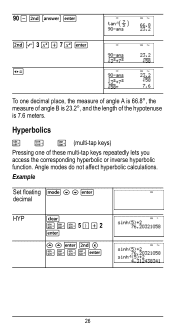
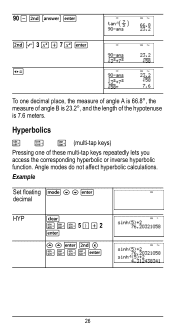
...;, the measure of angle B is 23.2¡, and the length of these multi-tap keys repeatedly lets you access the corresponding hyperbolic or inverse hyperbolic function. Angle modes do not affect hyperbolic calculations.
90 U % i < %b3FT7F< r
To one of the hypotenuse is 7.6 meters.
User Manual - Page 27
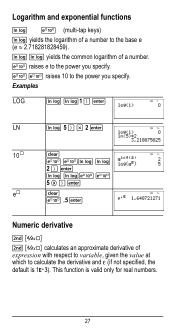
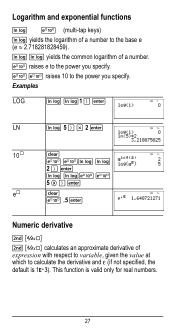
...≈ 2.718281828459). Logarithm and exponential functions
D C (multi-tap keys) D yields the logarithm of a number to calculate the derivative and H (if not ...specified, the
default is valid only for real numbers.
27
D D yields the common logarithm of a number. Examples
LOG
D D1 ) <
LN
D 5 ) V 2 <...
User Manual - Page 29
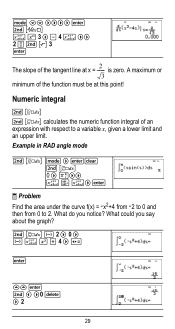
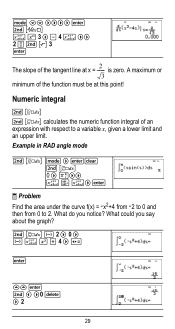
Numeric integral
%Q % Q calculates the numeric function integral of the function must be at x = ---2--- Example in RAD angle mode
% Q q " q $$ """" < %A z G 3 " U 4 z "" 2P%b3 <
The slope of the tangent line at this point! A maximum or 3
minimum of an expression with respect to a variable x, given a lower limit and an upper limit. is zero.
User Manual - Page 31


...
%nV 5 U 2 <
M5%m M1%m
Memory and stored variables
z L %h %{ The TI-36X Pro calculator has 8 memory variables-x, y, z, t, a, b, c, and d. Press < to a memory variable...% n F <
Recall op 5 % m 20 % m
³ Problem Given the linear function y = 5x - 2, calculate y for the following values of the calculator that use variables (such as the solvers) will use the values that value is replaced by the...
User Manual - Page 34
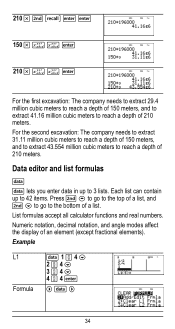
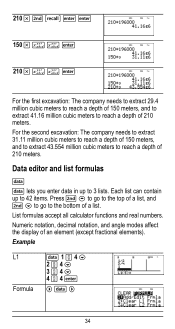
List formulas accept all calculator functions and real numbers.
Example
L1 Formula
v 1 P 4 $ 2 P 4 $ 3 P 4 $ 4 P 4 <
" v "
34
Numeric notation, decimal notation, and angle modes affect the display of 210 meters.
Data editor and list formulas
v v ...
User Manual - Page 38
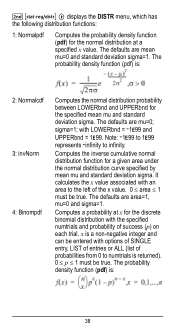
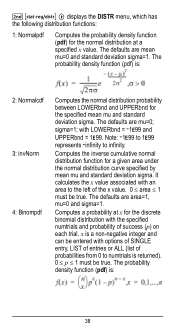
... Minfinity to numtrials is returned). 0 { p { 1 must be true. The defaults are mu=0; The probability density function (pdf) is :
38 with options of SINGLE entry, LIST of entries or ALL (list of probabilities from 0 to infinity. It calculates the x value associated with an area to the left of the x value. 0 { area { 1 must be...
User Manual - Page 50
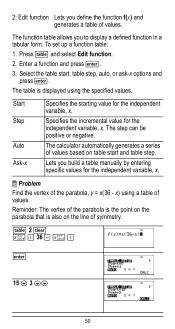
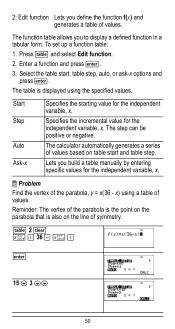
Press I and select Edit function. 2. 2: Edit function Lets you to display a defined function in a tabular form. Enter a function and press The function table allows you define the function f(x) and generates a table of values. To set up a function table:
1.
User Manual - Page 64


... constant. oro" to select either the NAMES or UNITS menus of the same 20 physical constants.Use # and $ to paste in various areas of the TI-36X Pro calculator. The UNITS menu has the same constants as NAMES but the units of the constant show in the two menus. 2 z T z z z
< 2
< 5
<
%‡
< 4 < 6 <
Constants
Constants lets you...
User Manual - Page 72
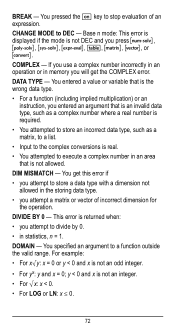
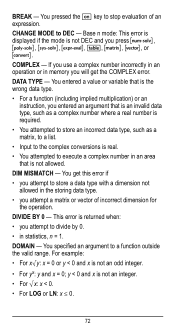
...displayed if the mode is not an integer. • For ‡x: x < 0. • For LOG or LN: x { 0.
72 COMPLEX - DIM MISMATCH - This error is returned when: • ... yx: y and x = 0; You entered a value or variable that is the wrong data type. • For a function (including implied multiplication) or an
instruction, you press I, t, ..., or -. DIVIDE BY 0 - For example: • For x‡...
User Manual - Page 76


Discard used batteries according to remove or replace the battery The TI-36X Pro calculator uses one 3 volt CR2032 lithium battery. How to local regulations. Important:....
• From the bottom, carefully separate the front from the back of the calculator.
76 Remove the protective cover and turn the calculator face downwards.
• With a small screwdriver, remove the screws from the back...
Similar Questions
How To Calculate Inverse Log Using Ti-36x Pro
(Posted by Phigeo 10 years ago)
How To Calcuate Inverse Log With Ti-36x Pro Calculator?
(Posted by Tazkiswe 10 years ago)

