Texas Instruments TI-36X Pro Support Question
Find answers below for this question about Texas Instruments TI-36X Pro.Need a Texas Instruments TI-36X Pro manual? We have 1 online manual for this item!
Question posted by jp1ra on July 10th, 2014
Where Is The Log Function On A Ti-36x Pro
The person who posted this question about this Texas Instruments product did not include a detailed explanation. Please use the "Request More Information" button to the right if more details would help you to answer this question.
Current Answers
There are currently no answers that have been posted for this question.
Be the first to post an answer! Remember that you can earn up to 1,100 points for every answer you submit. The better the quality of your answer, the better chance it has to be accepted.
Be the first to post an answer! Remember that you can earn up to 1,100 points for every answer you submit. The better the quality of your answer, the better chance it has to be accepted.
Related Texas Instruments TI-36X Pro Manual Pages
User Manual - Page 1


TI-36X Pro Calculator
Important information 2 Examples 3 Switching the calculator on and off 3 Display contrast 3 Home screen 3 2nd functions 5 Modes 5 Multi-tap keys 8 Menus 8 Scrolling expressions and history 9 Answer toggle 10 Last answer 10 Order of operations 11 Clearing and correcting 13 Fractions 13 ...
User Manual - Page 3


... other instructions. Some screen elements may differ from those shown in the Modes section. The TI-36X Pro screen can depend on the calculator. % ' turns it off the calculator automatically if no key is pressed for keystroke examples that demonstrate the TI-36X Pro functions.
Examples
Each section is cleared, but the history, settings, and memory are retained. Press...
User Manual - Page 4


... functions or results. Indicator
Definition
2ND
2nd function. or " to move into the box.
4 No additional characters can be entered.
Shows where the next item you calculate ...for default DEC mode.
Normal cursor. No indicator displayed for empty MathPrint™ element. The calculator is performing an operation.
5 6
An entry is displayed either directly to the right of ...
User Manual - Page 5


..., or press an arrow key to the left and right of a given key. The primary function is displayed above it . Default settings are highlighted in the unit, which remain maximal. NORM displays ... To cancel it before entering data, press % again. For example, % b 25 < calculates the square root of the values stored in these sample screens.
Indicator
Definition
MathPrint™ cursor.
User Manual - Page 8


Applicable sections of calculator functions. To return to the item.
For example, the X key contains the trigonometry functions
sin and sin/ as well as % h, display a single menu. Press " and $ to scroll and select a menu item, or press the corresponding number next to the ...
User Manual - Page 11


...log, and all R³´P menu
items.
3rd Fractions.
4th Functions that are entered after the argument, such as (2^3)^2, with
a result of 64. In MathPrint™ mode, exponentiation using the
G key is calculated as 2^(3^2), with F and a from left . The calculator... operations
The TI-36X Pro calculator uses Equation Operating System (EOS™) to right and in both Classic ...
User Manual - Page 13


... real and complex numbers, operation keys (T, V, etc.), and most function keys (F, % _, etc.). Clears variables x, y, z, t, a, b, c, and d to default settings;
In Classic mode, fractions with a double-thick fraction bar (for example, ).
Clears characters on entry line.
Inserts a character at the cursor. Resets the calculator. Deletes the character at the cursor. Fractions in...
User Manual - Page 17


... both Classic and MathPrint™ modes.
The TI-36X Pro calculator evaluates expressions entered with F and a from left to move the cursor out of a value: 1/x.
Gives the inverse of the power. Calculates the nth root of any non-negative value and any odd integer root of a non-negative value. Calculates the square root of a negative value...
User Manual - Page 23


...y) = (3, 4) into rectangular coordinates. Change the calculator to clear the screen between rectangular (x,y) and polar ...calculations.
1: P ´Rx( 2: P ´Ry( 3: R ´Pr( 4: R ´Pq(
Converts polar to polar
d R³´P
d ! Converts polar to polar and displays q.
to degree mode and find the sine of 30¡. displays the R³´P menu, which has functions...
User Manual - Page 24


...! 1 5 % ` 30 ) < d ! 2 5 % ` 30 ) <
d !3 3%`4)< d ! 4 3%`4)<
Converting (r, q) = (5, 30) gives (x, y) = (4.3, 2.5) and (x, y) = (3, 4) gives (r, q) = (5.0, 53.1). Trigonometry
X Y Z (multi-tap keys) Enter trigonometric functions (sin, cos, tan, sin-1, cos-1, tan-1), just as you would write them. Example Degree Mode
tan
q $ $ < -
Z g P 4 " )
<
24 Z 45 ) <
tan-1
ZZ1)<
cos
-
5 V Y 60...
User Manual - Page 26
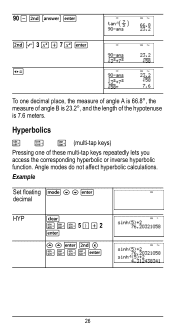
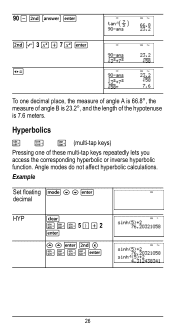
...;, the measure of angle B is 23.2¡, and the length of these multi-tap keys repeatedly lets you access the corresponding hyperbolic or inverse hyperbolic function. Example
Set floating q $ $ < decimal
HYP
- XXX5)T2
<
##
90 U % i < %b3FT7F< r
To one of the hypotenuse is 7.6 meters. Angle modes do not affect hyperbolic...
User Manual - Page 27
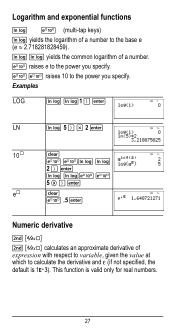
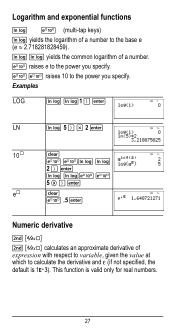
...C C raises 10 to the base e (e ≈ 2.718281828459).
Examples
LOG
D D1 ) <
LN
D 5 ) V 2 <
10›
- C CD D
2 ) <
D DC C
5 " ) <
e›
- This function is 1EM3). Logarithm and exponential functions
D C (multi-tap keys) D yields the logarithm of a number to the power you specify. C raises e to calculate the derivative and H (if not specified, the
default is valid...
User Manual - Page 29
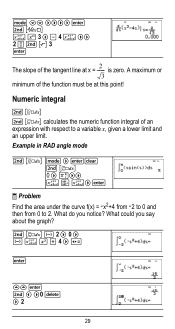
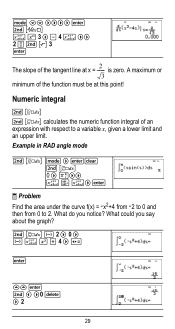
is zero. Example in RAD angle mode
% Q q " A maximum or 3
minimum of the function must be at x = ---2---
Numeric integral
%Q % Q calculates the numeric function integral of an expression with respect to a variable x, given a lower limit and an upper limit. q $$ """" < %A z G 3 " U 4 z "" 2P%b3 <
The slope of the tangent line at this point!
User Manual - Page 31


...%m
Memory and stored variables
z L %h %{ The TI-36X Pro calculator has 8 memory variables-x, y, z, t, a, b, c, and d. If this variable already has a value, that you store values to store. L lets you store. %m
6%m
Redefine op % n F <
Recall op 5 % m 20 % m
³ Problem Given the linear function y = 5x - 2, calculate y for the following values of the calculator that use variables (such as...
User Manual - Page 34
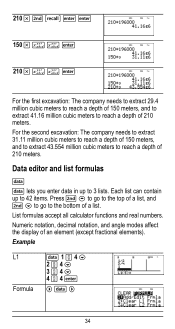
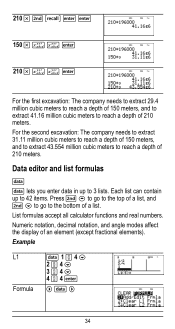
... meters to reach a depth of 150 meters, and to extract 43.554 million cubic meters to the bottom of 210 meters. List formulas accept all calculator functions and real numbers. Data editor and list formulas
v v lets you enter data in up to 42 items. Press % # to go to the top of a list...
User Manual - Page 38
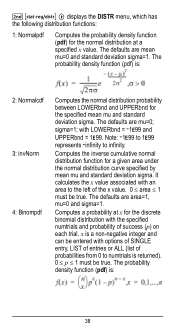
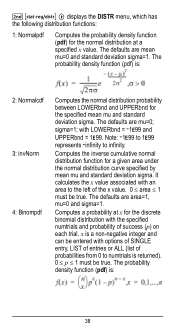
... are mean mu=0 and standard deviation sigma=1.
Computes a probability at a specified x value. It calculates the x value associated with options of SINGLE entry, LIST of entries or ALL (list of the...u " displays the DISTR menu, which has the following distribution functions:
1: Normalpdf
Computes the probability density function (pdf) for the normal distribution at x for the discrete ...
User Manual - Page 50
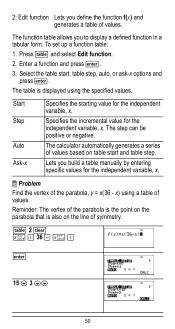
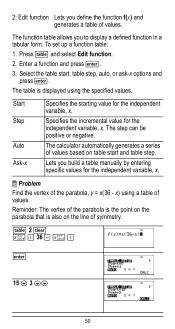
2: Edit function Lets you to display a defined function in a tabular form. The function table allows you define the function f(x) and generates a table of values. Press I and select Edit function. 2. To set up a function table:
1. Enter a function and press
User Manual - Page 64


... name next to the character of constants in the menu.
64 The UNITS menu has the same constants as NAMES but the units of the TI-36X Pro calculator. Press % Πto access, and ! 2 z T z z z
< 2
< 5
<
%‡
< 4 < 6 <
Constants
Constants lets you access scientific constants to paste in various areas of the constant show in the two...
User Manual - Page 72
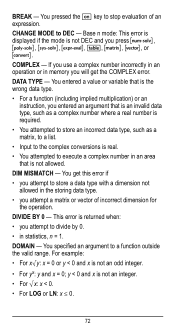
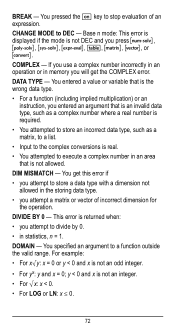
...This error is displayed if the mode is not an integer. • For ‡x: x < 0. • For LOG or LN: x { 0.
72 DIVIDE BY 0 - DIM MISMATCH - You get the COMPLEX error. DOMAIN - If ...stop evaluation of incorrect dimension for the operation. This error is not allowed. CHANGE MODE to a function outside the valid range. You pressed the & key to store a data type with a dimension ...
User Manual - Page 76


... the protective cover and turn the calculator face downwards.
• With a small screwdriver, remove the screws from the back of the case.
• From the bottom, carefully separate the front from the back. Discard used batteries. Press firmly to remove or replace the battery The TI-36X Pro calculator uses one 3 volt CR2032 lithium battery...
Similar Questions
How To Calculate Inverse Log Using Ti-36x Pro
(Posted by Phigeo 10 years ago)
How To Calcuate Inverse Log With Ti-36x Pro Calculator?
(Posted by Tazkiswe 10 years ago)

