Texas Instruments TI-36X Pro Support Question
Find answers below for this question about Texas Instruments TI-36X Pro.Need a Texas Instruments TI-36X Pro manual? We have 1 online manual for this item!
Question posted by CassCa on July 11th, 2014
How To Enter Degrees Ti-36 Pro
The person who posted this question about this Texas Instruments product did not include a detailed explanation. Please use the "Request More Information" button to the right if more details would help you to answer this question.
Current Answers
There are currently no answers that have been posted for this question.
Be the first to post an answer! Remember that you can earn up to 1,100 points for every answer you submit. The better the quality of your answer, the better chance it has to be accepted.
Be the first to post an answer! Remember that you can earn up to 1,100 points for every answer you submit. The better the quality of your answer, the better chance it has to be accepted.
Related Texas Instruments TI-36X Pro Manual Pages
User Manual - Page 1


TI-36X Pro Calculator
Important information 2 Examples 3 Switching the calculator on and off 3 Display contrast 3 Home screen 3 2nd functions 5 Modes 5 Multi-tap keys 8 Menus 8 Scrolling expressions and history 9 Answer toggle 10 Last answer 10 Order ...
User Manual - Page 3


... can depend on the calculator. % ' turns it off the calculator automatically if no key is pressed for keystroke examples that demonstrate the TI-36X Pro functions. The display is...10x.
3 Examples assume all default settings, as shown in this document. The TI-36X Pro screen can enter mathematical expressions and functions, along with a maximum of more than 16 characters, ...
User Manual - Page 4


... B, O
Indicates HEX, BIN, or OCT number-base mode.
The calculator is performing an operation.
5 6
An entry is displayed either directly to... functions or results. No additional characters can be entered. Indicator
Definition
2ND
2nd function.
Special indicators and...Mode section.)
DEG, RAD, GRAD
Angle mode (degrees, radians, or gradians). (See Mode section.)
L1, L2, ...
User Manual - Page 5


...notation mode. The primary function is indicated on the screen. For example, % b 25 < calculates the square root of a given key. Numeric notation modes affect only the display of results, ...key and the secondary function is displayed above it before entering data, press % again. To cancel it .
" to choose a mode, and < to degrees, radians, or gradians.
DEG RAD GRAD Sets the angle...
User Manual - Page 6


... DEC HEX BIN OCT Sets the number base used for calculations. The result displays in the numeric notation format selected in a single line. DEC decimal HEX hexadecimal (To enter hex digits A through 9) to display to an integer ... decimal notation mode. REAL a+bi r±q Sets the format of the decimal.
SCI expresses numbers with one digit to enter a number in textbook format.
6
User Manual - Page 8


...with values set to use the keys. Multi-tap keys
A multi-tap key is one that
you access to enter. For example, the X key contains the trigonometry functions
sin and sin/ as well as % h, display a...X, Y, Z, C, D, H, and g. Applicable sections of this guidebook describe how to default of calculator functions. To return to the item. Some menu keys, such as the hyperbolic functions sinh and ...
User Manual - Page 11


... (32)2 = 81.
6th Negation (M).
11
In MathPrint™ mode, exponentiation using the
G key is calculated as x2 and angle unit modifiers.
5th
Exponentiation (^) and roots (x‡). The calculator evaluates expressions entered with a result of operations
The TI-36X Pro calculator uses Equation Operating System (EOS™) to evaluate expressions. 3%c%i <
Order of 512. Pressing...
User Manual - Page 15


...;<
Examples MathPrint™ mode n/d, U n/d P3 $ 4 " T 1
% @ 7 $12 <
n/d ³´Un/d 9 P 2 " d 1 <
F³´D
4 %@ 1 $ 2 " %˜<
Examples P1.2 T 1.3 $ 4 < (MathPrint™ mode only)
(MathPrint™ P M 5 T % b 5 mode only) F U 4 ( 1 ) ( 6
) $ 2 ( 1 ) <
Percentages
%_ To perform a calculation involving a percentage, press % _ after entering the value of the percentage.
User Manual - Page 17


... Classic and MathPrint™ modes. Examples
q$
Raises a value to move the cursor out of the power.
Calculates the nth root of any non-negative value and any odd integer root of a value. The TI-36X Pro calculator evaluates expressions entered with F and a from left to right in both Classic and MathPrint™ modes. Powers, roots and...
User Manual - Page 21
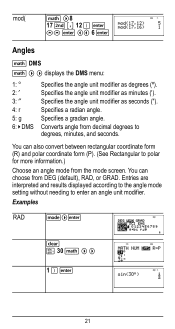
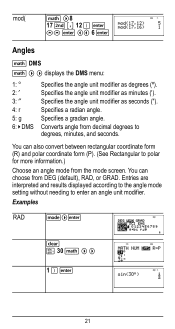
... form (R) and polar coordinate form (P). (See Rectangular to degrees, minutes, and seconds.
Specifies a gradian angle.
You can... ¡ 2: ¢ 3: £ 4: r 5: g 6: ´DMS
Specifies the angle unit modifier as degrees (º). Converts angle from decimal degrees to polar for more information.)
Choose an angle mode from DEG (default), RAD, or GRAD. Specifies a radian angle. ...
User Manual - Page 22


... the sine of p / 6 radians.
22 Round the results to radian mode and calculate the sine of 30¡. Then set the calculator to two decimal places.
-q$$"""<
-12 d " "
1 31 d " "2 45 d " " 3 T 26 d " "1 54 d " " 2 38 d " " 3 < d""6<
The result is 39 degrees, 26 minutes and 23 seconds. ³ Problem It is known that 30¡ = p / 6 radians. DEG
q<
4DMSS...
User Manual - Page 23


...Note: Press -
X 30 d " " < ) < q < XgP6"d""4 ) <
Rectangular to polar and displays r. Converts polar to polar and displays q. to degree mode and find the sine of 30¡. X 30 ) <
q " < X g P 6 " ) <
Retain radian mode on the calculator and calculate the sine of p / 6 radians. Converts rectangular to rectangular and displays y. displays the R³´P menu, which has...
User Manual - Page 24


Z 45 ) <
tan-1
ZZ1)<
cos
-
5 V Y 60 ) <
Example Radian Mode
tan
q " < -
Set the desired Angle mode before starting trigonometric calculations. Trigonometry
X Y Z (multi-tap keys) Enter trigonometric functions (sin, cos, tan, sin-1, cos-1, tan-1), just as you would write them. Z g P 4 " )
<
24 d ! 1 5 % ` 30 ) < d ! 2 5 % ` 30 ) <
d !3 3%`4)< d ! 4 3%`4)<
Converting (r, q) = ...
User Manual - Page 31


... that value is replaced by the new one.
31 Press < to variables. L lets you store. Features of x: -5; -1.
%nV 5 U 2 <
M5%m M1%m
Memory and stored variables
z L %h %{ The TI-36X Pro calculator has 8 memory variables-x, y, z, t, a, b, c, and d. If this variable already has a value, that you store values to store the value in the selected variable. Press L to store...
User Manual - Page 35
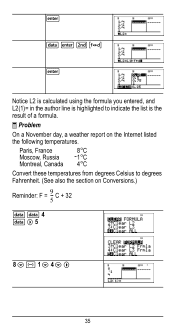
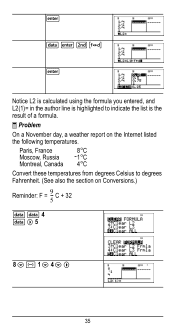
... 4 v " 5
8 $ M 1 $ 4 $ "
35 < v < %˜ <
Notice L2 is calculated using the formula you entered, and L2(1)= in the author line is highlighted to degrees Fahrenheit. (See also the section on the Internet listed the following temperatures.
Paris, France
8¡C
Moscow, Russia M1¡C
Montreal, Canada 4¡C
Convert these temperatures from degrees Celsius to indicate the list is...
User Manual - Page 36
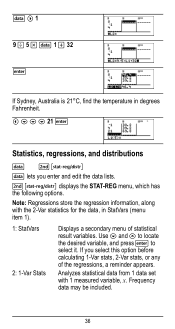
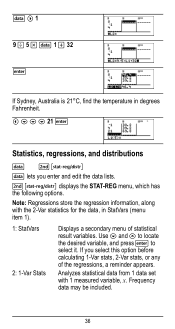
... statistical data from 1 data set with the 2-Var statistics for the data, in degrees Fahrenheit. ! $ $ $ 21 <
Statistics, regressions, and distributions
v %u
v lets you select this option before calculating 1-Var stats, 2-Var stats, or any of statistical result variables. If you enter and edit the data lists.
% u displays the STAT-REG menu, which has the...
User Manual - Page 50
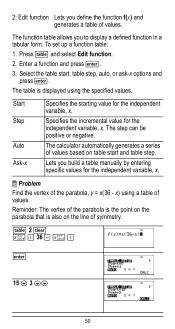
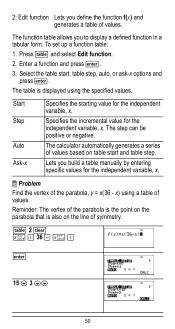
Press I and select Edit function. 2. Enter a function and press To set up a function table:
1. The function table allows you define the function f(x) and generates a table of values. 2: Edit function Lets you to display a defined function in a tabular form.
User Manual - Page 64


..., and ! oro" to select either the NAMES or UNITS menus of the same 20 physical constants.Use # and $ to paste in various areas of the TI-36X Pro calculator. 2 z T z z z
< 2
< 5
<
%‡
< 4 < 6 <
Constants
Constants lets you access scientific constants to scroll through the list of constants in the two menus...
User Manual - Page 73


...change the input. FORMULA -
Infinite Solutions -The equation entered in 1-Var and 2-Var stats) < 0. The cursor is returned when:
• The calculation contains too many pending operations (more than 23). This... for example, combining an entry with ^,
x y , ex, and 10x.
73
Highest Degree coefficient cannot be Integer - Input must be non-negative integer - EQUATION LENGTH ERROR -
User Manual - Page 76


..., or dispose of batteries in fire.
Remove the protective cover and turn the calculator face downwards.
• With a small screwdriver, remove the screws from the back of the calculator.
76
Press firmly to remove or replace the battery The TI-36X Pro calculator uses one 3 volt CR2032 lithium battery. Discard used batteries according to damage any...
Similar Questions
How To Enter Pdf Into Calculator On Ti-36 Pro
(Posted by emabs 9 years ago)
How To Convert Radians To Degrees With Ti-36 Pro
(Posted by jaidagpar 10 years ago)
How To Calculate Mean And Standard Deviation On Ti-36 Pro
(Posted by airKANN 10 years ago)

