Texas Instruments TI-36X Pro Support Question
Find answers below for this question about Texas Instruments TI-36X Pro.Need a Texas Instruments TI-36X Pro manual? We have 1 online manual for this item!
Question posted by newsoCho on November 16th, 2013
How Do You Calculate Square Root On Texas Instruments Ti 36x
The person who posted this question about this Texas Instruments product did not include a detailed explanation. Please use the "Request More Information" button to the right if more details would help you to answer this question.
Current Answers
There are currently no answers that have been posted for this question.
Be the first to post an answer! Remember that you can earn up to 1,100 points for every answer you submit. The better the quality of your answer, the better chance it has to be accepted.
Be the first to post an answer! Remember that you can earn up to 1,100 points for every answer you submit. The better the quality of your answer, the better chance it has to be accepted.
Related Texas Instruments TI-36X Pro Manual Pages
User Manual - Page 1


TI-36X Pro Calculator
Important information 2 Examples 3 Switching the calculator on and off 3 Display contrast 3 Home screen 3 2nd functions 5 Modes 5 Multi-tap keys 8 Menus 8 Scrolling expressions and history 9 Answer toggle 10 Last answer 10 Order of operations 11 Clearing and correcting 13 Fractions 13 Percentages 15 EE key 16 Powers, roots and inverses 17 Pi 18 Math...
User Manual - Page 2
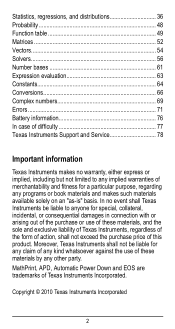
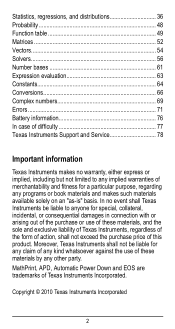
...is" basis.
MathPrint, APD, Automatic Power Down and EOS are trademarks of Texas Instruments Incorporated. Statistics, regressions, and distributions 36 Probability 48 Function table 49 Matrices... information 76 In case of difficulty 77 Texas Instruments Support and Service 78
Important information
Texas Instruments makes no event shall Texas Instruments be liable for any claim of any ...
User Manual - Page 3


... expressions of consecutive nested functions and expressions, which include fractions, square roots, exponents with ^, Ü, ex, and 10x.
3
Switching the calculator on and off
& turns on room lighting, battery freshness, and viewing angle.
The TI-36X Pro screen can depend on the calculator. % ' turns it off the calculator automatically if no key is cleared, but the history, settings...
User Manual - Page 4


...or " to move into the box.
4
Use arrow keys to scroll. When you type will appear. The calculator is performing an operation.
5 6
An entry is displayed either directly to the right of the entry or on...upon space, the answer is stored in data editor. Shows where the next item you calculate an entry on the screen to scroll.
³´
An entry or menu displays beyond
16 digits. ...
User Manual - Page 5


.... NORM displays results with digits to the left and right of 25 and returns the result, 5. Indicator
Definition
MathPrint™ cursor. For example, % b 25 < calculates the square root of the decimal, as an indicator on the key and the secondary function is displayed above it before entering data, press % again. Modes
q
Use q to...
User Manual - Page 6


REAL real results a+bi rectangular results r±q polar results DEC HEX BIN OCT Sets the number base used for calculations. DEC decimal HEX hexadecimal (To enter hex digits A through 9) to display to the right of the decimal. Note: E is the same as 1.2345678×105). ...
User Manual - Page 7
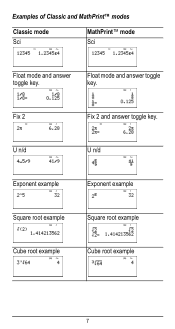
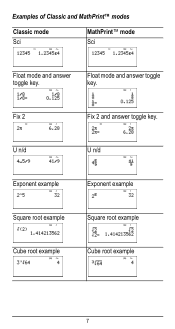
Fix 2
Fix 2 and answer toggle key. Examples of Classic and MathPrint™ modes
Classic mode Sci
MathPrint™ mode Sci
Float mode and answer toggle key. Float mode and answer toggle key.
U n/d
U n/d
Exponent example
Exponent example
Square root example
Square root example
Cube root example
Cube root example
7
User Manual - Page 8


... as the hyperbolic functions sinh and sinh/. Applicable sections of 0) 1: x = 0 2: y = 0 3: z = 0 4: t = 0 5: a = 0 6: b = 0 7: c = 0 8: d = 0
8 Multi-tap keys
A multi-tap key is one that
you access to a large number of calculator functions. To exit a menu and return to the Home screen, press % s. % h (key with a single menu): RECALL VAR (with values set to default of this guidebook...
User Manual - Page 10


... of an entry. Answer toggle
r Press the r key to the variable ans. Examples
ans
3 V 3 <
V 3 <
10
Pressing r displays the last result in memory, even after the calculator is stored to toggle the display result (when possible) between fraction and decimal answers, exact square root and decimal, and exact pi and decimal.
User Manual - Page 11


...as x2 and angle unit modifiers.
5th
Exponentiation (^) and roots (x‡). The calculator evaluates expressions entered with a result of 512.
In MathPrint....
4th Functions that are entered after the argument, such as (2^3)^2, with
a result of operations
The TI-36X Pro calculator uses Equation Operating System (EOS™) to right in both Classic and MathPrint™ modes. Within ...
User Manual - Page 13


Moves the cursor to last entry in history, and statistical data;
clears any stored operation, and ans.
Resets the calculator.
The calculator defaults output to the Home screen.
clears memory variables, pending operations, all entries in history once display is clear. In Classic mode, fractions with ( and ). ...
User Manual - Page 17


...and a from left to right in both Classic and MathPrint™ modes. Examples
q$
Calculates the nth root of any non-negative value and any odd integer root of a value.
Powers, roots and inverses
F
G %b %c a
Calculates the square of a negative value. The TI-36X Pro calculator evaluates expressions entered with F and a from left to right in both Classic and MathPrint...
User Manual - Page 18


p = 3.141592654 for calculations. Example
p
2 V g <
r
³ Problem What is the area of the circle is 144 p square cm. Reminder: A = p×r2
g V 12 F < r
The area of a circle if the radius is approximately 452.4 square cm when rounded to one decimal place.
18 The area of the circle is 12 cm? 2 %a <
Pi
g (multi-tap key) p = 3.141592653590 for display.
User Manual - Page 31


... new one.
31 Press L to store a variable, and press z to select the variable to variables. Features of x: -5; -1.
%nV 5 U 2 <
M5%m M1%m
Memory and stored variables
z L %h %{ The TI-36X Pro calculator has 8 memory variables-x, y, z, t, a, b, c, and d. L lets you store. If this variable already has a value, that you store values to store. Press < to a memory variable. You can...
User Manual - Page 44
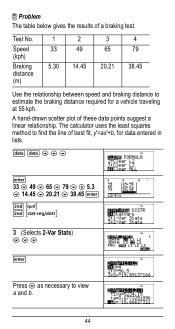
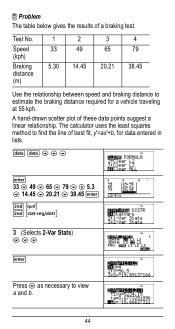
³ Problem The table below gives the results of these data points suggest a linear relationship. A hand-drawn scatter plot of a braking test.
Test No. The calculator uses the least squares method to view a and b.
44 v v $ $ $
< 33 $ 49 $ 65 $ 79 $ " 5.3 $ 14.45 $ 20.21 $ 38.45 < %s %u
3 (Selects 2-Var Stats) $ $ $
<
Press $ as necessary to find...
User Manual - Page 64


... constants as NAMES but the units of constants in the menu.
64 The NAMES menu displays an abbreviated name next to the character of the TI-36X Pro calculator. Press % Πto access, and ! 2 z T z z z
< 2
< 5
<
%‡
< 4 < 6 <
Constants
Constants lets you access scientific constants to paste in various areas of the constant...
User Manual - Page 69
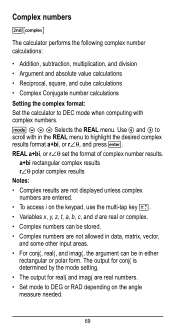
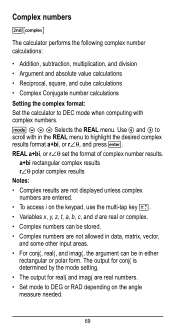
... numbers. Complex numbers
%ˆ
The calculator performs the following complex number calculations:
• Addition, subtraction, multiplication, and division • Argument and absolute value calculations • Reciprocal, square, and cube calculations • Complex Conjugate number calculations
Setting the complex format: Set the calculator to highlight the desired complex results...
User Manual - Page 73


... 23).
INVALID EQUATION - FRQ value (in a Polynomial solver calculation is prepopulated with a non-real number where a real number is not an integer between 0 and 69. for x and n in the System of linear equations solver has an infinite number of nested functions using fractions, square roots, exponents with a constant that line. • For TAN...
User Manual - Page 76


... other components of the case.
• From the bottom, carefully separate the front from the back. Press firmly to remove or replace the battery The TI-36X Pro calculator uses one 3 volt CR2032 lithium battery. Discard used batteries. The batteries can burst or explode, releasing hazardous chemicals.
Battery information
Battery precautions • Do not...
User Manual - Page 78
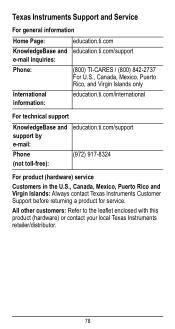
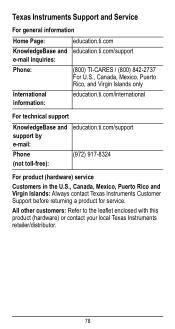
...other customers: Refer to the leaflet enclosed with this product (hardware) or contact your local Texas Instruments retailer/distributor.
78 Texas Instruments Support and Service
For general information
Home Page:
education.ti.com
KnowledgeBase and education.ti.com/support e-mail inquiries:
Phone:
(800) TI-CARES / (800) 842-2737 For U.S., Canada, Mexico, Puerto Rico, and Virgin Islands only...
Similar Questions
How To Calculate Square Roots With Fraction Ti-36x Pro
(Posted by ignca 10 years ago)
Ti 36x Pro Will Not Calculate Square Roots
(Posted by ulisehd 10 years ago)
Ti-36x Pro, Won't Calculate Square Root
(Posted by irondunloc 10 years ago)

