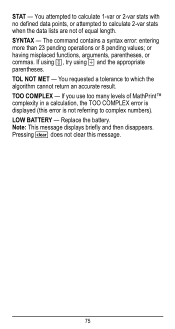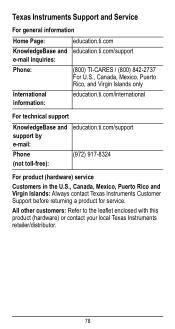Texas Instruments TI-36X Pro Support Question
Find answers below for this question about Texas Instruments TI-36X Pro.Need a Texas Instruments TI-36X Pro manual? We have 1 online manual for this item!
Question posted by coleapro on November 30th, 2011
Where Is The Anitlog?
Can't find the antilog button on the 36x-pro, the ee button does the same for whole numbers but gives a syntax error for decimals.
Current Answers
Related Texas Instruments TI-36X Pro Manual Pages
Similar Questions
How To Use A Scientific Calculator Ti 36x Pro To Find Square Root
(Posted by fltil 10 years ago)
How To Find Derivative On Calculator Ti 36x Pro
(Posted by g3gum 10 years ago)
How To Do Probability On Calculator Ti 36x Pro
(Posted by ktvocjone 10 years ago)
How To Do Probability And Standard Deviation On Calculator Ti 36x Pro
(Posted by 077oma 10 years ago)
How To Use Square Root On Calculator Ti-36x Pro
(Posted by rossobhunz 10 years ago)