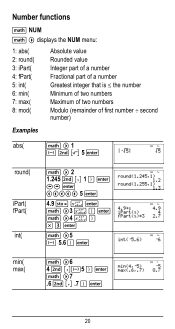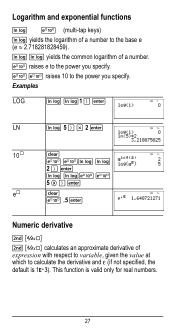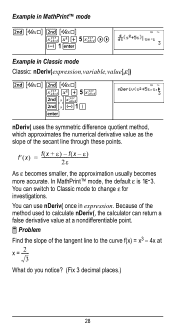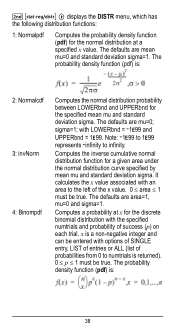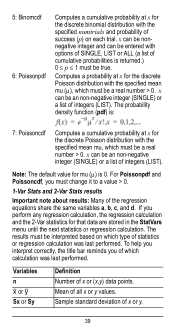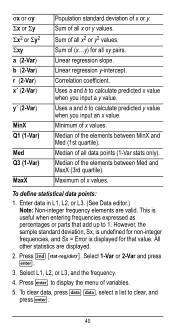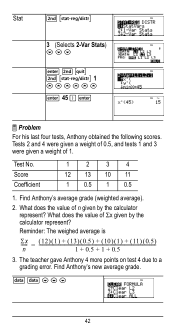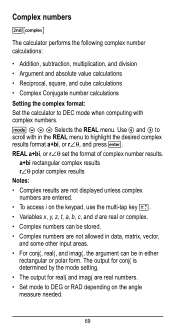Texas Instruments TI-36X Pro Support Question
Find answers below for this question about Texas Instruments TI-36X Pro.Need a Texas Instruments TI-36X Pro manual? We have 1 online manual for this item!
Question posted by jdenitto on October 6th, 2022
How Can I Do Absolute Value On This Calculator?
The person who posted this question about this Texas Instruments product did not include a detailed explanation. Please use the "Request More Information" button to the right if more details would help you to answer this question.
Current Answers
Answer #1: Posted by Odin on October 6th, 2022 8:37 AM
The absolute value is the same as the calculated value but without the sign. So, for example, the a.v. of -10 is 10.
Hope this is useful. Please don't forget to click the Accept This Answer button if you do accept it. My aim is to provide reliable helpful answers, not just a lot of them. See https://www.helpowl.com/profile/Odin.
Related Texas Instruments TI-36X Pro Manual Pages
Similar Questions
Can You Do Absolute Value On A Ti-30 Calculator
(Posted by lkjch 10 years ago)
Can I Do Absolute Value In My Ti-30xs Calculator
(Posted by carllanshi 10 years ago)
How To Absolute Value Ti-36x Pro Calculator
(Posted by mawilli 10 years ago)
Does The Ti 36x Pro Do Absolute Value
(Posted by spdsdacrom 10 years ago)