Texas Instruments TI-34 II Support Question
Find answers below for this question about Texas Instruments TI-34 II.Need a Texas Instruments TI-34 II manual? We have 2 online manuals for this item!
Question posted by Anonymous-95596 on January 24th, 2013
Degree Mode
how do I put the calculator in degree mode ?
Current Answers
There are currently no answers that have been posted for this question.
Be the first to post an answer! Remember that you can earn up to 1,100 points for every answer you submit. The better the quality of your answer, the better chance it has to be accepted.
Be the first to post an answer! Remember that you can earn up to 1,100 points for every answer you submit. The better the quality of your answer, the better chance it has to be accepted.
Related Texas Instruments TI-34 II Manual Pages
Teachers Guide - Page 2
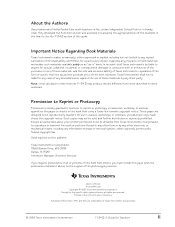
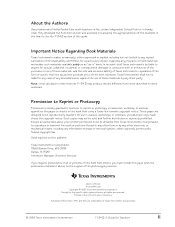
... of Texas Instruments Incorporated.
© 1999 TEXAS INSTRUMENTS INCORPORATED
TI-34 Û: A Guide for the specific rights granted herein, ...notice. Except as -is" basis. Except for Teachers
ii Automatic Power Down, APD, and EOS are trademarks of ...Reprint or Photocopy
Permission is expressly prohibited. Note: Using calculators other party.
About the Authors
Gary Hanson and Aletha ...
Teachers Guide - Page 5
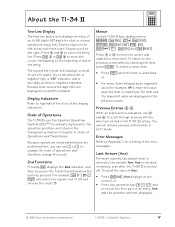
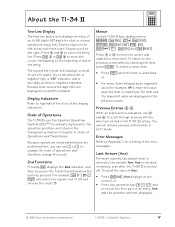
... item, press -.
Ans and the operator are displayed on the transparency master in STAT mode. Press % ! Previous Entries # $
After an expression is retained in scientific notation. Last Answer (Ans)
The most recently calculated result is underlined. About the TI.34 Ü
Two-Line Display
The first line (entry line) displays an entry of up...
Teachers Guide - Page 6
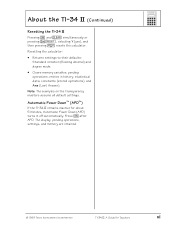
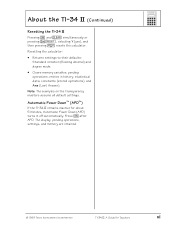
... 5 minutes, Automatic Power Down (APD) turns it off automatically.
Press & after APD. About the TI.34 Ü (Continued)
Resetting the TI.34 Ü
Pressing & and - Resetting the calculator:
• Returns settings to their defaults: Standard notation (floating decimal) and degree mode.
• Clears memory variables, pending operations, entries in history, statistical data, constants (stored...
Teachers Guide - Page 29
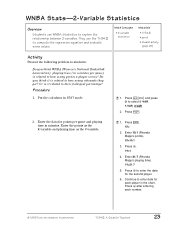
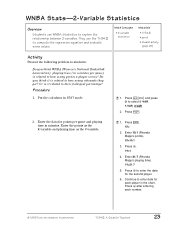
...variable statistics
Materials
• TI-34 Û • ...mode.
1. Do you think it related to compute the regression equation and evaluate some values. Press % t and press " to explore the relationship between 2 variables. Put the calculator in minutes per game) is related to how many rebounds they get? WNBA Stats-2-Variable Statistics
Overview
Students use the TI-34...
Teachers Guide - Page 34
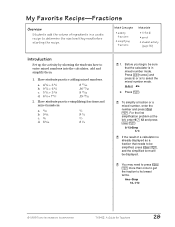
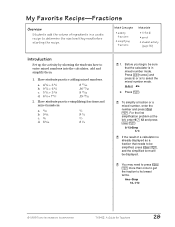
... students practice simplifying fractions and mixed numbers. Before you begin, be sure that the calculator is in a cookie recipe to select the mixed number mode. A−bÌc d/e
2. Press Math Concepts
• adding fractions
• simplifying fractions
Materials
• TI-34 Û • pencil • student activity
(page 30)
Introduction
Set up the activity by...
Teachers Guide - Page 38
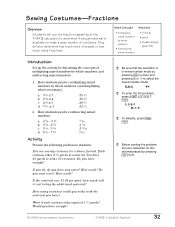
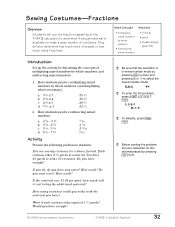
...? Do you have enough?
³ Be sure that the calculator is in mixed-number mode by pressing % ~ and pressing " or !
to students:
You are sewing costumes for a dance festival. Sewing Costumes-Fractions
Overview
Students will use the fraction capability of the TI-34 Û calculator to determine if enough material is available to make 14...
Teachers Guide - Page 39
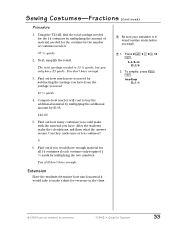
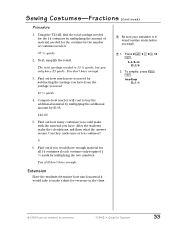
... need.
³ 1. Sewing Costumes-Fractions (Continued)
Procedure
1. Next, simplify the result. The total yardage needed .
³ Be sure your calculator is 33 ¼ yards, but you begin.
33 2/8 yards
2.
Using the TI-34 Ö, find the total yardage needed for the 14 costumes by multiplying the amount of costumes needed is in mixed...
Teachers Guide - Page 43
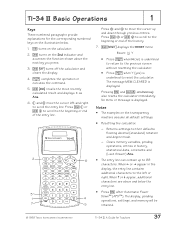
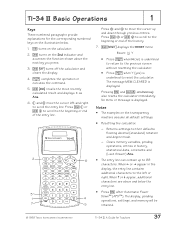
...186; or » appear, additional characters are above and below .
1. & turns on the calculator.
2. % turns on the transparency masters assume all default settings.
• Resetting the calculator:
− Returns settings to their defaults: floating decimal (standard) notation and degree mode.
− Clears memory variables, pending operations, entries in the display, the entry line contains...
Teachers Guide - Page 50
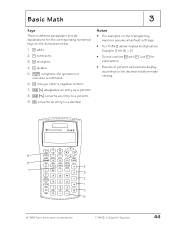
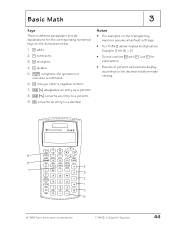
...below. 1. W divides. 5. < completes the operation or
executes a command. 6.
Use U for subtraction.
• Results of percent calculations display according to the decimal notation mode setting.
8
9
4
7
3
2
1
5
6
© 1999 TEXAS INSTRUMENTS INCORPORATED
TI-34 Û: A Guide for the corresponding numbered keys on the transparency masters assume all default settings.
• The...
Teachers Guide - Page 71
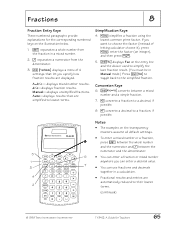
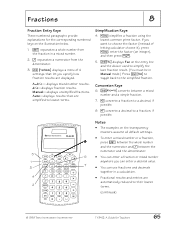
... 4 settings that are simplified to their lowest
2
terms.
(continued)
© 1999 TEXAS INSTRUMENTS INCORPORATED
TI-34 Û: A Guide for the corresponding numbered keys on the illustration below.
1. @ separates a whole number from the denominator.
3. % ~ displays a menu of letting calculator choose it), press }, enter the factor (an integer), and then press between the
numerator and...
Teachers Guide - Page 101
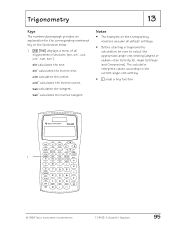
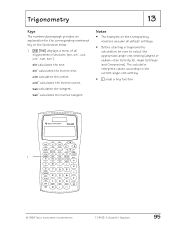
...TEXAS INSTRUMENTS INCORPORATED
TI-34 Û: A Guide for the corresponding numbered key on the transparency masters assume all trigonometric functions (sin, sin-1, cos, cos-1, tan, tan-1).
sin-1 calculates the inverse sine.
tan calculates the tangent.
cos calculates the cosine. The calculator interprets values according to select the appropriate angle-unit setting (degree or radian...
Teachers Guide - Page 113
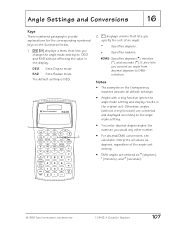
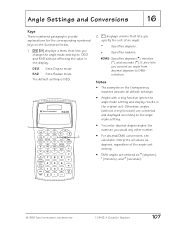
... as Ä (degrees), Å (minutes), and Æ (seconds).
© 1999 TEXAS INSTRUMENTS INCORPORATED
TI-34 Û: A Guide for Teachers
107 DEG Sets Degree mode. Otherwise, angles (...degrees, regardless of an angle.
º Specifies degrees. The default setting is DEG.
1 2
2. = displays a menu that lets you would any other number.
• For decimal/DMS conversions, the calculator...
Teachers Guide - Page 116
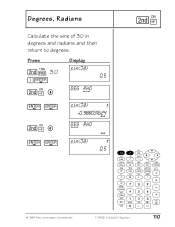
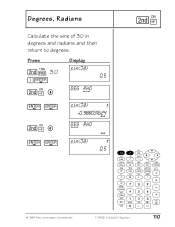
Degrees, Radians
Calculate the sine of 30 in degrees and radians and then return to degrees.
Press
Display
%œ 30
E<
sin(30)
0.5
%Ž "
DEG RAD ---
< <
%Ž !
< <
sin(30)
º
-0.988O31624 RAD
D--E-G RAD
RAD
sin(30)
º
0.5
%Ž
© 1999 TEXAS INSTRUMENTS INCORPORATED
TI-34 Û: A Guide for Teachers
110
Teachers Guide - Page 117
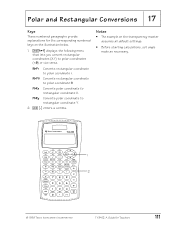
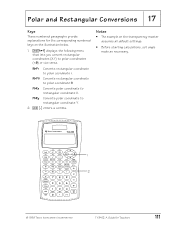
...
These numbered paragraphs provide explanations for the corresponding numbered keys on the transparency master assumes all default settings.
• Before starting calculations, set angle mode as necessary.
1 2
© 1999 TEXAS INSTRUMENTS INCORPORATED
TI-34 Û: A Guide for Teachers
111 Notes
• The example on the illustration below.
1. %k displays the following menu that lets you...
Teachers Guide - Page 128
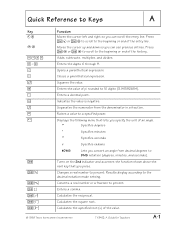
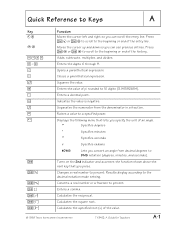
... an angle.
º
Specifies degrees
Å
Specifies minutes
Æ
Specifies seconds
r
Specifies radians
4DMS
Lets you can scroll the entry line.
Calculates the specified root (x) of the entry line.
Squares the value. Results display according to the beginning or end of the value.
© 1999 TEXAS INSTRUMENTS INCORPORATED
TI-34 Û: A Guide for Teachers...
Teachers Guide - Page 129
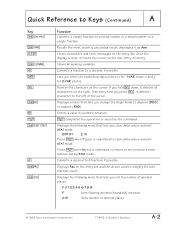
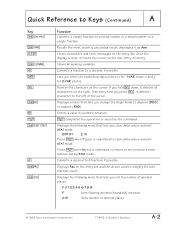
...Then every time you hold J down, it deletes 1 character to degrees (DEG) or radians (RAD).
Deletes the character at the cursor...
0-9
Sets number of decimal places
© 1999 TEXAS INSTRUMENTS INCORPORATED
TI-34 Û: A Guide for 1-VAR stats; Clears characters and error messages...calculated result, displaying it moves the cursor to the previous screen without exiting STAT mode...
Teachers Guide - Page 130
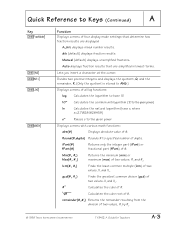
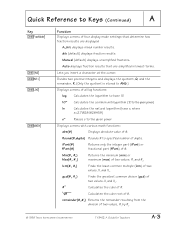
...
%d
Function Displays a menu of four display mode settings that are displayed:
A−b/c displays mixed number results.
Calculates the cube of #.
iPart(#) fPart(#)
Returns only the integer part (iPart) or fractional part (fPart) of #.
Calculates the cube root of two values, #1 by #2.
© 1999 TEXAS INSTRUMENTS INCORPORATED
TI-34 Û: A Guide for Teachers
A-3 remainder...
Teachers Guide - Page 132
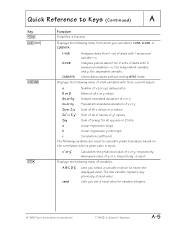
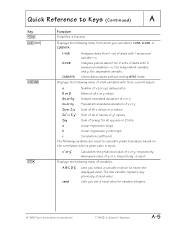
...Analyzes data from 1 set a seed value for random integers.
© 1999 TEXAS INSTRUMENTS INCORPORATED
TI-34 Û: A Guide for all x2 values or y2 values
Gxy
Sum of all xy pairs... any previously stored value.
CLRDATA Clears data values without exiting STAT mode. Displays the following variables are used to calculate predicted values based on the correlation when a given value is input...
Teachers Guide - Page 134
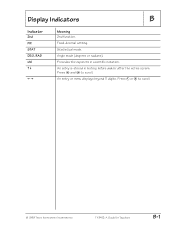
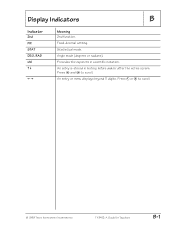
.../or after the active screen. An entry is stored in scientific notation. Angle mode (degrees or radians). An entry or menu displays beyond 11 digits. Fixed-decimal setting. or " to scroll. Press # and $ to scroll.
© 1999 TEXAS INSTRUMENTS INCORPORATED
TI-34 Û: A Guide for Teachers
B-1 Display Indicators
B
Indicator
2nd FIX STAT DEG, RAD...
General Information - Page 1
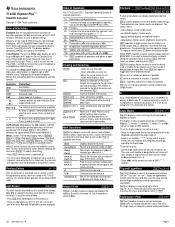
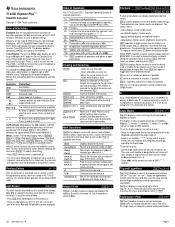
... that demonstrate many of up to specified number of two values, #1 and #2. Press ! The second line (Result Line) displays a result of the TI-34 Ö functions. Statistical mode.
For example, % b 25 E < calculates the square root of the cursor each time you want to the left ; To return to default settings; You cannot retrieve previous...
Similar Questions
Ti 34 Multi View Calculator
I need to know how to use absolute value on my calculator
I need to know how to use absolute value on my calculator
(Posted by rburton086 5 years ago)
How To Take The Ln On My Ti 34 Ii Calculator
(Posted by DJJOOmissy 9 years ago)
How Do You Find The Standard Deviation On A Multiview Ti-30xs Calculator
(Posted by countrychic42 10 years ago)
How To Convert Radians To Degrees With Ti-30x Iis Calculator
(Posted by wingsdar 10 years ago)
How Do I Calculate Ln(2) (the Natural Log Of 2) On The Ti-34ii?
(Posted by MarcellaJones 10 years ago)

