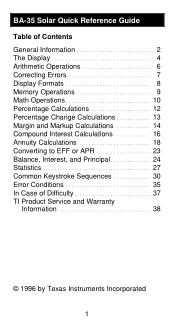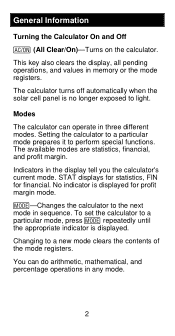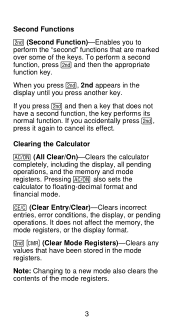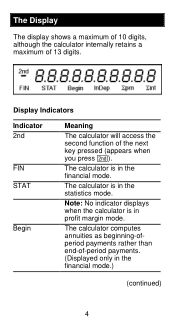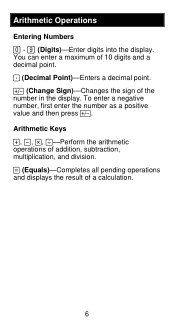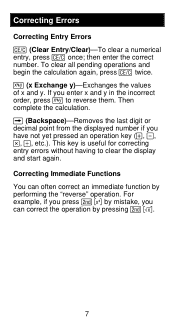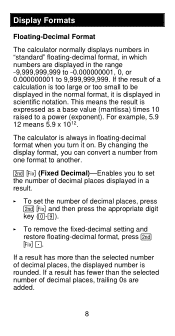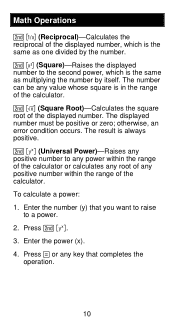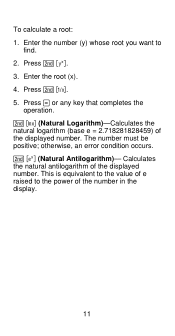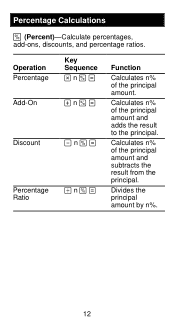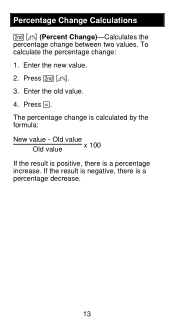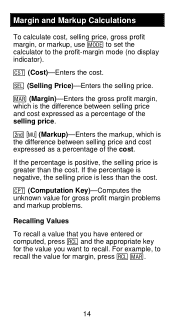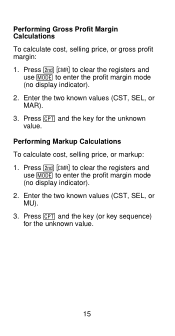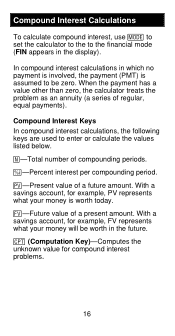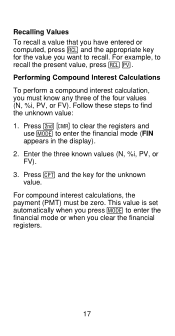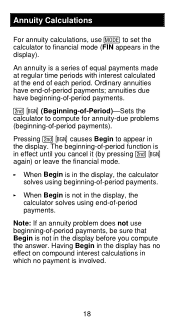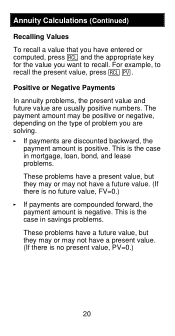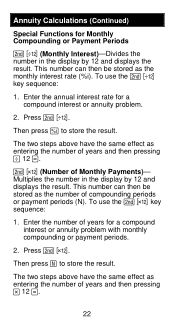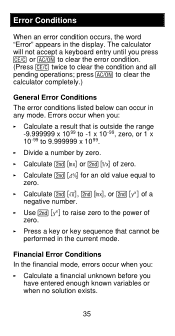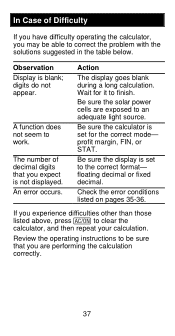Texas Instruments BA-35 Support Question
Find answers below for this question about Texas Instruments BA-35.Need a Texas Instruments BA-35 manual? We have 1 online manual for this item!
Question posted by edneumann on December 1st, 2011
Arithmatic Functions Do Not Work
for example: enter 2 + 2 = 22 0r 9 / 3 = 93 or 100-5 = 1005
The + - * and / keys are not doing anything
The number you are punching just keep going on as if one long number........
Current Answers
Answer #1: Posted by techie12330 on December 1st, 2011 7:22 PM
Here is a customer support site for further info. Go to support right under the search box.
http://education.ti.com/calculators/products/US/home/
Related Texas Instruments BA-35 Manual Pages
Similar Questions
Why Isn't Num-solv Function Working?
When I enter in an equation, it says 'Max Iterations Error'.
When I enter in an equation, it says 'Max Iterations Error'.
(Posted by jacob59013 6 years ago)
How To Calculate Standard Deviation Ti Ba 35
(Posted by mkb123ia 10 years ago)
Ba-35 Calculator Gives Error Code
BA-35 calculator: when pushing the function buttons to do a calculation, I'm gettng "ERROR" on the s...
BA-35 calculator: when pushing the function buttons to do a calculation, I'm gettng "ERROR" on the s...
(Posted by maryjoh 10 years ago)
Ba-35 Student Business Analst. Battery Instalation?
calculator was able to turn on.installed two new energizers 357 batterys now unable to turn on
calculator was able to turn on.installed two new energizers 357 batterys now unable to turn on
(Posted by larrygoodwrench 11 years ago)