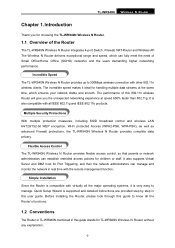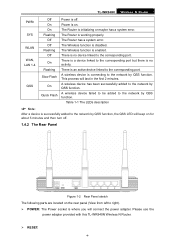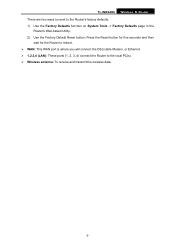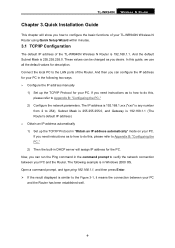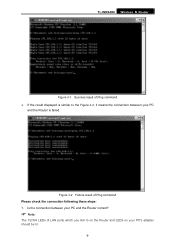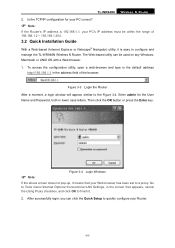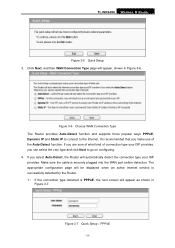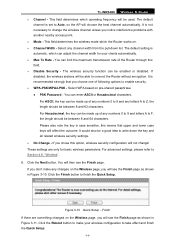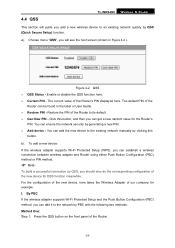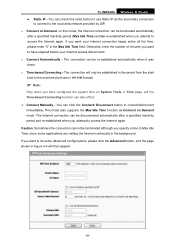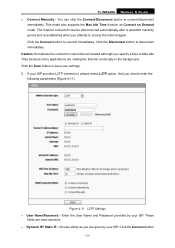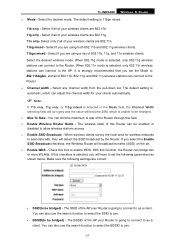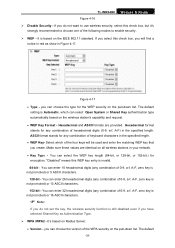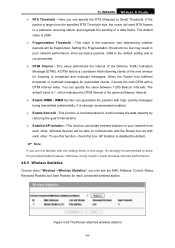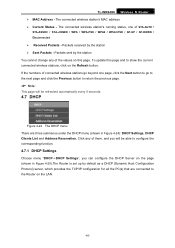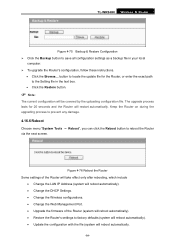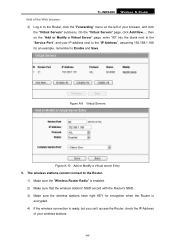TP-Link TL-WR940N Support Question
Find answers below for this question about TP-Link TL-WR940N.Need a TP-Link TL-WR940N manual? We have 1 online manual for this item!
Question posted by namelesrobot on March 16th, 2014
Some Stations Can Connect While Others Cant
Current Answers
Answer #1: Posted by waelsaidani1 on March 16th, 2014 9:52 AM
you desire that the unspecified wireless stations can access the device, please select the radio
button Allow the stations not specified by any enabled entries in the list to access, otherwise,
select the radio button Deny the stations not specified by any enabled entries in the list to
access.
For example: If you desire that the wireless station A with MAC address 00-0A-EB-00- 07-BE is
able to access the device, while all other wireless stations cannot access the device, you should
configure the Wireless MAC Address Filtering list by following these steps:
1. Click the Enable button to enable this function.
2. Select the radio button: Deny the stations not specified by any enabled entries in the list
to access for Filtering Rules.
3. Delete all or disable all entries if there are any entries already.
4. Click the Add New... button and enter the MAC address 00-0A-EB-00-07-BE in the MAC
Address field, enter Wireless Station A in the Description field and select Enabled in the
Status pull-down list. Click the Save button. For more information visit pages 23 to 26 of the user guide: http://www.tp-link.com/Resources/document/TL-WA850RE_V1_User_Guide.pdf
Related TP-Link TL-WR940N Manual Pages
Similar Questions
How to configure WR-940n router with DSL Westell 6100 modem connected to Verizon Internet. Regards:
HOW DO I FIND SECURITY KEY FOR A TL-WA500G