TP-Link TL-WR940N Support Question
Find answers below for this question about TP-Link TL-WR940N.Need a TP-Link TL-WR940N manual? We have 1 online manual for this item!
Question posted by lucjano on December 13th, 2011
Router Configure With Dsl Modem
How to configure WR-940n router with DSL Westell 6100 modem connected to Verizon Internet.
Regards:
Current Answers
There are currently no answers that have been posted for this question.
Be the first to post an answer! Remember that you can earn up to 1,100 points for every answer you submit. The better the quality of your answer, the better chance it has to be accepted.
Be the first to post an answer! Remember that you can earn up to 1,100 points for every answer you submit. The better the quality of your answer, the better chance it has to be accepted.
Related TP-Link TL-WR940N Manual Pages
User Guide - Page 5


... 6 2.1 System Requirements 6 2.2 Installation Environment Requirements 6 2.3 Connecting the Router 6 Chapter 3. Quick Installation Guide 8 3.1 TCP/IP Configuration 8 3.2 Quick Installation Guide 10 Chapter 4. TL-WR940N Wireless N Router
CONTENTS
Package Contents ...1 Chapter 1. Introduction...2
1.1 Overview of the Router 2 1.2 Conventions ...2 1.3 Main Features ...3 1.4 Panel Layout...
User Guide - Page 7


TL-WR940N Wireless N Router 4.15.3 No-ip.com DDNS 78 4.16 System Tools ...79 4.16.1 Time Setting...80 4.16.2 Diagnostic...81 4.16.3 Firmware Upgrade 82 4.16.4 Factory Defaults 83 4.16.5 Backup & Restore 83 4.16.6 Reboot ...84 4.16.7 Password...85 4.16.8 System Log...85 4.16.9 Statistics ...88 Appendix A: FAQ...90 Appendix B: Configuring the PCs 95 Appendix C: Specifications ...99
III
User Guide - Page 12
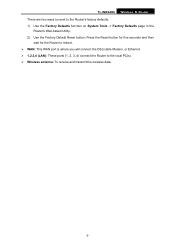
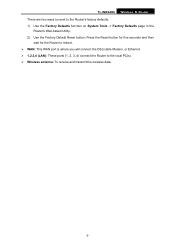
... Utility. 2) Use the Factory Default Reset button: Press the Reset button for five seconds and then
wait for the Router to reboot. ¾ WAN: This WAN port is where you will connect the DSL/cable Modem, or Ethernet. ¾ 1,2,3,4 (LAN): These ports (1, 2, 3, 4) connect the Router to the local PC(s). ¾ Wireless antenna: To receive and transmit the...
User Guide - Page 13


... Internet Access Service (DSL/Cable/Ethernet) ¾ One DSL/Cable Modem that , please install the Router according to work automatically. 7. Connect the DSL/Cable Modem to the Internet through the broadband service successfully. Adjust the direction of any problem, please contact your hands dry. 1. The Router will start to the following steps. TL-WR940N Wireless N Router...
User Guide - Page 15
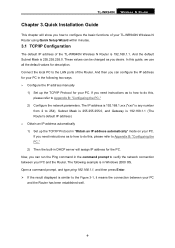
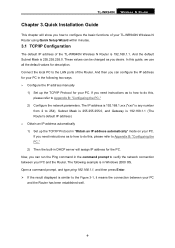
... your PC
and the Router has been established well.
-8- Connect the local PC to do this guide, we use all the default values for the PC. These values can configure the IP address for your TL-WR940N Wireless N Router using Quick Setup Wizard within minutes.
3.1 TCP/IP Configuration
The default IP address of the Router. If you desire. The...
User Guide - Page 17
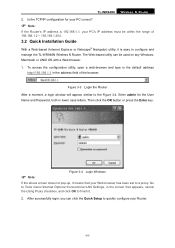
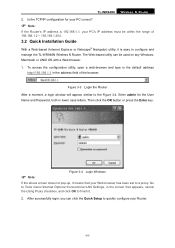
..., it is easy to quickly configure your Router.
-10- Then click the OK button or press the Enter key.
) Note:
Figure 3-4 Login Windows
If the above screen does not pop-up, it .
2. TL-WR940N Wireless N Router 2. Figure 3-3 Login the Router
After a moment, a login window will appear, similar to Tools menu>Internet Options>Connections>LAN Settings, in lower case letters...
User Guide - Page 18
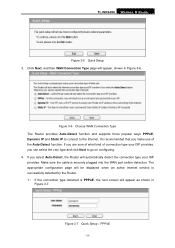
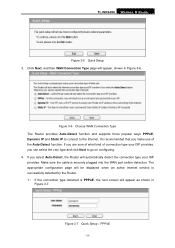
... ISP provides, you make use of connection type your ISP provides. If you select Auto-Detect, the Router will appear, shown in
Figure 3-7.
PPPoE
-11- TL-WR940N Wireless N Router
Figure 3-5 Quick Setup 3. Figure 3-6 Choose WAN Connection Type The Router provides Auto-Detect function and supports three popular ways PPPoE, Dynamic IP and Static IP to connect to go on configuring. 4.
User Guide - Page 19
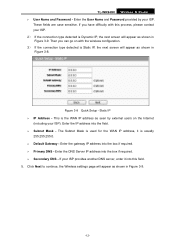
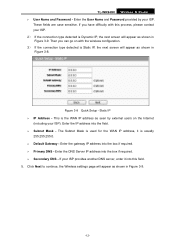
...you have difficulty with the wireless configuration. 3) If the connection type detected is Dynamic IP...Internet
(including your ISP. 2) If the connection type detected is Static IP, the next screen will appear as shown in Figure 3-8. Static IP ¾ IP Address - Click Next to continue, the Wireless settings page will appear as shown in Figure 3-9. TL-WR940N Wireless N Router...
User Guide - Page 21
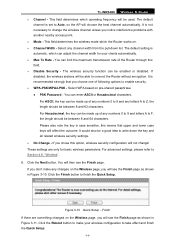
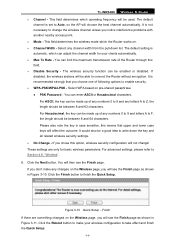
...It is not necessary to Auto, so the AP will not change the wireless channel unless you chose this option, wireless security configuration will choose the best channel automatically. If you notice interference problems with another nearby access point. ¾ Mode - TL-WR940N Wireless N Router ¾ Channel - The default
channel is recommended strongly that upper and lower...
User Guide - Page 23
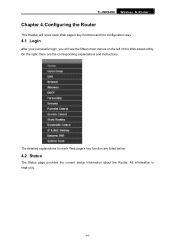
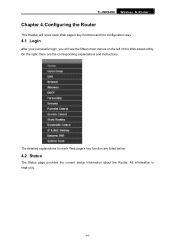
... the Router. Configuring the Router
This chapter will show each Web page's key function are the corresponding explanations and instructions. The detailed explanations for each Web page's key functions and the configuration way.
4.1 Login
After your successful login, you will see the fifteen main menus on the left of the Web-based utility.
TL-WR940N Wireless N Router
Chapter...
User Guide - Page 25
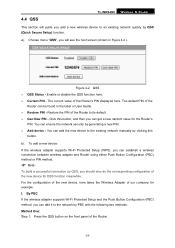
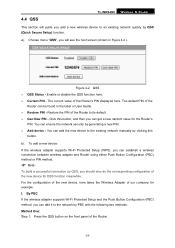
... the new device for QSS function meanwhile. The current value of the Router to its default. ¾ Gen New PIN - Click this
button. For the configuration of the new device, here takes the Wireless Adapter of our company for the Router's
PIN. 4.4 QSS
TL-WR940N Wireless N Router
This section will see the next screen (shown in the label...
User Guide - Page 29
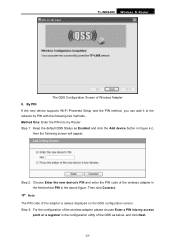
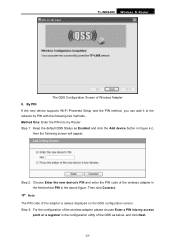
... will appear. Then click Connect.
) Note:
The PIN code of the wireless adapter in the field behind PIN in the above figure. Step 3: For the configuration of the wireless adapter, please choose Enter a PIN into my Router Step 1: Keep the default QSS Status as below, and click Next.
-22- TL-WR940N Wireless N Router
The QSS Configuration Screen of the QSS...
User Guide - Page 52
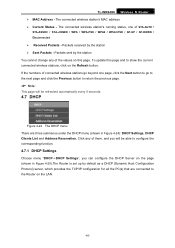
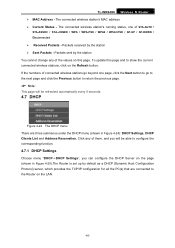
... / STA-JOINED / WPA / WPA-PSK / WPA2 / WPA2-PSK / AP-UP / AP-DOWN / Disconnected
¾ Received Packets - The connected wireless station's running status, one page, click the Next button to go beyond one of the values on this page and to show the current connected wireless stations, click on the Refresh button. TL-WR940N Wireless N Router ¾ MAC Address -
User Guide - Page 58
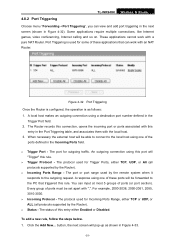
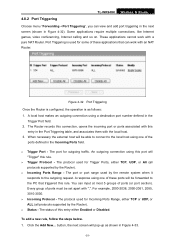
... Router is configured, the operation is used by the remote system when it responds to the local host using this port will be forwarded to the PC that can work with the local host. 3.
The port for Trigger Ports, either TCP or UDP, or ALL (all protocols supported by the Router).
¾ Status - TL-WR940N Wireless N Router...
User Guide - Page 65
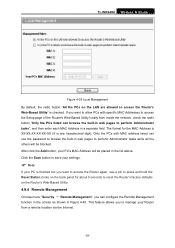
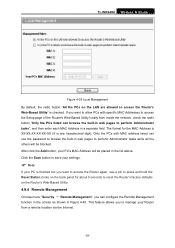
...Router's Web-Based Utility locally from a remote location via the Internet.
-58- After click the Add button, your PC's MAC Address will be placed in web pages to save your settings.
) Note:
If your Router... to perform Administrator tasks", and then enter each MAC Address in Figure 4-40. TL-WR940N Wireless N Router
Figure 4-39 Local Management By default, the radio button "All the PCs on the...
User Guide - Page 87
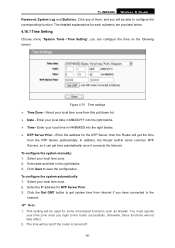
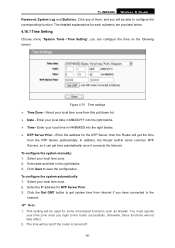
... time zone from Internet if you can get the time
from the NTP Server preferentially. Enter date and time in HH/MM/SS into the right blanks. ¾ Time - Figure 4-70 Time settings ¾ Time Zone - TL-WR940N Wireless N Router Password, System Log and Statistics. Click any of them, and you login to save the configuration.
User Guide - Page 88
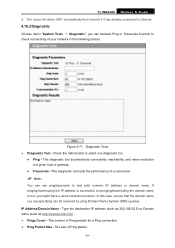
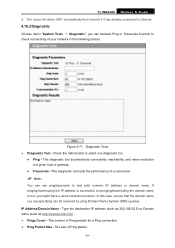
...resolution problem. The router will obtain GMT automatically from Internet if it has already connected to Internet.
4.16.2 ...connection.
) Note:
You can transact Ping or Traceroute function to test both numeric IP address or domain name. Type the destination IP address (such as 202.108.22.5) or Domain name (such as http://www.tp-link.com) ¾ Pings Count - TL-WR940N Wireless N Router...
User Guide - Page 97
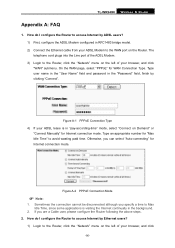
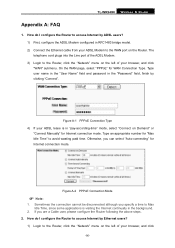
... applications is in RFC1483 bridge model. 2) Connect the Ethernet cable from your ADSL Modem to the WAN port on the left of the ADSL Modem. 3) Login to the Router, click the "Network" menu on Demand" or
"Connect Manually" for Internet connection mode. Otherwise, you are a Cable user, please configure the Router following the above steps. 2. TL-WR940N Wireless N Router
Appendix A: FAQ
1.
User Guide - Page 98
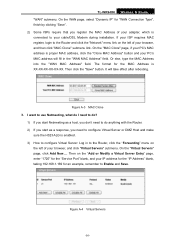
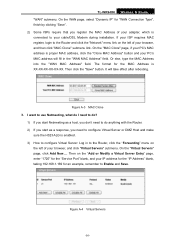
... to configure Virtual Server or DMZ Host and make
sure the H323 ALG is connected to do anything with the Router. 2) If you start as a response, you register the MAC Address of your PC's MAC address will take effect after rebooting. Figure A-3 MAC Clone 3.
On the "MAC Clone" page, if your cable/DSL Modem during...
User Guide - Page 107
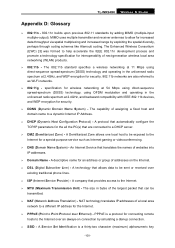
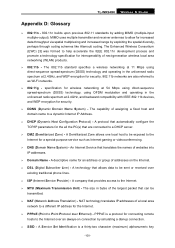
... over an always-on the Internet.
¾ DSL (Digital Subscriber Line) - The Enhanced Wireless Consortium (EWC) [3] was formed to be transmitted.
¾ NAT (Network Address Translation) - A technology that can be sent or received over Ethernet) - PPPoE is a thirty-two character (maximum) alphanumeric key
-100- TL-WR940N Wireless N Router
Appendix D: Glossary
¾ 802.11n - 802...
Similar Questions
Tp-link Tl-wr740n Won't Connect To Internet
(Posted by Mafipe 9 years ago)
How To Disable The Firewall On Tp-link Wireless Tl-wr740n
(Posted by RRRbgon 10 years ago)
Some Stations Can Connect While Others Cant
When i try to connect to the router it says the security key is incorrect when it isnt not allowing ...
When i try to connect to the router it says the security key is incorrect when it isnt not allowing ...
(Posted by namelesrobot 10 years ago)

