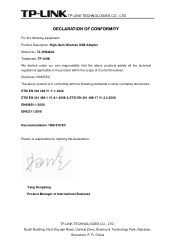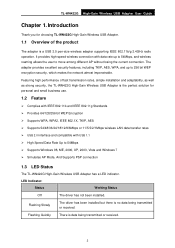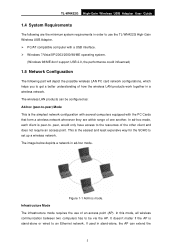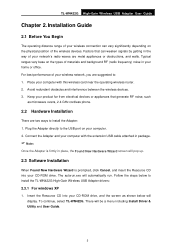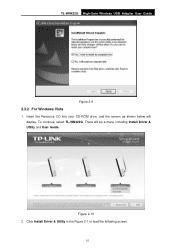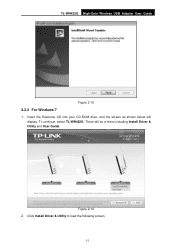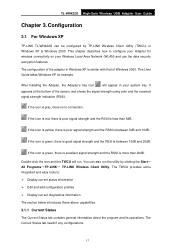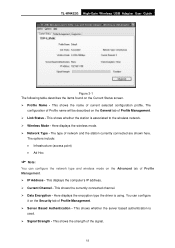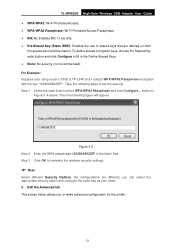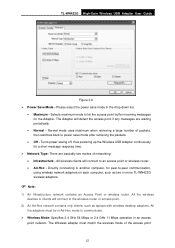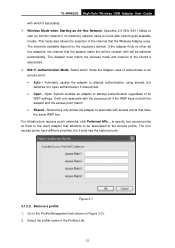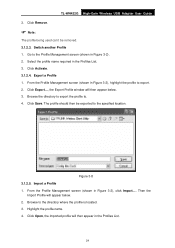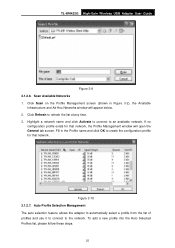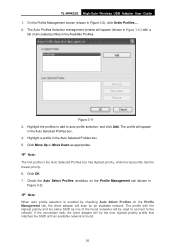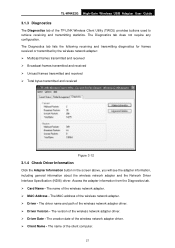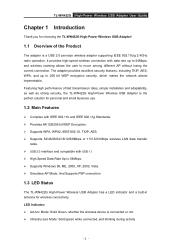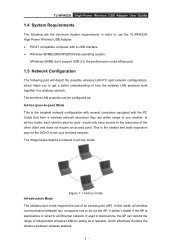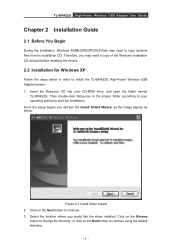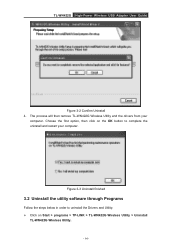TP-Link TL-WN422G Support Question
Find answers below for this question about TP-Link TL-WN422G - 54Mbps High Gain Wireless USB Adapter.Need a TP-Link TL-WN422G manual? We have 2 online manuals for this item!
Question posted by tleotec on June 27th, 2014
How To Use Tp Link Wireless Router Tl-wn422g In Windows 7
The person who posted this question about this TP-Link product did not include a detailed explanation. Please use the "Request More Information" button to the right if more details would help you to answer this question.
Current Answers
Answer #1: Posted by waelsaidani1 on June 27th, 2014 8:31 PM
Hello refer to 2.3.3 For Windows 7 on pages 13 to 15 for step by step guide on the user guide here: http://www.tp-link.com/resources/software/2010773263514.pdf
Related TP-Link TL-WN422G Manual Pages
Similar Questions
How To Tp Link Tl Wn422g Windows 7
(Posted by alaBr 10 years ago)
How To Create A Wifi Zone Using Tp-link Tl-wn422g
(Posted by Scoutxandr 10 years ago)
Tp Link Wifi Router Tl-wr841nd To My 2wire Netzero Dsl Modem On Pppeo Connection
TP link wifi router TL-WR841ND to my 2wire Netzero Dsl modem on PPPeO connection using the supplied ...
TP link wifi router TL-WR841ND to my 2wire Netzero Dsl modem on PPPeO connection using the supplied ...
(Posted by pcsltx 12 years ago)
How To Use Tp Link Adapter To My Laptop Connect In Broadban 100mbps
how to use TP link adapter to my laptop connect in broadban 100mbps
how to use TP link adapter to my laptop connect in broadban 100mbps
(Posted by loisaflores08 12 years ago)