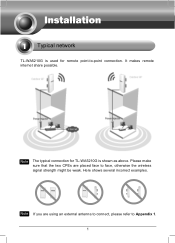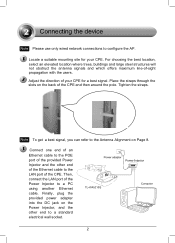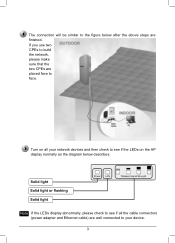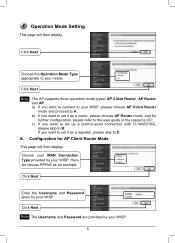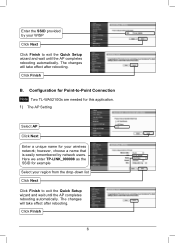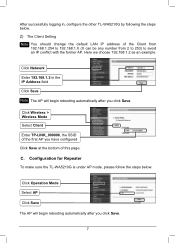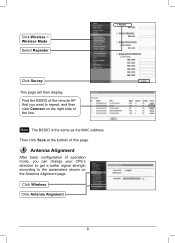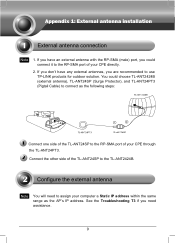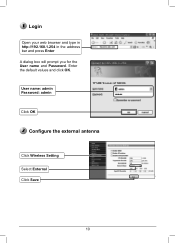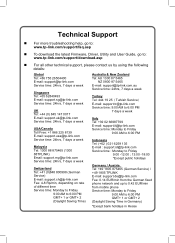TP-Link TL-WA5210G Support Question
Find answers below for this question about TP-Link TL-WA5210G.Need a TP-Link TL-WA5210G manual? We have 1 online manual for this item!
Question posted by dewaadi88 on September 4th, 2012
Led Lan Cable Can't Turn On.
Led light on tp-link antenna LAN can't turn on ? where do the demage..????? Led light on my PC LAN can't turn on. Tank you.
Current Answers
Related TP-Link TL-WA5210G Manual Pages
Similar Questions
How To Connect Tp-link Wa5210-g With Computer With Lan Cable
(Posted by ryaye 9 years ago)
Tl-wa5210g After Configured As Repeater My Pc Cannot Connect Via Wireless
(Posted by reylizraine 12 years ago)