TP-Link TL-WA500G Support Question
Find answers below for this question about TP-Link TL-WA500G.Need a TP-Link TL-WA500G manual? We have 1 online manual for this item!
Current Answers
There are currently no answers that have been posted for this question.
Be the first to post an answer! Remember that you can earn up to 1,100 points for every answer you submit. The better the quality of your answer, the better chance it has to be accepted.
Be the first to post an answer! Remember that you can earn up to 1,100 points for every answer you submit. The better the quality of your answer, the better chance it has to be accepted.
Related TP-Link TL-WA500G Manual Pages
User Guide - Page 8
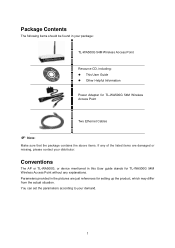
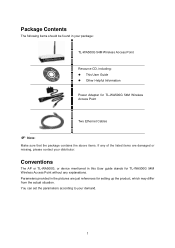
... Guide z Other Helpful Information
Power Adapter for setting up the product, which may differ from the actual situation. Conventions
The AP or TL-WA500G, or device mentioned in this User guide stands for TL-WA500G 54M Wireless Access Point without any of the listed items are just references for TL-WA500G 54M Wireless Access Point
Two Ethernet Cables
) Note...
User Guide - Page 9
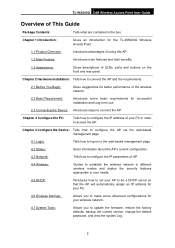
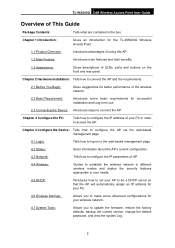
...PC.
4.6 Wireless Settings:
Allows you to update the firmware, restore the factory defaults, backup the current version, change the default password, and ...TL-WA500G 54M Wireless Access Point User Guide
Overview of AP.
4.4 Wireless:
Guides to establish the wireless network in different wireless modes and deploy the security features appropriate to your needs.
4.5 DHCP:
Introduces how to set...
User Guide - Page 13
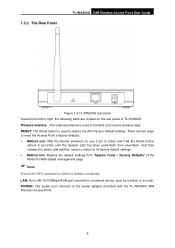
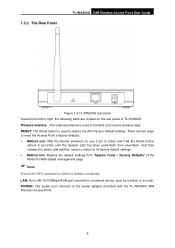
RESET: The Reset button is used to transmit and receive wireless data. POWER: The power port connects to its factory default settings. z Method two: Restore the default settings from slow-flash. 1.3.2 The Rear Panel
TL-WA500G 54M Wireless Access Point User Guide
Figure 1-2 TL-WA500G rear panel Viewed from left to right, the following parts are two ways to...
User Guide - Page 18
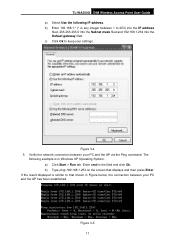
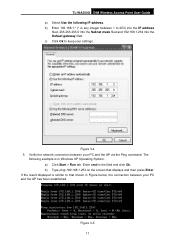
b) Enter 192.168.1.* (* is any integer between 1 to keep your settings. Verify the network connection between your PC and the AP via the Ping command. The
...filed and 192.168.1.254 into the Default gateway filed. Enter cmd in the filed and click Ok. TL-WA500G 54M Wireless Access Point User Guide a) Select Use the following example is in Figure below, the connection between your PC...
User Guide - Page 20
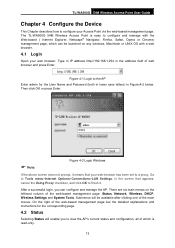
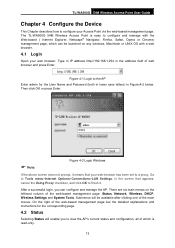
...web-based management page lies the detailed explanations and instructions for the User Name and Password (both in lower case letters) in the screen that appears, cancel the Using ...AP. The TL-WA500G 54M Wireless Access Point is read-only.
13 TL-WA500G 54M Wireless Access Point User Guide
Chapter 4 Configure the Device
This Chapter describes how to configure your web-browser has been set to a ...
User Guide - Page 21
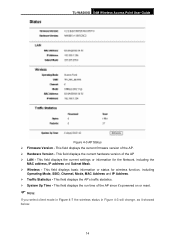
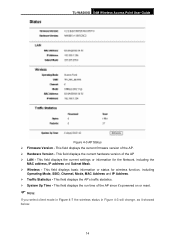
..., including the
MAC address, IP address and Subnet Mask. ¾ Wireless - This field displays the current firmware version of the AP ¾ LAN - TL-WA500G 54M Wireless Access Point User Guide
Figure 4-3 AP Status ¾ Firmware Version - This field displays the current settings or information for wireless function, including
Operating Mode, SSID, Channel, Mode, MAC Address...
User Guide - Page 22
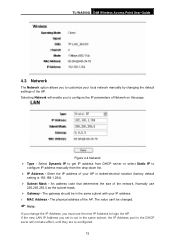
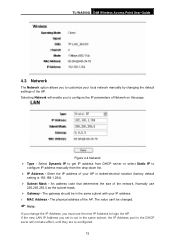
... Address pool in the DHCP sever will enable you must use
255.255.255.0 as the subnet mask. ¾ Gateway - TL-WA500G 54M Wireless Access Point User Guide
4.3 Network
The Network option allows you set is 192.168.1.254). ¾ Subnet Mask - Selecting Network will not take effect, until they are re-configured.
15...
User Guide - Page 23
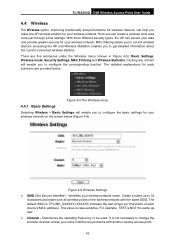
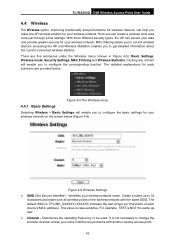
TL-WA500G 54M Wireless Access Point User Guide
4.4 Wireless
The Wireless option, improving functionality and performance for wireless network, can help you make sure all wireless points in Figure 4-5): Basic Settings, Wireless mode, Security Settings, MAC Filtering and Wireless Statistics. Figure 4-5 The Wireless menu
4.4.1 Basic Settings
Selecting Wireless > Basic Settings will enable you ...
User Guide - Page 24
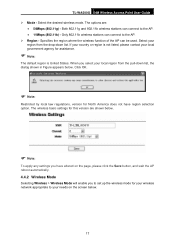
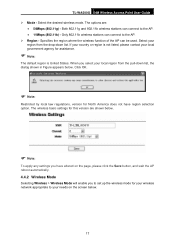
... regulations, version for North America does not have altered on the screen below.
17 TL-WA500G 54M Wireless Access Point User Guide ¾ Mode - Select the desired wireless mode. Only 802.11b wireless stations can be used. When you to set up the wireless mode for this version are :
• 54Mbps (802.11g) - The options are shown...
User Guide - Page 25
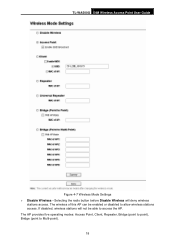
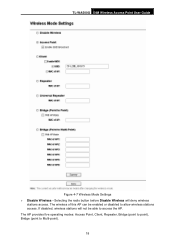
... the radio button before Disable Wireless will not be enabled or disabled to allow wireless stations access. The AP provides five operating modes: Access Point, Client, Repeater, Bridge (point to point), Bridge (point to access the AP. TL-WA500G 54M Wireless Access Point User Guide
Figure 4-7 Wireless Mode Settings ¾ Disable Wireless - The wireless of this AP can be...
User Guide - Page 28
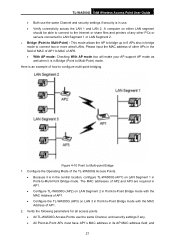
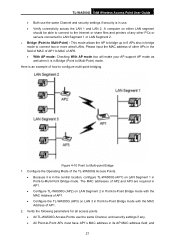
... to bridge up to 6 APs also in bridge mode to Multi-Point) mode. TL-WA500G 54M Wireless Access Point User Guide • Both use the same Channel and security settings if security is in use the same Channel, and security settings if any other APs in the field of MAC of AP1 to MAC of...
User Guide - Page 29
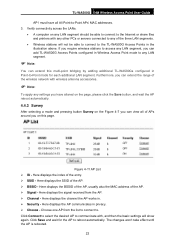
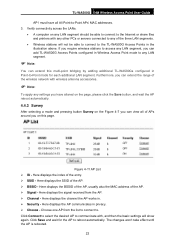
... extend the range of the wireless network with wireless antenna accessories.
) Note:
To apply any settings you have all of APs around you can add TL-WA500G Access Points configured in Wireless Access Point mode to any...of the AP, usually also the MAC address of the AP. ¾ BSSID - TL-WA500G 54M Wireless Access Point User Guide
AP1 must have altered on the page, please click the Save ...
User Guide - Page 30


TL-WA500G 54M Wireless Access Point User Guide
) Note:
If wireless is no reason and no choice to connect to another AP, as Figure 4-12.
23 Wireless security can 't work. And if Access Point mode is selected, there is disabled, surveying can be set on the following screen shown as it showed below.
4.4.4 Security Settings
Selecting Wireless > Security Settings will...
User Guide - Page 32
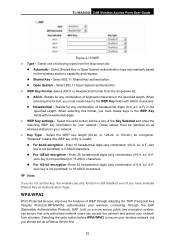
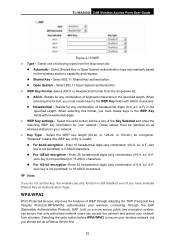
... must create keys to the WEP Key fields with hexadecimal digits. ¾ WEP Key settings - z ASCII - EAP, built on the wireless station's capability and request. Stands for your wireless network, but you do not set up a Radius Server first.
25 TL-WA500G 54M Wireless Access Point User Guide
Figure 4-13 WEP ¾ Type - Select 802.11 Shared...
User Guide - Page 33
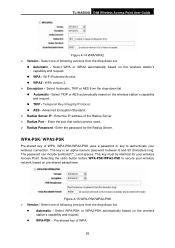
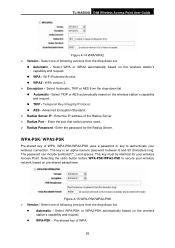
.... z AES - Figure 4-15 WPA-PSK/WPA2-PSK ¾ Version - Enter the password for your wireless connection. z Automatic - Select WPA or WPA2 automatically based on pre-shared passphrase. z WPA2 - z WPA-PSK - This key must be identical for the Radius Server. TL-WA500G 54M Wireless Access Point User Guide
Figure 4-14 WPA/WPA2 ¾ Version - WPA version...
User Guide - Page 41
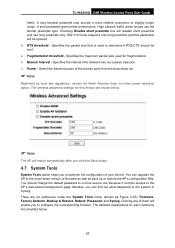
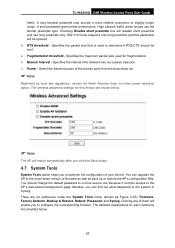
...& Restore, Reboot, Password, and Syslog. High network traffic areas should be ignored. ¾ RTS threshold - Besides, you to the most recent version of your device. TL-WA500G 54M Wireless Access Point User Guide...in Syslog. The wireless advanced settings for fragmentation. ¾ Beacon Interval - You should change the default password to a more reliable connection or slightly longer range...
User Guide - Page 43
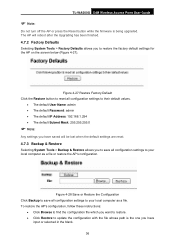
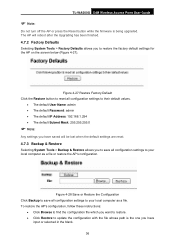
...default settings are reset.
4.7.3 Backup & Restore
Selecting System Tools > Backup & Restore allows you to save all configuration settings to your local computer as a file. TL-WA500G 54M Wireless Access ...Click the Restore button to reset all configuration settings to their default values.
• The default User Name: admin • The default Password: admin • The default IP Address:...
User Guide - Page 44
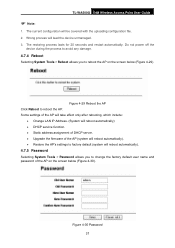
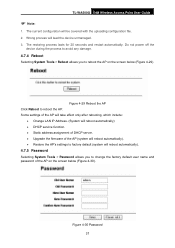
...for 20 seconds and restart automatically. Wrong process will reboot automatically).
4.7.5 Password
Selecting System Tools > Password allows you to reboot the AP on the screen below (Figure 4-... user name and password of the AP (system will reboot automatically). • Restore the AP's settings to reboot the AP.
Figure 4-30 Password 37 TL-WA500G 54M Wireless Access Point User Guide
)...
User Guide - Page 45
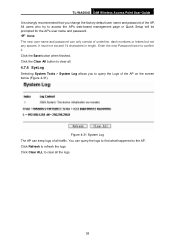
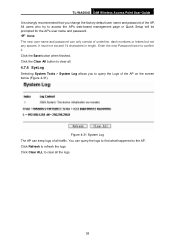
...Selecting System Tools > System Log allows you change the factory default user name and password of the AP. It must not exceed 14 characters in length. Figure 4-31 ...password.
) Note:
The new user name and password can only consist of the AP on the screen below (Figure 4-31). Click Refresh to query the Logs of underline, dash numbers or letters but not any spaces. TL-WA500G 54M Wireless...
User Guide - Page 49
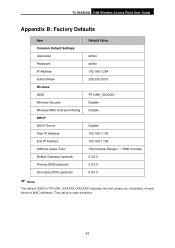
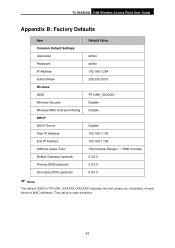
...last unique six characters of each device's MAC address). TL-WA500G 54M Wireless Access Point User Guide
Appendix B: Factory Defaults
Item
Default Value
Common Default Settings
Username
admin
Password
admin
IP Address
192.168.1.254
Subnet Mask
255.255.255.0
Wireless
SSID
TP-LINK_XXXXXX
Wireless Security
Disable
Wireless MAC Address Filtering
Disable
DHCP
DHCP Server
Disable...
Similar Questions
Tl-wa500g Set As Repeater And Cannot Set Security At Wpa
(Posted by mojqat 9 years ago)
How To Disable The Firewall On Tp-link Wireless Tl-wr740n
(Posted by RRRbgon 10 years ago)
Tl Wa500g Software Solution
my tp link wa500g cannot open the home page of the device now what can i do plz answer me at my e ma...
my tp link wa500g cannot open the home page of the device now what can i do plz answer me at my e ma...
(Posted by nicemalik360 11 years ago)
How Do I Find Security Key For Tp-link Tl-wa500g
HOW DO I FIND SECURITY KEY FOR A TL-WA500G
HOW DO I FIND SECURITY KEY FOR A TL-WA500G
(Posted by kevinmorgan7 12 years ago)

