TP-Link TD-W8950ND Support Question
Find answers below for this question about TP-Link TD-W8950ND.Need a TP-Link TD-W8950ND manual? We have 2 online manuals for this item!
Question posted by ammarnour21 on November 3rd, 2013
My Tp-link Router Loose Its Ip Adresse
every time I change the IP adress of my routere) ,I'm asked to reboot and then I can't enter the menu any more, and when I check my Ips I found an invalid IP like with no gateway...but after resseting the modem, it returns to its normal state...please help me
Current Answers
There are currently no answers that have been posted for this question.
Be the first to post an answer! Remember that you can earn up to 1,100 points for every answer you submit. The better the quality of your answer, the better chance it has to be accepted.
Be the first to post an answer! Remember that you can earn up to 1,100 points for every answer you submit. The better the quality of your answer, the better chance it has to be accepted.
Related TP-Link TD-W8950ND Manual Pages
Quick Installation Guide - Page 2
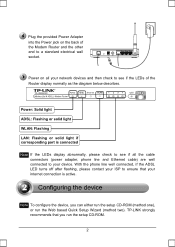
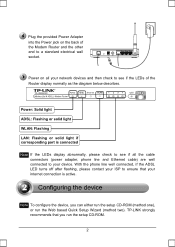
... and Ethernet cable) are well connected to your ISP to a standard electrical wall socket.
TP-LINK strongly recommends that your internet connection is connected
Note If the LEDs display abnormally, please check to see if the LEDs of the Modem Router and the other end to ensure that you can either run the setup CD...
Quick Installation Guide - Page 9
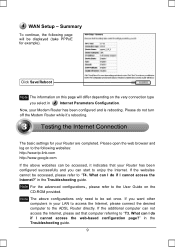
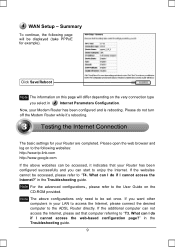
...
To continue, the following websites: http://www.tp-link.com http://www.google.com
If the above configurations only need to enjoy the Internet.
in your Router has been configured successfully and you can I do if I cannot access the Internet?"
What can start to be accessed, it 's rebooting. Please do if I cannot access the...
Quick Installation Guide - Page 10


... to configure your computer's IP Address For Windows XP OS Go to do I cannot access the web-based configuration page? 1) Configure your Router once again by following page. With the Router powered on, press and ...panel for 8 to 10 seconds before releasing it for 8 to 10 seconds
Note Once the Router is reset, the current configuration settings will be lost and you will need to its factory ...
Quick Installation Guide - Page 16
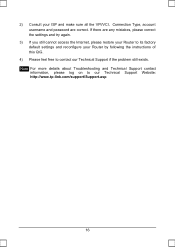
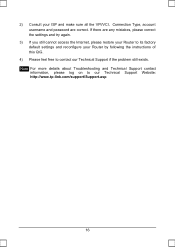
... are any mistakes, please correct the settings and try again.
3) If you still cannot access the Internet, please restore your Router to its factory default settings and reconfigure your Router by following the instructions of this QIG.
4) Please feel free to our Technical Support Website: http://www.tp-link.com/support/Support.asp
16
Quick Installation Guide - Page 17
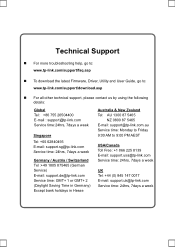
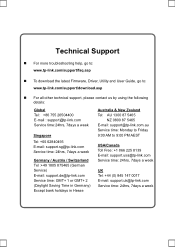
...
„ For all other technical support, please contact us by using the following details:
Global Tel: +86 755 26504400 E-mail : support@tp-link.com Service time:24hrs, 7days a week
Singapore Tel: +65 62840493 E-mail: support.sg@tp-link.com Service time: 24hrs, 7days a week
Germany / Austria / Switzerland Tel :+49 1805 875465 (German Service) E-mail: support.de...
User Guide - Page 2


... rights reserved. is a registered trademark of the specifications may be reproduced in any form or by any means or used to change without permission from TP-LINK TECHNOLOGIES CO., LTD. http://www.tp-link.com
Other brands and product names are subject to make any derivative such as translation, transformation, or adaptation without notice.
COPYRIGHT...
User Guide - Page 5


...-1:2006 Directive(ErP) 2009/125/EC Audio/Video, information and communication technology equipment- R. TP-LINK TECHNOLOGIES CO., LTD
DECLARATION OF CONFORMITY
For the following equipment: Product Description: 150Mbps Wireless Lite N ADSL2+ Modem Router Model No.: TD-W8950ND Trademark: TP-LINK We declare under our own responsibility that the above products satisfy all the technical...
User Guide - Page 6
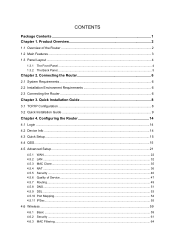
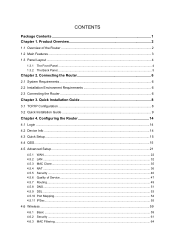
...Port Mapping...54 4.5.11 IPSec...55
4.6 Wireless ...59
4.6.1 4.6.2 4.6.3
Basic ...59 Security ...61 MAC Filtering ...64 Quick Installation Guide 8
3.1 TCP/IP Configuration ...8
3.2 Quick Installation Guide 9
Chapter 4. Configuring the Router 14
4.1 Login ...14
4.2 Device Info ...14
4.3 Quick Setup...15
4.4 QSS...15
4.5 Advanced Setup...21
4.5.1 WAN...22 4.5.2 LAN ...32 4.5.3 MAC...
User Guide - Page 10
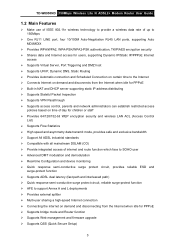
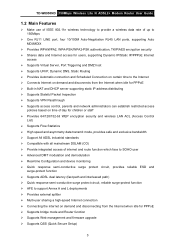
TD-W8950ND 150Mbps Wireless Lite N ADSL2+ Modem Router User Guide
1.2 Main ... certain time to the Internet ¾ Connects Internet on demand and disconnects from the Internet when idle for PPPoE ¾ Built-in NAT and DHCP server supporting static IP address ...for PPPoE ¾ Supports bridge mode and Router function ¾ Supports Web management and firmware upgrade ¾ Supports QSS (Quick Secure Setup)...
User Guide - Page 11
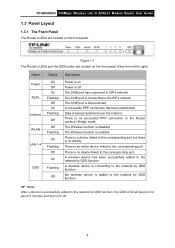
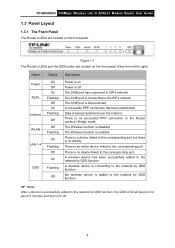
...
Off
Power is on Power is off .
4 TD-W8950ND 150Mbps Wireless Lite N ADSL2+ Modem Router User Guide
1.3 Panel Layout
1.3.1 The Front Panel
The Router's LEDs are located on for
about 5 minutes and...is an active device linked to the corresponding port
There is connecting to the network by QSS function.
Figure 1-1 The Router's LEDs and the QSS button are located on Bridge mode The Wireless ...
User Guide - Page 13
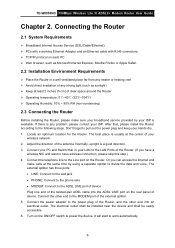
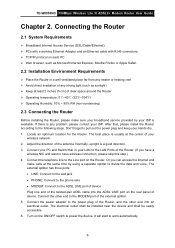
...TCP/IP protocol on the rear panel of clear space around the Router ¾... Router
Before installing the Router, please make calls at the same time by...Router. After that, please install the Router according to work automatically.
6 The best place is a good direction. 3. TD-W8950ND 150Mbps Wireless Lite N ADSL2+ Modem Router User Guide
Chapter 2. Locate an optimum location for the Router...
User Guide - Page 15
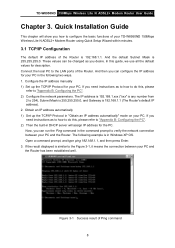
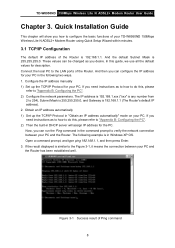
... Ping command
8 If the result displayed is 192.168.1.1 (The Router's default IP address). 2.
These values can be changed as to how to do this, please
refer to "Appendix B: ...an IP address automatically 1) Set up the TCP/IP Protocol for description. Open a command prompt, and type ping 192.168.1.1, and then press Enter. 3. TD-W8950ND 150Mbps Wireless Lite N ADSL2+ Modem Router User ...
User Guide - Page 16
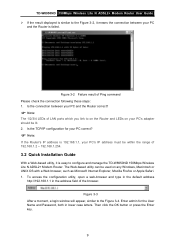
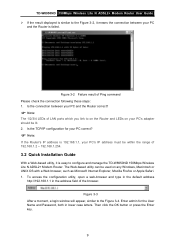
...means the connection between your PC and the Router correct?
) Note:
The 1/2/3/4 LEDs of LAN ports which you link to on the Router and LEDs on any Windows, Macintosh or...Enter admin for your PC correct?
) Note:
If the Router's IP address is 192.168.1.1, your PC's IP address must be lit. 2. Then click the OK button or press the Enter key.
9 TD-W8950ND 150Mbps Wireless Lite N ADSL2+ Modem Router...
User Guide - Page 18
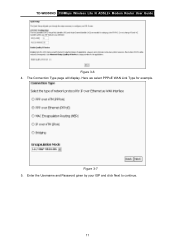
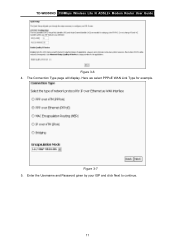
TD-W8950ND 150Mbps Wireless Lite N ADSL2+ Modem Router User Guide
Figure 3-6 4.
Here we select PPPoE WAN Link Type for example. Figure 3-7 5. Enter the Username and Password given by your ISP and click Next to continue.
11 The Connection Type page will display.
User Guide - Page 33
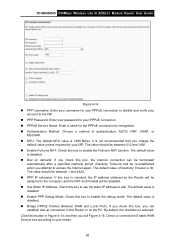
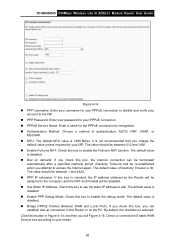
... function. The default value
is checked, the IP address obtained by your ISP. The default value is selected. By default, the checkbox is disabled. „ Enable PPP Debug Mode: Check this box to enable the debug mode. TD-W8950ND 150Mbps Wireless Lite N ADSL2+ Modem Router User Guide
Figure 4-14 „ PPP Username: Enter your username for your PPPoE...
User Guide - Page 47
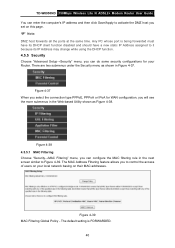
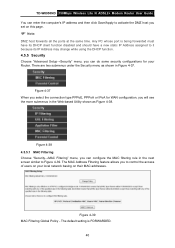
... the ports at the same time. TD-W8950ND 150Mbps Wireless Lite N ADSL2+ Modem Router User Guide You can enter the computer's IP address and then click Save/Apply to it because its DHCP client function disabled and should have its IP Address may change while using the DHCP function.
4.5.5 Security
Choose "Advanced Setup→Security" menu, you can configure the...
User Guide - Page 83
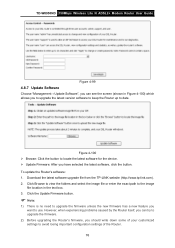
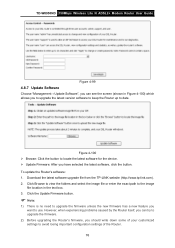
...TP-LINK website (http://www.tp-link.com). 2. Click the Update Firmware button.
) Note:
1) There is no need to upgrade the firmware unless the new firmware has a new feature you to upgrade the latest version software to keep the Router up to date. TD-W8950ND 150Mbps Wireless Lite N ADSL2+ Modem Router..., when experiencing problems caused by the Router itself, you can see the screen (shown in...
User Guide - Page 85


... the Router, check the IP Address of the ADSL Modem. 3) Log in RFC1483 bridge model. 2) Connect the Ethernet cable from your ADSL lease is in "pay-according-time" mode, select "Dial on the Router. The detailed steps please refer to section 4.5.1. 4) If your ADSL Modem to the Router, and configure the WAN connection type as PPPoE connection mode.
TD-W8950ND 150Mbps...
User Guide - Page 91
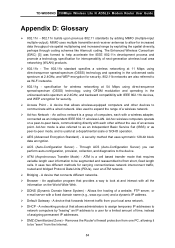
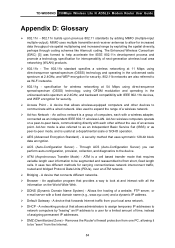
... that requires variable length user information to communicate with a fixed domain name (e.g., www.xyz.com) and a dynamic IP address. ¾ Default Gateway - A device that connects different networks. ¾ Browser - TD-W8950ND 150Mbps Wireless Lite N ADSL2+ Modem Router User Guide
Appendix D: Glossary
¾ 802.11n - 802.11n builds upon previous 802.11 standards by exploiting the...
User Guide - Page 92
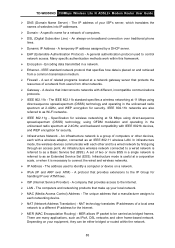
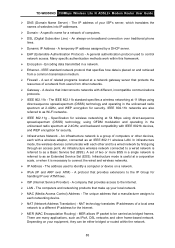
...TD-W8950ND 150Mbps Wireless Lite N ADSL2+ Modem Router User Guide
¾ DNS (Domain Name Server) - An always-on a network. ¾ IPoA (IP and ARP over ATM) - Encoding data transmitted in the unlicensed radio spectrum at a network gateway...a group of websites into IP addresses.
¾ Domain - IEEE 802.11b networks are many applications, such as bridged frames. An infrastructure network ...
Similar Questions
Router Local Ip And Dhcp Start Ip Address.
TD-W8961ND modem router.when I change the router IP address and theDHCP start address , and then cli...
TD-W8961ND modem router.when I change the router IP address and theDHCP start address , and then cli...
(Posted by chlau63 9 years ago)
Will The Wn321g Adapter Work On My Td-8816v5 Router?
will the TL-WN321G Adapter work on my TD-8816 version 5 router?
will the TL-WN321G Adapter work on my TD-8816 version 5 router?
(Posted by pooedshoe 12 years ago)

