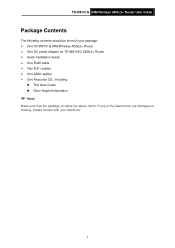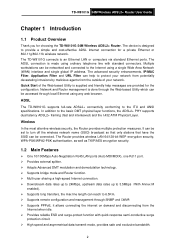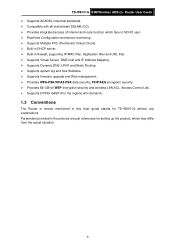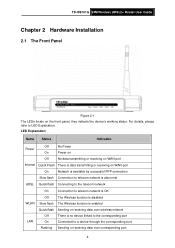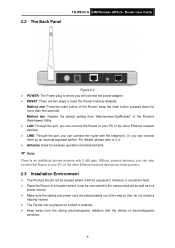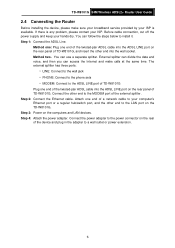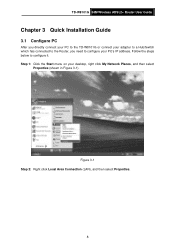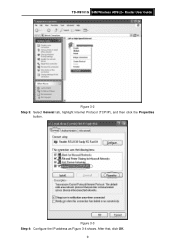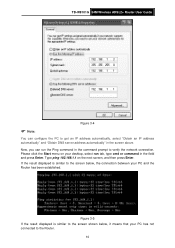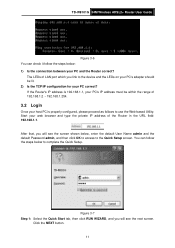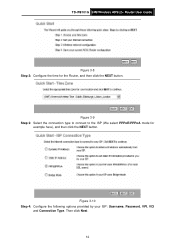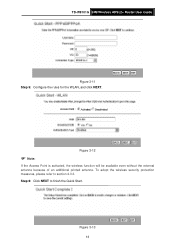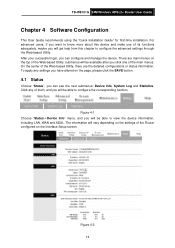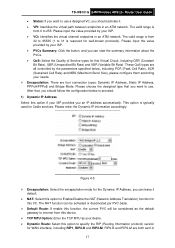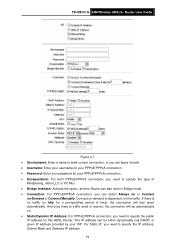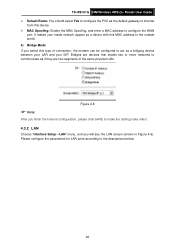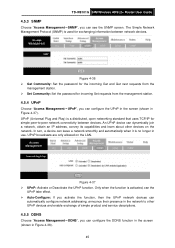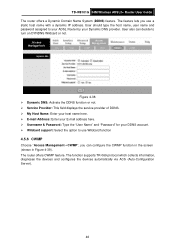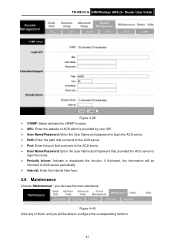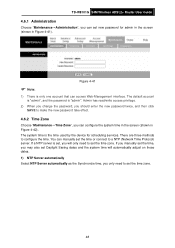TP-Link TD-W8101G Support Question
Find answers below for this question about TP-Link TD-W8101G.Need a TP-Link TD-W8101G manual? We have 2 online manuals for this item!
Question posted by tarazisajad on October 19th, 2013
I Forget My Td-w8101 Password
The person who posted this question about this TP-Link product did not include a detailed explanation. Please use the "Request More Information" button to the right if more details would help you to answer this question.
Current Answers
Related TP-Link TD-W8101G Manual Pages
Similar Questions
How Can I Change Wifi Password On Tp-link Td-w8101g
(Posted by jeattmaxv90 9 years ago)
How To Show My Password For Wireless Tp-link Td-w8961nd
(Posted by miRAEF 9 years ago)